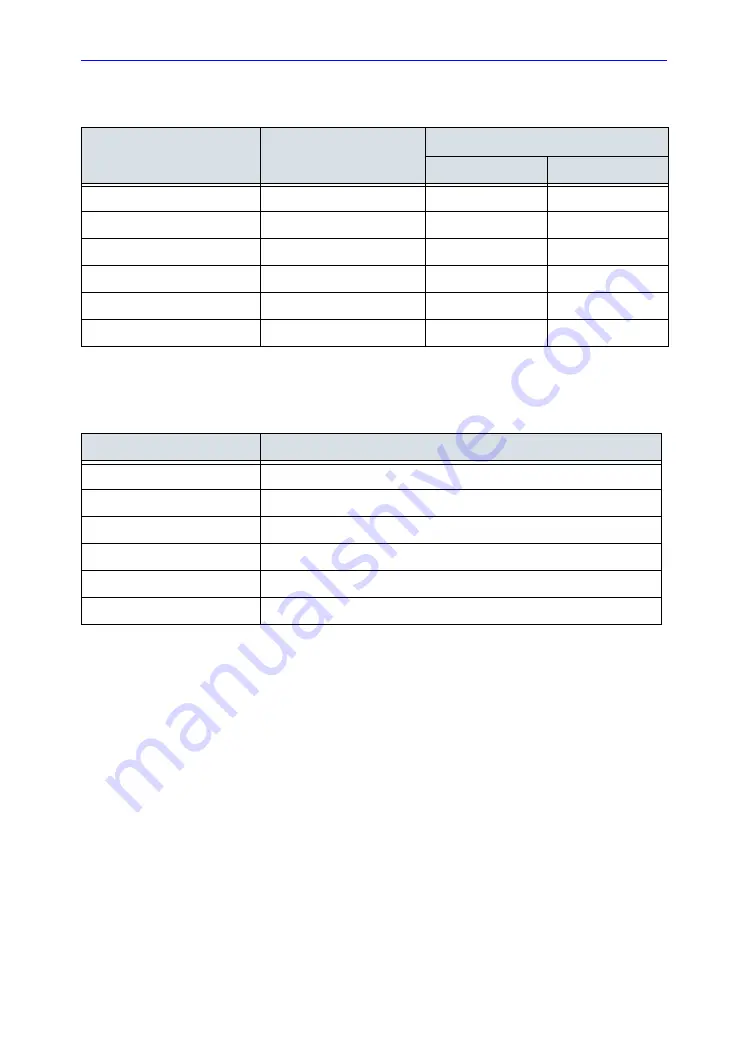
Probe Discussion
Venue 50
–
Basic User Manual
5-21
Direction 5446729-100 English
Rev. 7
Probe Specifications
Probe Slice Thickness Specifications
Table 5-6: System Probe Definitions
Probe Designation
Center Image
Frequency [MHz)
Doppler Frequency (MHz)
Normal
Penetration
3S-SC
2.0 ± 20%
2.2
1.8
12L-SC
7.5 ± 20%
4.4
4.0
4C-SC
3.1 ± 10%
3.08
2.5
L8-18i-SC
9.5 ± 20%
8.7
5.71
E8CS-SC
6.5 ± 20%
5.0
4.0
10C-SC
8.0 ± 20%
5.0
4.0
Table 5-7: System Probe Definitions
Probe
Slice Thickness
3S-SC
<=10mm
12L-SC
<=8mm
4C-SC
<=8mm
L8-18i-SC
<=8mm
E8CS-SC
<=13mm
10C-SC
<=13mm
Содержание Venue 50
Страница 4: ...i 2 Venue 50 Basic User Manual Direction 5446729 100 English Rev 7 This page intentionally left blank...
Страница 8: ...i 6 Venue 50 Basic User Manual Direction 5446729 100 English Rev 7...
Страница 14: ...i 12 Venue 50 Basic User Manual Direction 5446729 100 English Rev 7...
Страница 56: ...Introduction Safety 1 42 Venue 50 Basic User Manual Direction 5446729 100 English Rev 7...
Страница 236: ...Customizing Your System 4 34 Venue 50 Basic User Manual Direction 5446729 100 English Rev 7...
Страница 280: ...Probes and Biopsy 5 44 Venue 50 Basic User Manual Direction 5446729 100 English Rev 7...
Страница 327: ......
















































