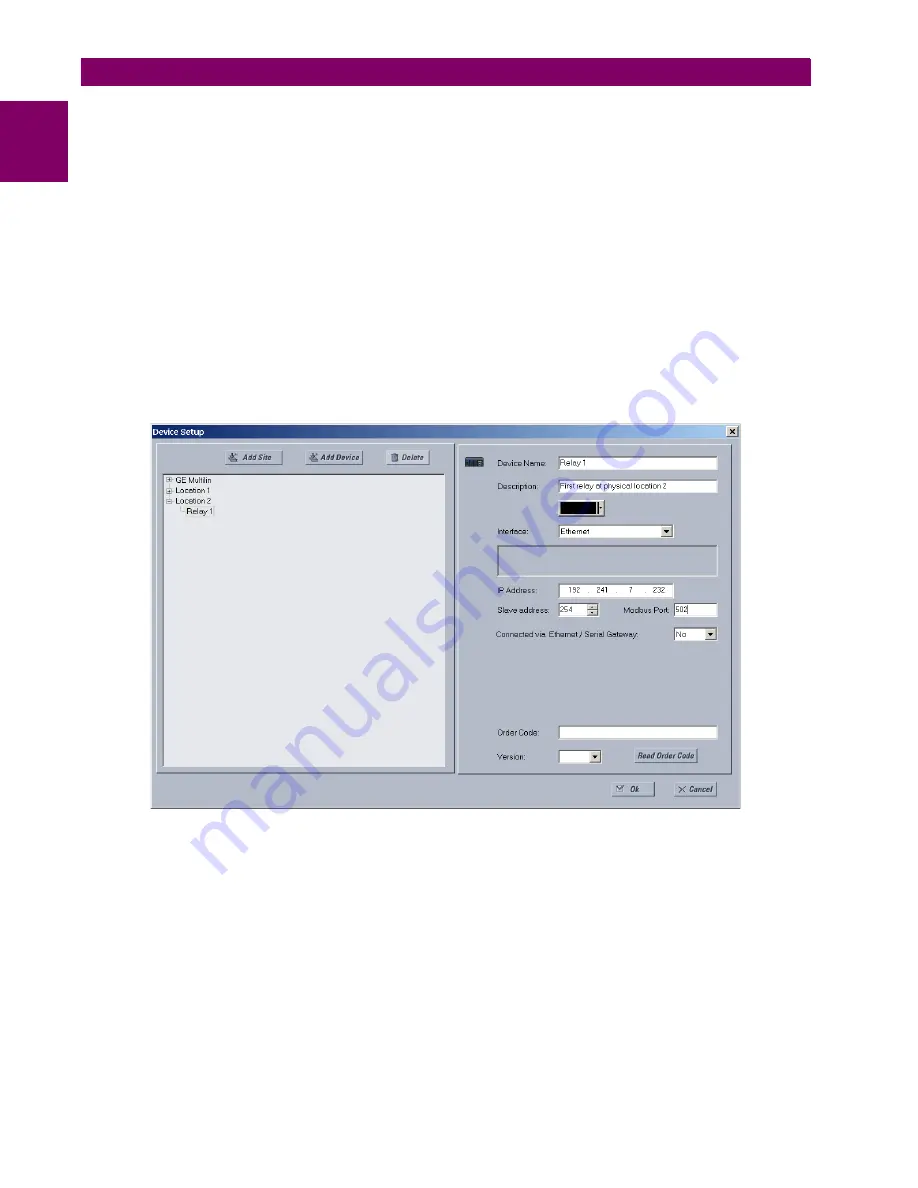
1-8
T60 Transformer Protection System
GE Multilin
1.3 ENERVISTA UR SETUP SOFTWARE
1 GETTING STARTED
1
c) CONFIGURING ETHERNET COMMUNICATIONS
Before starting, verify that the Ethernet network cable is properly connected to the Ethernet port on the back of the relay. To
setup the relay for Ethernet communications, you define a Site, then add the relay as a Device at that site.The computer
and UR device must be on the same subnet.
12. Select the “UR” device from the EnerVista Launchpad to start EnerVista UR Setup.
13. Click the
Device Setup
button to open the Device Setup window, then click the
Add Site
button to define a new site.
14. Enter the desired site name in the “Site Name” field. If desired, a short description of site can also be entered along
with the display order of devices defined for the site. In this example, we use “Location 2” as the site name. Click the
OK
button when complete.
15. The new site appears in the upper-left list in the EnerVista UR Setup window. Click the
Device Setup
button then
select the new site to re-open the Device Setup window.
16. Click the
Add Device
button to define the new device.
17. Enter the desired name in the “Device Name” field and a description (optional) of the site.
18. Select “Ethernet” from the
Interface
drop-down list. This displays a number of interface parameters that must be
entered for proper Ethernet functionality.
Figure 1–7: CONFIGURING ETHERNET COMMUNICATIONS
19. Enter the relay IP address specified in the front panel
SETTINGS
PRODUCT SETUP
COMMUNICATIONS
NET-
WORK
IP ADDRESS
in the “IP Address” field.
20. Enter the relay slave address and Modbus port address values from the respective settings in the front panel
SETTINGS
PRODUCT SETUP
COMMUNICATIONS
MODBUS PROTOCOL
menu.
21. Click the
Read Order Code
button to connect to the T60 device and upload the order code. If an communications error
occurs, ensure that the three EnerVista UR Setup values entered in the previous steps correspond to the relay setting
values.
22. Click
OK
when the relay order code has been received. The new device is added to the Site List window (or Online
window) located in the top left corner of the main EnerVista UR Setup window.
The Site Device has now been configured for Ethernet communications. Proceed to the
Connecting to the T60
section to
begin communications.
Содержание T60
Страница 6: ...vi T60 Transformer Protection System GE Multilin TABLE OF CONTENTS ...
Страница 14: ...xiv T60 Transformer Protection System GE Multilin TABLE OF CONTENTS ...
Страница 34: ...1 20 T60 Transformer Protection System GE Multilin 1 5 USING THE RELAY 1 GETTING STARTED 1 ...
Страница 118: ...3 48 T60 Transformer Protection System GE Multilin 3 3 DIRECT INPUT OUTPUT COMMUNICATIONS 3 HARDWARE 3 ...
Страница 146: ...4 28 T60 Transformer Protection System GE Multilin 4 3 FACEPLATE INTERFACE 4 HUMAN INTERFACES 4 ...
Страница 490: ...5 344 T60 Transformer Protection System GE Multilin 5 10 TESTING 5 SETTINGS 5 ...
Страница 522: ...6 32 T60 Transformer Protection System GE Multilin 6 5 PRODUCT INFORMATION 6 ACTUAL VALUES 6 ...
Страница 536: ...7 14 T60 Transformer Protection System GE Multilin 7 1 COMMANDS 7 COMMANDS AND TARGETS 7 ...
Страница 538: ...8 2 T60 Transformer Protection System GE Multilin 8 1 DIRECTIONAL PRINCIPLE 8 THEORY OF OPERATION 8 ...
Страница 568: ...10 12 T60 Transformer Protection System GE Multilin 10 6 DISPOSAL 10 MAINTENANCE 10 ...
Страница 596: ...A 28 T60 Transformer Protection System GE Multilin A 1 PARAMETER LISTS APPENDIX A A ...
Страница 716: ...B 120 T60 Transformer Protection System GE Multilin B 4 MEMORY MAPPING APPENDIX B B ...
Страница 762: ...E 10 T60 Transformer Protection System GE Multilin E 1 IEC 60870 5 104 PROTOCOL APPENDIX E E ...
Страница 774: ...F 12 T60 Transformer Protection System GE Multilin F 2 DNP POINT LISTS APPENDIX F F ...
Страница 785: ...GE Multilin T60 Transformer Protection System H 9 APPENDIX H H 2 ABBREVIATIONS H Z Impedance Zone ...






























