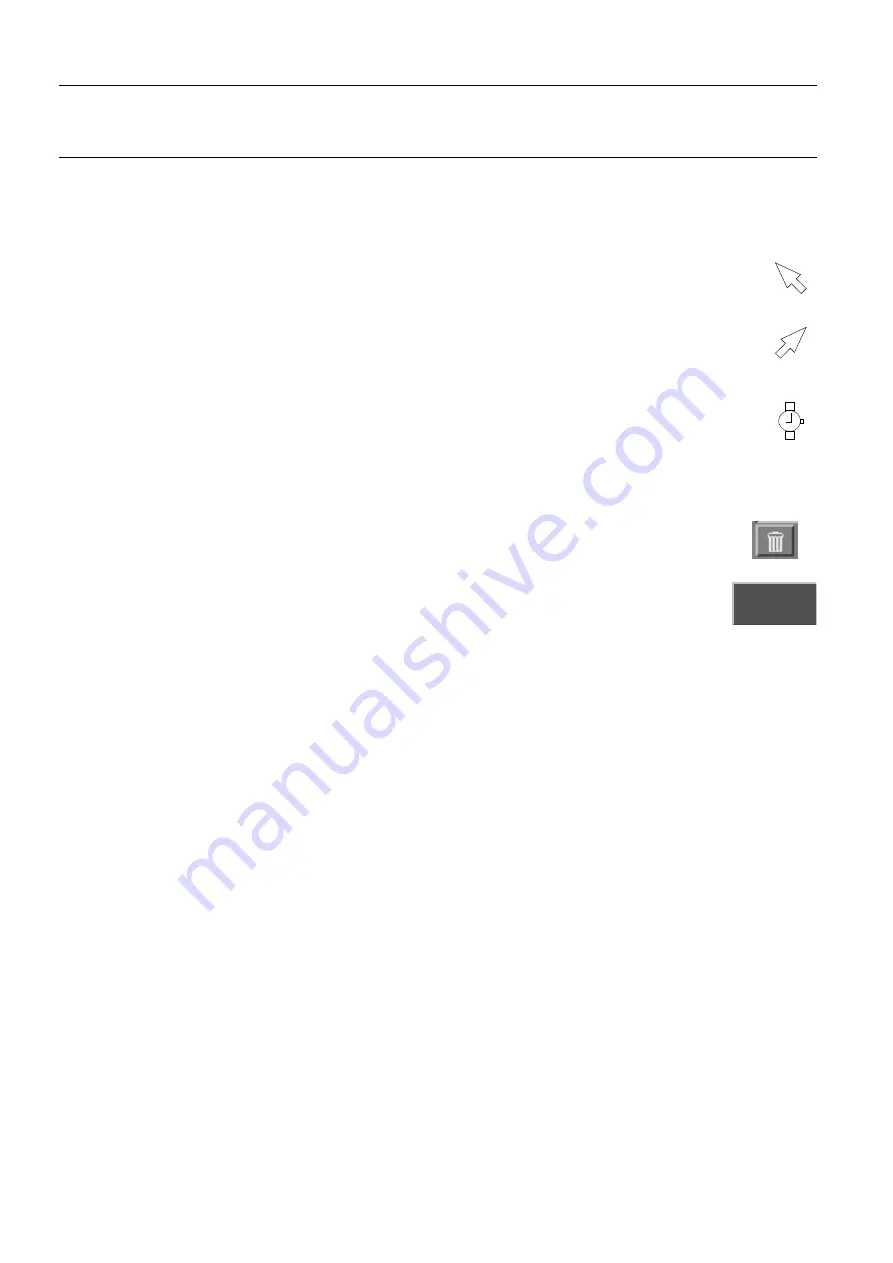
Chapter 5
Page no. 46
5-aws.fm
GE Healthcare
Senographe DS Acquisition System
Revision 1
Operator Manual 5307907-3-S-1EN
Control Station
5
On-screen tools
5-1
Cursor
The cursor is the on-screen symbol, usually an arrow, which you maneuver across the screen
using the trackball or mouse, to point to menus, lists, images, and windows.
The cursor changes shape or orientation to indicate a change in function. Some examples:
•
When you point to a menu item and click with the left mouse button to open a pull-down
menu, the cursor changes to an arrow pointing to the right, to indicate you can now make a
selection in the pull-down menu.
•
The cursor changes into a watchface if a function that you have selected takes more than a
moment to implement; no further function selection is available until the procedure is com-
pleted.
Once the procedure is finished, the cursor returns to an arrow shape, indicating that the
workstation is ready to accept further input.
5-2
On-screen buttons
Most windows contain on-screen buttons (areas in the form of buttons, containing explana-
tory graphics or text labels) to activate specific functions. These functions are described in
detail elsewhere in this manual. Such buttons are sometimes referred to as
icons
.
To select (or activate) a button, click on it.
When a button's label is shaded grey rather than white, it means that the button's function is
currently not available.
5-3
Menus
Certain buttons activate specific functions directly. Others activate drop-down menus that allow you a
choice of functions.
To select (or activate) a function in a menu, move the cursor onto the menu item and click. The worksta-
tion carries out your command, and the menu disappears.
When a menu item is shaded grey rather than white, it means that the function is currently not available.
Reprocess
FOR
TRAINING
PURPOSES
ONLY!
NOTE:
Once
downloaded,
this
document
is
UNCONTROLLED,
and
therefore
may
not
be
the
latest
revision.
Always
confirm
revision
status
against
a
validated
source
(ie
CDL).






























