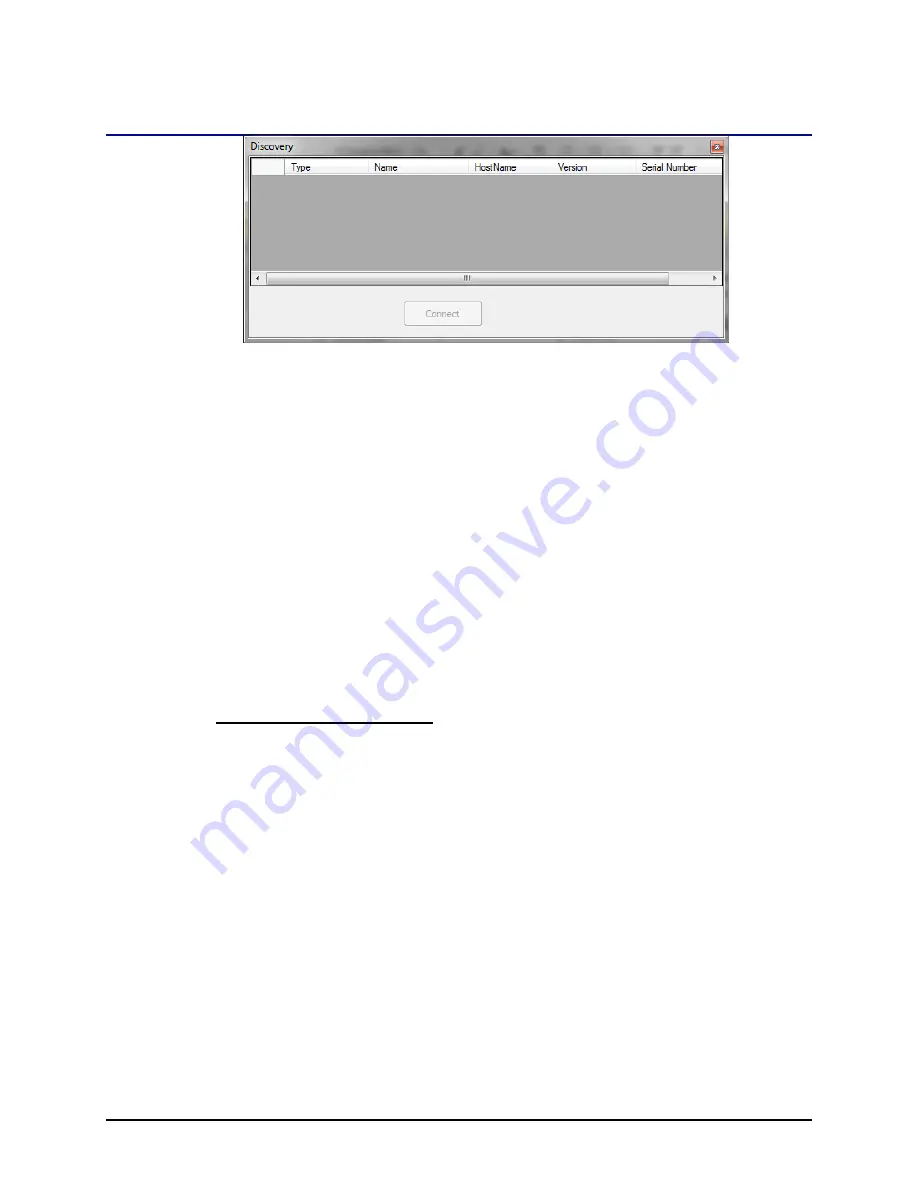
RSDetection
User’s Manual
Copyright
©
2016 General Electric Company. All Rights Reserved
S131-200-UM Rev A
Page 63
g
Figure 39 Discovery - No Units
There are two possible solutions for this problem:
1)
Configure the network router to allow UDP broadcast packets. If this is not possible
option 2 will have to be done.
2)
Connect the RS Detection unit to the PC via the USB B connection (forget Ethernet for a
moment). From the Configurations tab go to RSDetectionConfiguration. Set the
“UseStaticIPAddress” to true and type the desired unit’s IP Address. Hit “Update.”
Restart the unit with the Ethernet connected. Add the following flag to the RS
Detection Configuration Utility’s shortcut : /ipaddress=X.X.X.X. Where X.X.X.X is the IP
Address of the unit. Using this option bypasses the discovery process. If for some
reason the user has to change the default TCP communications port on the RS
Detection unit, the /ipaddress flag can also take IP Address and port:
/ipaddress=X.X.X.X:<port number>. By default the TCP communications port number is
3010.
8.2.2
No Measurements or Plots Update
This problem occurs when the network firewall or PC firewall is blocking the messages
being sent from the RS Detection Unit. To see if the windows firewall is the problem the
user can disable it temporarily by going to Start->Control Panel->System and Security-
>Windows Firewall. On the left-hand panel select “Turn Windows Firewall on or off”. Select
“Turn off Windows Firewall (not recommended)”. Select ok to see if this fixes your problem.
If this does not then the problem is with the network configuration. Please work with your
local network administrator to resolve the issues.
If disabling the windows firewall fixes the problem then the network configuration is not
the problem. The problem is your windows firewall is blocking the RS Detection
communication. Follow these steps to resolve the issue:
1)
Re-enable the windows firewall. Click Start->Control Panel->System and Security-
>Windows Firewall. On the left-hand panel select “Turn Windows Firewall on or off”.
Select “Turn on Windows Firewall”. Select OK.
2)
Still in the Control Panel->System and Security->Windows Firewall select “Allow a
program or feature through Windows Firewall” on the left-hand panel.






























