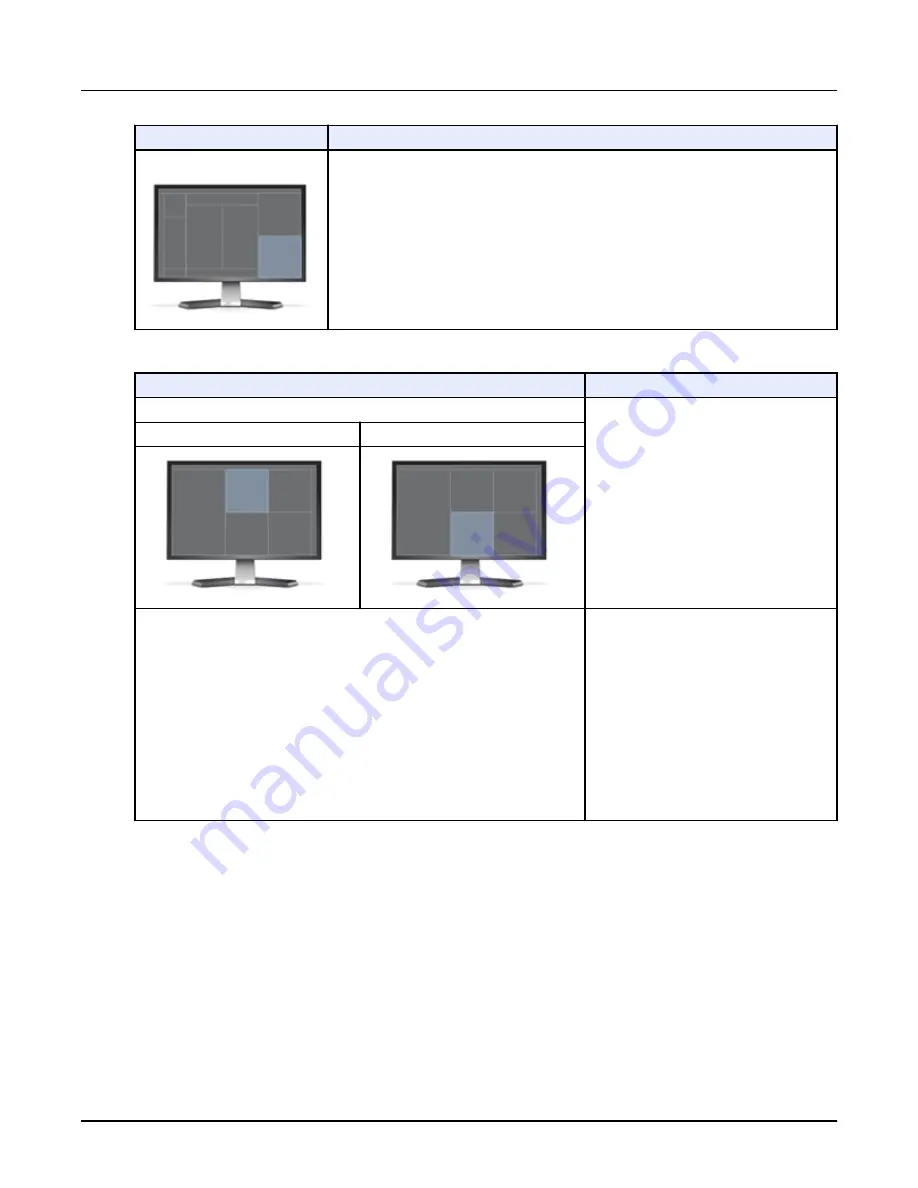
These viewports:
Are used for:
Navigation viewport
Quality control images are displayed in this viewport if they are acquired. QC images are
marked “QC/Quality Check.”
Table 2: Image Monitor Viewports (right monitor)
These viewports:
Are used for:
Pagable auto-view viewports
The pagable auto-view viewport displays re‐
con Images.
By default, the top left viewport auto-views
secondary recon images.
You can set up the behavior of these view‐
ports when you set up the protocol, or you
can configure their behavior through the re‐
con or reformat setup screens.
These viewports display only if you are not
running some other task like reformat or vol‐
ume viewer.
Recons
Reformats
Navigation viewports
The top right, lower right and lower left view‐
ports on the image monitor are navigation
viewports. In these viewports, you can load
and navigate through any finished recon/
reformat image set from the image-process‐
ing list.
Each of the three viewports can show a differ‐
ent series.
Hover your mouse over the top of these view‐
ports to display a toolbar containing frequent‐
ly used image tools.
Hover your mouse over the right of these
viewports to display a scroll bar. Click and
drag to show the images in the series.
1.2 File Manager Overview
The File Manager features a large viewing area to display images. File Manager lists the exams
stored on the console. This list is known as the
browser
. The browser is broken down into
examinations, series and images.
•
The exam listing includes patient name, date, description of the exam and the network and
archive status by exam. You can customize the information displayed on the exam list. Refer
Chapter 17, Section 2.2.5, Configuring the Exam List
in the Data Management chapter.
•
The series area lists the series that comprise the exam. The series number is listed here, as
well as the series type, name and number of images. You can customize the information
displayed on the series list. Refer to
Chapter 17, Section 2.2.5, Configuring the Exam List
in
the Data Management chapter.
Revolution CT User Manual
Direction 5480385-1EN, Revision 1
372
1 Overview
Содержание Revolution CT
Страница 1: ...Revolution CT User Manual OPERATING DOCUMENTATION 5480385 1EN Revision 1 ...
Страница 2: ...This page left intentionally blank Revolution CT User Manual Direction 5480385 1EN Revision 1 2 ...
Страница 216: ...Revolution CT User Manual Direction 5480385 1EN Revision 1 This page left intentionally blank 216 2 Patient Schedule ...
Страница 370: ...Revolution CT User Manual Direction 5480385 1EN Revision 1 This page left intentionally blank 370 7 SnapShot Freeze ...
Страница 440: ...Revolution CT User Manual Direction 5480385 1EN Revision 1 This page left intentionally blank 440 4 Exam Split ...
Страница 471: ...Illustration 18 VR Settings screen Revolution CT User Manual Direction 5480385 1EN Revision 1 Chapter 16 Reformat 471 ...
Страница 502: ...Revolution CT User Manual Direction 5480385 1EN Revision 1 This page left intentionally blank 502 7 Batch Film ...
Страница 674: ...Revolution CT User Manual Direction 5480385 1EN Revision 1 This page left intentionally blank 674 1 Operator Messages ...
Страница 680: ...Revolution CT User Manual Direction 5480385 1EN Revision 1 This page left intentionally blank 680 1 Units of Measure ...
Страница 688: ...Revolution CT User Manual Direction 5480385 1EN Revision 1 This page left intentionally blank 688 1 Lexicon ...
Страница 692: ...Illustration 2 GE XXL Revolution CT User Manual Direction 5480385 1EN Revision 1 692 1 Auto Gating Profiles ...
Страница 694: ...Illustration 4 GE Gen CardioVasc Revolution CT User Manual Direction 5480385 1EN Revision 1 694 1 Auto Gating Profiles ...
Страница 696: ...Illustration 6 GE CACS Revolution CT User Manual Direction 5480385 1EN Revision 1 696 1 Auto Gating Profiles ...
Страница 701: ...Revolution CT User Manual Direction 5480385 1EN Revision 1 This page left intentionally blank 701 ...
















































