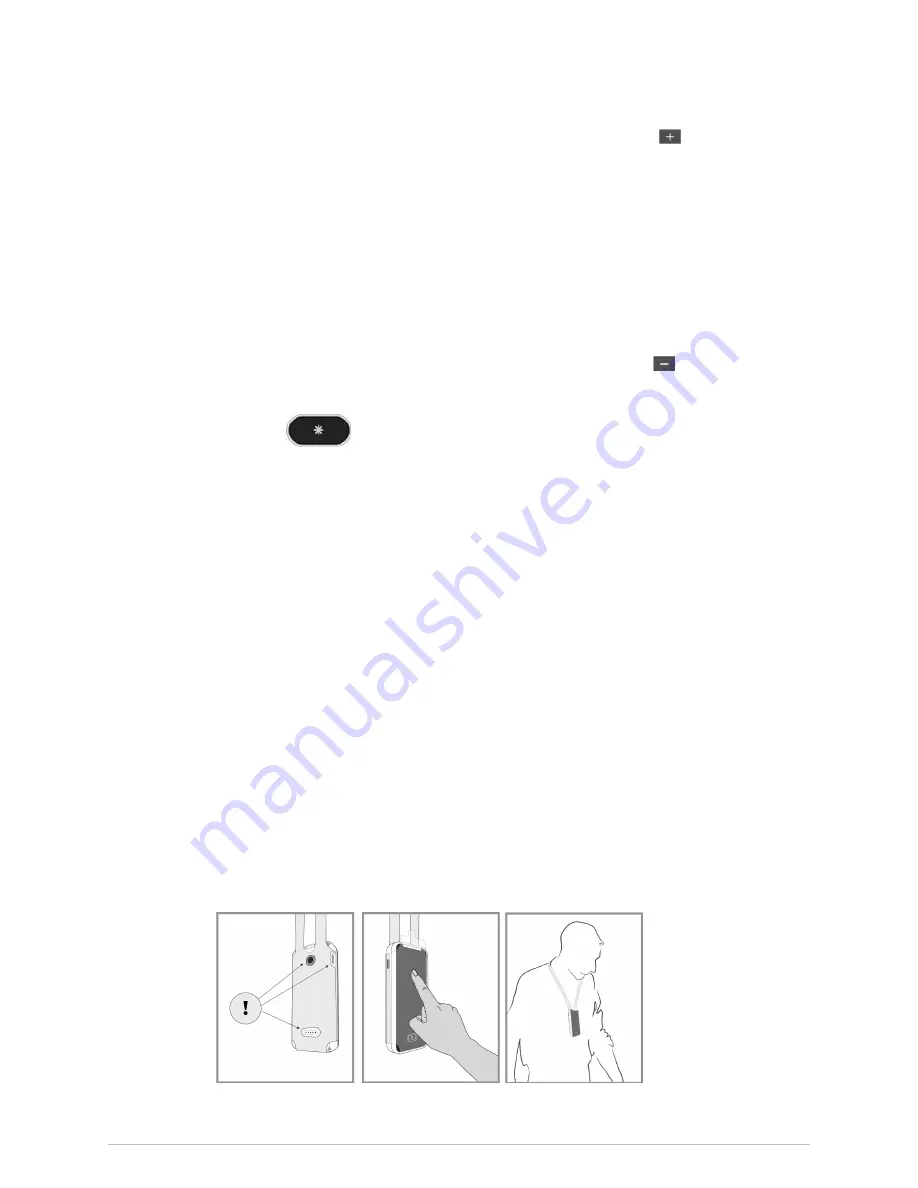
Managing patients and monitoring
2.
Select the plus (+) indicator at the bottom left of the screen:
The text
Pair another sensor
and a related graphic appear on screen.
3.
Pair the sensor by tapping it to the rear of the Hub. The sensor must have a
battery connected.
The new measurement appears on the Hub screen.
Unpairing a sensor
1.
Touch the data area of the parameter, or swipe your finger from right to left.
The detailed view appears.
2.
Select the minus indicator at the bottom left of the screen:
A message appears asking if you wish to stop measuring this parameter.
3.
Press
to remove the measurement from the screen, or select X on the
upper right corner of the message to continue the measurement.
4.
Disconnect the measurement from the patient.
5.
Clean the devices as instructed.
6.
Insert the sensor battery to the charger if it is not needed.
Moving a patient to a new bed
When moving a patient to a new bed, follow these instructions. If needed, you can find
more detailed instructions in other sections describing patient management.
1.
Discharge the patient on the Central Viewer.
2.
Admit the patient on the Central Viewer using the slot assigned to the desired
room and bed.
3.
Select the patient from the
Select patient
list on the Hub.
4.
Pair the sensor(s).
5.
Check that the alarm settings are suitable for the patient.
Using the Hub pouch
The optional Hub pouch can be used to allow patients more mobility while keeping the
Hub safe at the same time. You can use and charge the Hub without taking it out of
the pouch (see graphic below).
5815148-01
Portrait
™
Mobile Monitoring Solution
69
Содержание Portrait Hub01
Страница 12: ...12 Portrait Mobile Monitoring Solution 5815148 01...
Страница 14: ...Legal manufacturer information 14 Portrait Mobile Monitoring Solution 5815148 01...
Страница 40: ...Safety and intended use 40 Portrait Mobile Monitoring Solution 5815148 01...
Страница 72: ...Managing patients and monitoring 72 Portrait Mobile Monitoring Solution 5815148 01...
Страница 80: ...Battery management 80 Portrait Mobile Monitoring Solution 5815148 01...
Страница 82: ...Hub and modes 82 Portrait Mobile Monitoring Solution 5815148 01...
Страница 90: ...Alarms 90 Portrait Mobile Monitoring Solution 5815148 01...
Страница 112: ...Trends 112 Portrait Mobile Monitoring Solution 5815148 01...
Страница 130: ...Periodic maintenance 130 Portrait Mobile Monitoring Solution 5815148 01...
Страница 144: ...Alarm messages 144 Portrait Mobile Monitoring Solution 5815148 01...
Страница 156: ...Alarm specifications 156 Portrait Mobile Monitoring Solution 5815148 01...
Страница 164: ...Parameter specifications 164 Portrait Mobile Monitoring Solution 5815148 01...
Страница 176: ...Quick workflow overview 176 Portrait Mobile Monitoring Solution 5815148 01...
Страница 182: ...Default settings and configuration 182 Portrait Mobile Monitoring Solution 5815148 01...
Страница 186: ...Compatible devices 186 Portrait Mobile Monitoring Solution 5815148 01...
Страница 188: ...Supplies and accessories 188 Portrait Mobile Monitoring Solution 5815148 01...
Страница 197: ...content...






























