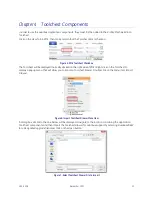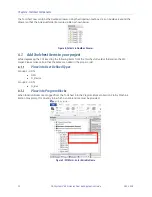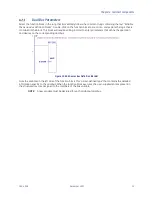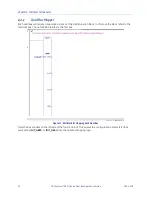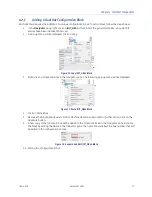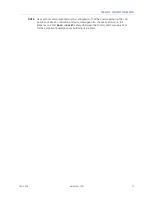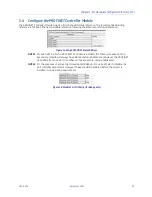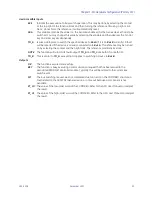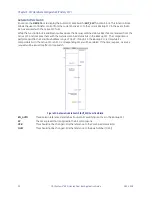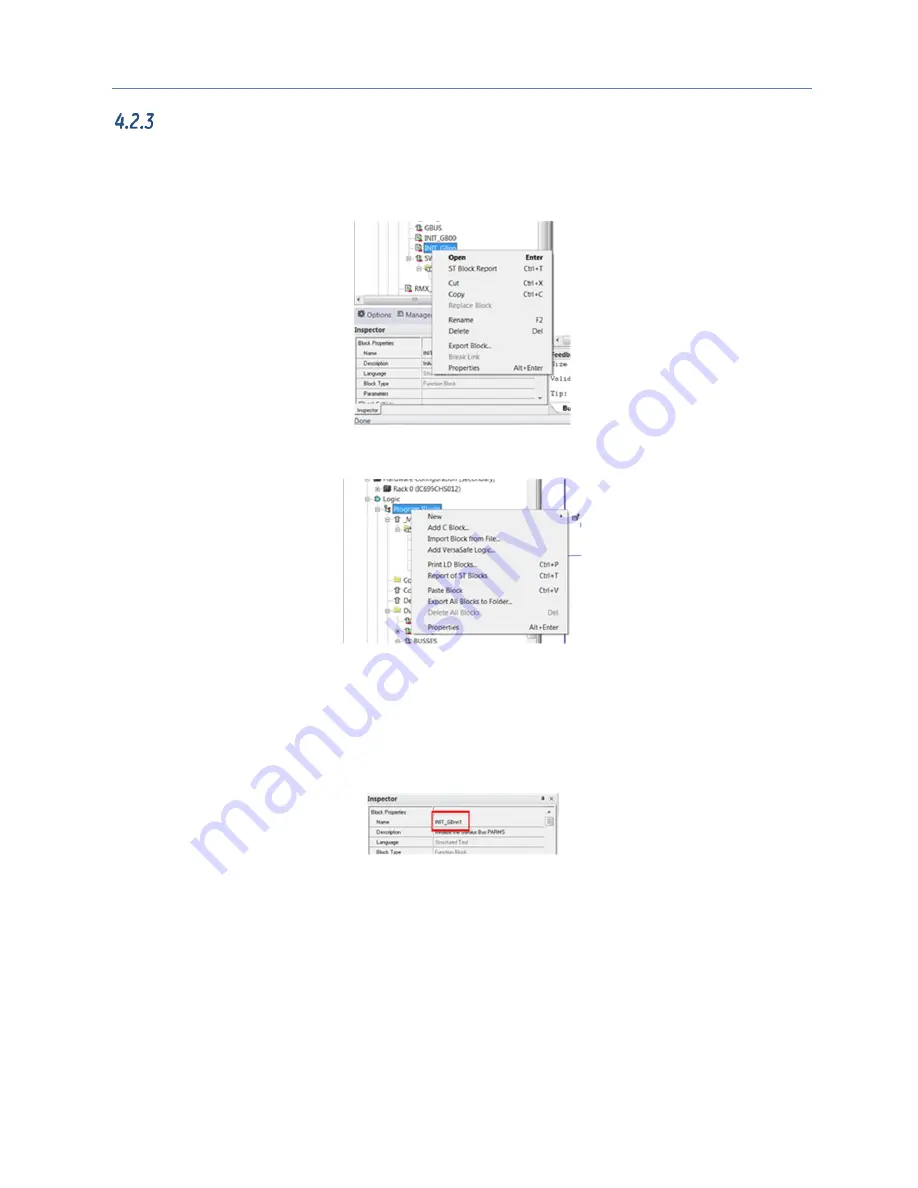
Chapter 4. Toolchest Components
GFK-2928
December 2017
17
Adding a Dual Bus Configuration Block
Each dual bus requires the addition of a unique configuration block. To add a block, follow the steps below:
1.
In the
Navigator
pane, right-click on
INIT_GBnn
. (This block is the general template, since all of its
entries have been initialized to zeroes).
2.
A pop-up menu will be displayed. Click on
Copy
.
Figure 12: Copy INIT_GBnn Block
3.
Right-click on Program Blocks in the Navigator pane. The following pop-up menu will be displayed:
Figure 13: Paste INIT_GBnn Block
4.
Click on
Paste Block
.
5.
Because the block already exists, Proficy Machined Edition will prompt for further action. Click on the
Duplicate
button.
6.
A new copy of the function block will be added to the Program blocks in the Navigator pane. Rename
the block by editing the Name in the Inspector pane. The name should reflect the bus number that will
be edited in the configuration entries.
Figure 14: Rename and Edit INIT_GBnn Block
14.
Editing the Configuration Block