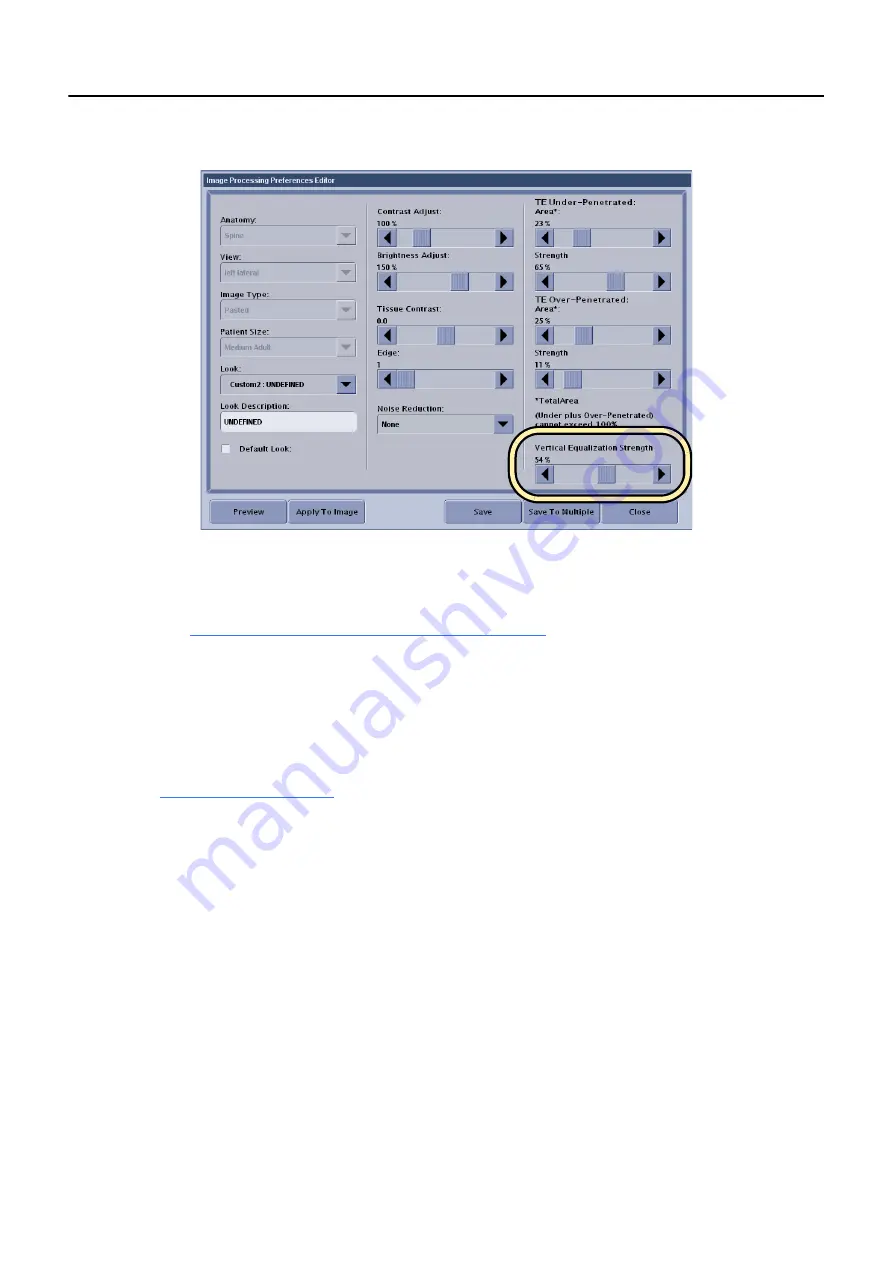
Chapter 13: Advanced Applications
5495975-1EN Rev.9
13-31
© 2013-2017 General Electric Company. All rights reserved.
Figure 13-36
Image Processing Preferences Editor screen
Print Pasted Images
The process for printing images from an Auto Image Paste acquisition is the same as for standard
images. Refer to
Chapter 11: Image Viewer-Print Images (p. 11-26)
You have the option to preview before printing. If the print size of the pasted composite image is larger
than can be printed on a single piece of film or paper, the preview will show multiple pages.
Preferences
This section covers the preferences setting specific to Auto Image Paste. All other settings are as
described in
.
Configure Default Print/Auto Print Settings
Print settings for Auto Image Paste are accessed from the Image Management preferences, Auto Print
settings.
1. From the Worklist screen, click [UTILITIES].
2. Select
Preferences > Image Management
.
3. Click Auto Print [EDIT].
The Default Print/Auto Print screen appears.
4. Complete the information as described in Table12-8.
5. When finished, click [SAVE] to retain your changes.






























