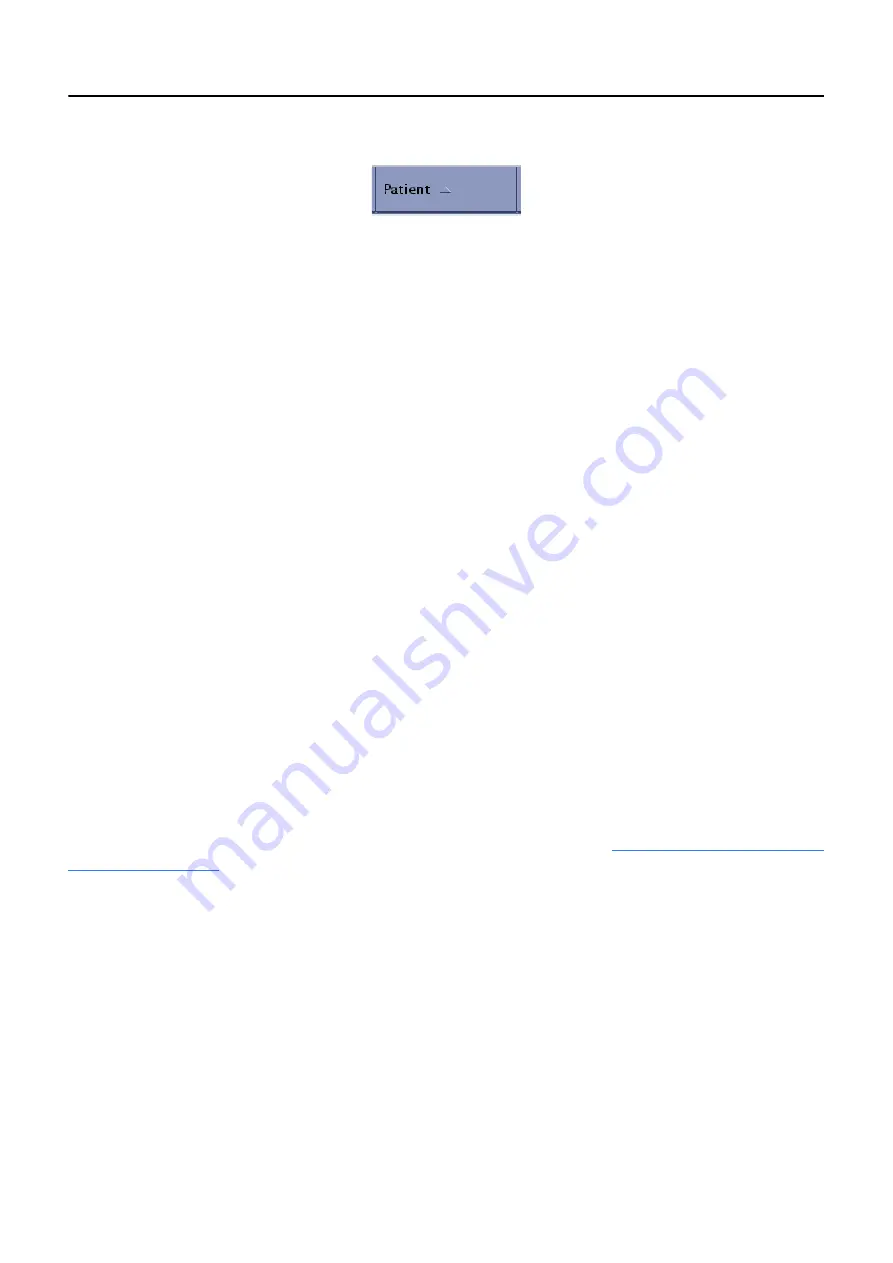
Chapter 12: Image Management
5495975-1EN Rev.9
12-7
© 2013-2017 General Electric Company. All rights reserved.
Figure 12-5
Column with ascending sort
Open Exams and Images
Follow this process to open exams and images for viewing.
1. Click the [+] button to the left of the exam name to open it.
The series for the exam expands below the exam.
2. Click the series to open it (or, select the series and click [+] to see image details).
The image detail opens.
3. Select the image.
A preview thumbnail appears.
4. Click the image (or, select the image and click [VIEWER]).
The selected series opens on the Image Viewer screen with the selected image displayed.
Copy Exams and Images
Exams (including all series and images) may be copied to a network host or to a CD/DVD. The images
from one exam may be copied to another exam.
Note:
Copying exams does not remove the exam from its original location.
Copy Exams to a Network Host
Exams may be copied from the local database to a configured network location or vice versa. Exams
cannot be copied from one network host to another network host. Refer to
for information about configuring network hosts.
1. Select the exams to copy.
2. Click [DESTINATION].
A message appears: “Images will be copied to (host name). Select OK to confirm.”
3. Click [OK].
If there is a problem and the exams cannot be copied to the selected network host, a message
appears: “The network destination is not responding. If the problem persists contact your network
administrator.”
4. Click OK to close the message. Make sure that the unit is properly connected to the network or try
copying the exams at a later time.






























