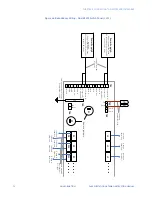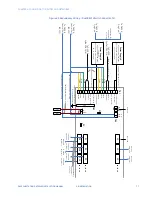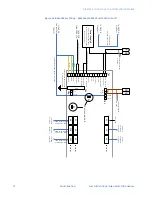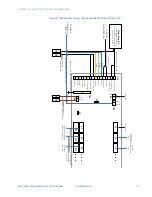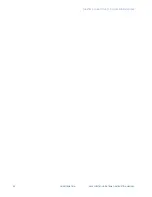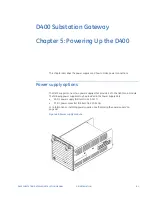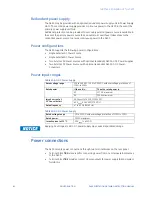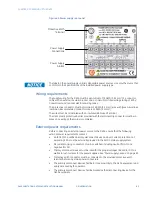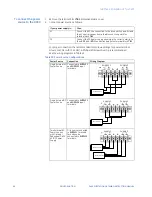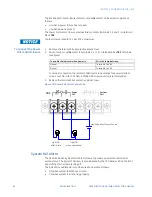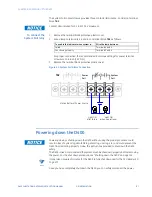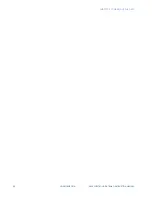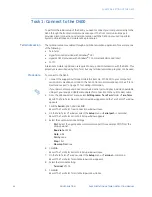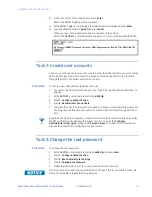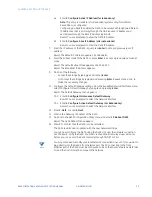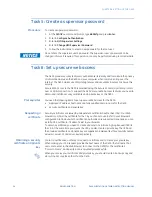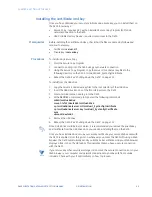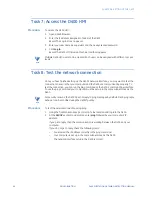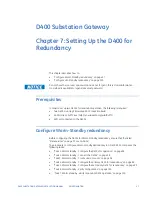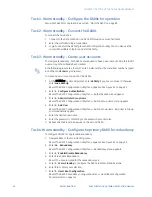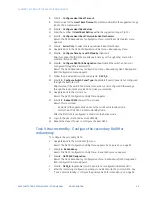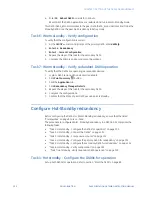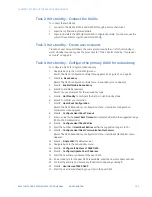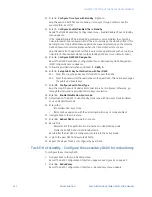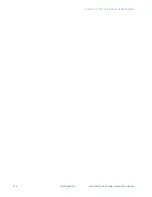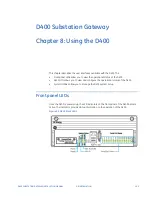90
GE INFORMATION
D400 SUBSTATION GATEWAY INSTRUCTION MANUAL
CHAPTER 6: SETTING UP THE D400
Task 1: Connect to the D400
To perform the initial set up of the D400, you need to connect your computer directly to the
D400 through the front serial communications port. The front communications port
provides a local connection and terminal session with the D400 and is used to perform
system administrative and maintenance procedures.
Terminal session
The terminal session is enabled through a terminal emulation application; for example, one
of the following:
•
Tera Term
•
HyperTerminal (provided with Windows
®
XP)
•
HyperACCESS (provided with Windows
®
7 Commercial Edition and later)
•
PuTTY
A terminal emulator application is required to set up a terminal session with the D400. This
procedure is described using Tera Term, but any terminal emulation program can be used.
Procedure
To connect to the D400:
1.
Connect the supplied null modem cable (GE Item No. 977-0529) to your computer’s
serial communications port and to the D400's front communications port. See “Front
maintenance port” on page 70 for cabling information.
TIP
If your personal computer does not include a serial port and does include an available
USB port, you require a USB/Serial adapter for connection to the null modem cable.
2.
From the Windows start
menu, select
All Programs
>
Tera Term
folder >
Tera Term
.
Result: The Tera Term New Connection window appears and the Tera Term VT window
appears.
3.
Click the
Serial
option, and click
OK
.
Result: The Tera Term New Connection window closes.
4.
On the Tera Term VT window, select the
Setup
menu >
Serial port...
command
Result: The Tera Term Serial Port Setup window appears.
5.
Select the communications settings:
–
Port
: Select the appropriate communication port (for example COM3) from the
drop-down list.
–
Baud rate
: 19200
–
Data
: 8 bit
–
Parity
: none
–
Stop
: 1 bit
–
Flow control
: none
6.
Click
OK.
Result: The Tera Term Serial Port Setup window closes.
7.
On the Tera Term VT window, select the
Setup
menu >
Terminal...
command
Result: The Tera Term Terminal Setup window appears.
8.
Select the terminal setting:
–
Terminal
: VT100.
9.
Click
OK.
Result: The Tera Term Terminal Setup window closes.
Содержание Multilin D400
Страница 12: ...12 GE INFORMATION D400 SUBSTATION GATEWAY INSTRUCTION MANUAL PRODUCT SUPPORT ...
Страница 28: ...28 GE INFORMATION D400 SUBSTATION GATEWAY INSTRUCTION MANUAL CHAPTER 1 BEFORE YOU START ...
Страница 34: ...34 GE INFORMATION D400 SUBSTATION GATEWAY INSTRUCTION MANUAL CHAPTER 2 INSTALLING THE D400 ...
Страница 80: ...80 GE INFORMATION D400 SUBSTATION GATEWAY INSTRUCTION MANUAL CHAPTER 4 CONNECTING TO DEVICES AND NETWORKS ...
Страница 88: ...88 GE INFORMATION D400 SUBSTATION GATEWAY INSTRUCTION MANUAL CHAPTER 5 POWERING UP THE D400 ...
Страница 104: ...104 GE INFORMATION D400 SUBSTATION GATEWAY INSTRUCTION MANUAL CHAPTER 7 SETTING UP THE D400 FOR REDUNDANCY ...
Страница 118: ...118 GE INFORMATION D400 SUBSTATION GATEWAY INSTRUCTION MANUAL CHAPTER 9 ABOUT THE D400 APPLICATIONS ...
Страница 126: ...126 GE INFORMATION D400 SUBSTATION GATEWAY INSTRUCTION MANUAL CHAPTER 10 INTRODUCING THE D400 CONFIGURATION ...
Страница 158: ...158 GE INFORMATION D400 SUBSTATION GATEWAY INSTRUCTION MANUAL CHAPTER 12 USING THE D400 LOCAL CONFIGURATION UTILITY ...
Страница 174: ...174 GE INFORMATION D400 SUBSTATION GATEWAY INSTRUCTION MANUAL APPENDIX A STANDARDS PROTECTION ...
Страница 184: ...184 GE INFORMATION D400 SUBSTATION GATEWAY INSTRUCTION MANUAL APPENDIX C LIST OF ACRONYMS ...
Страница 192: ...192 GE INFORMATION D400 SUBSTATION GATEWAY INSTRUCTION MANUAL INDEX ...