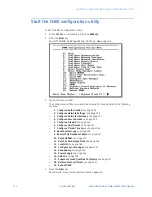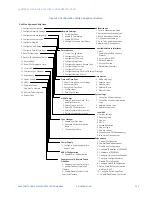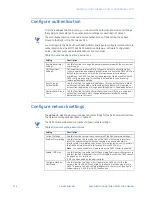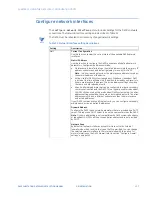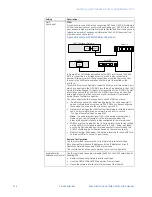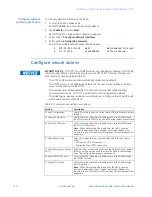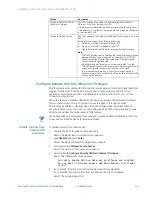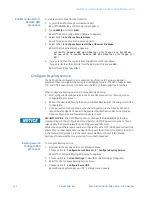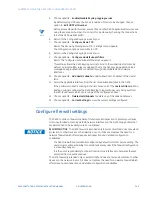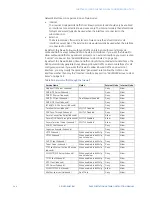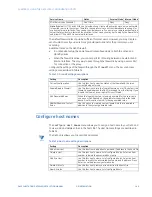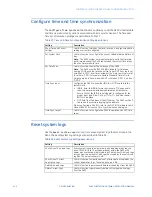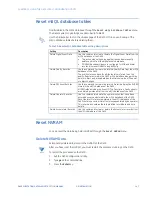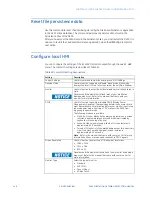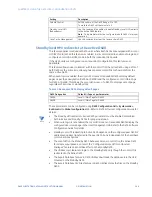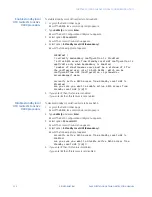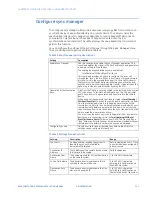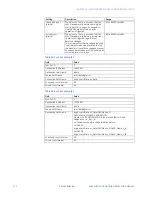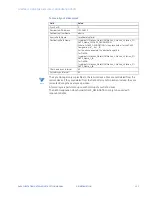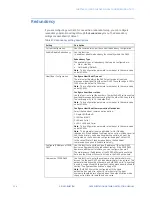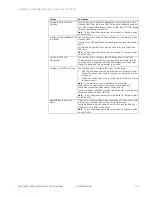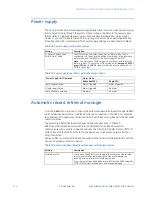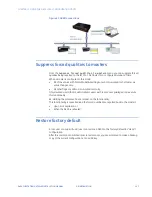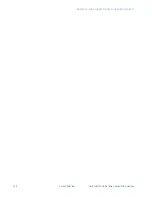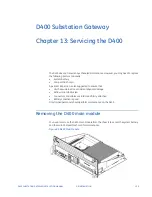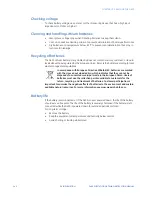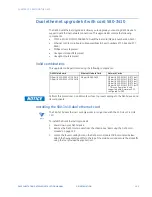148
GE INFORMATION
D400 SUBSTATION GATEWAY INSTRUCTION MANUAL
CHAPTER 12: USING THE D400 LOCAL CONFIGURATION UTILITY
Reset file persistence data
Use this command to reset the data being stored by the File Based Persistence application
in the D400 mSQL database. This command permanently deletes data stored in the
Persistence Files of the D400.
After you have reset the data stored in the Persistence Files, you must restart the D400. It is
advised to restart the File Based Persistence application when the
d400cfg
prompts for
user action.
Configure local HMI
You can configure the settings of the local KVM monitor output through the
Local HMI
menu. The Local HMI settings are described in Table 40.
Table 40: Local HMI setting descriptions
Setting
Description
Current Settings
Use this command to view the existing Local HMI Settings.
Desktop Mode
Use this function to enable or disable “kiosk” mode. Kiosk mode
displays the local HMI in a full screen rather than within a Window.
Monitor
Use this function to enter the horizontal and vertical refresh rates, in
Hertz.
Never exceed the maximum refresh rates of your monitor as
damage may occur. Refer to the manual that came with your
monitor for more information.
DPMS
Use this function to enable or disable DPMS (Display Power
Management Signaling). These settings determine how much time
must pass without user interaction before your monitor is put into a
reduced power mode. A setting of “00” prevents the D400 from
triggering the power mode.
The following modes are available:
•
Stand-by: Monitor blanks but power supply remains on; screen
restores in approximately one second when reactivated by
keyboard or mouse input by user.
•
Suspend: Monitor power supply shuts off; screen restores in
approximately 2-3 seconds.
•
Turned off: Monitor is fully powered down except for an auxiliary
circuit to detect a wake-up signal; screen restores in
approximately 8-10 seconds
Note
: Refer to the manual that came with your monitor for more
information on how it receives and responds to DPMS signals.
Screen Resolution
Use this function to select one of three output resolutions:
•
1280 x 1024
•
1024 x 786
•
800 x 600
Never exceed the maximum resolution of your monitor as damage
may occur. Refer to the manual that came with your monitor for
more information.
Monitor Type
Select the type of monitor:
•
Standard
•
EL0 1379L
•
Fanuc IMpact
•
eGalax Touch
Содержание Multilin D400
Страница 12: ...12 GE INFORMATION D400 SUBSTATION GATEWAY INSTRUCTION MANUAL PRODUCT SUPPORT ...
Страница 28: ...28 GE INFORMATION D400 SUBSTATION GATEWAY INSTRUCTION MANUAL CHAPTER 1 BEFORE YOU START ...
Страница 34: ...34 GE INFORMATION D400 SUBSTATION GATEWAY INSTRUCTION MANUAL CHAPTER 2 INSTALLING THE D400 ...
Страница 80: ...80 GE INFORMATION D400 SUBSTATION GATEWAY INSTRUCTION MANUAL CHAPTER 4 CONNECTING TO DEVICES AND NETWORKS ...
Страница 88: ...88 GE INFORMATION D400 SUBSTATION GATEWAY INSTRUCTION MANUAL CHAPTER 5 POWERING UP THE D400 ...
Страница 104: ...104 GE INFORMATION D400 SUBSTATION GATEWAY INSTRUCTION MANUAL CHAPTER 7 SETTING UP THE D400 FOR REDUNDANCY ...
Страница 118: ...118 GE INFORMATION D400 SUBSTATION GATEWAY INSTRUCTION MANUAL CHAPTER 9 ABOUT THE D400 APPLICATIONS ...
Страница 126: ...126 GE INFORMATION D400 SUBSTATION GATEWAY INSTRUCTION MANUAL CHAPTER 10 INTRODUCING THE D400 CONFIGURATION ...
Страница 158: ...158 GE INFORMATION D400 SUBSTATION GATEWAY INSTRUCTION MANUAL CHAPTER 12 USING THE D400 LOCAL CONFIGURATION UTILITY ...
Страница 174: ...174 GE INFORMATION D400 SUBSTATION GATEWAY INSTRUCTION MANUAL APPENDIX A STANDARDS PROTECTION ...
Страница 184: ...184 GE INFORMATION D400 SUBSTATION GATEWAY INSTRUCTION MANUAL APPENDIX C LIST OF ACRONYMS ...
Страница 192: ...192 GE INFORMATION D400 SUBSTATION GATEWAY INSTRUCTION MANUAL INDEX ...