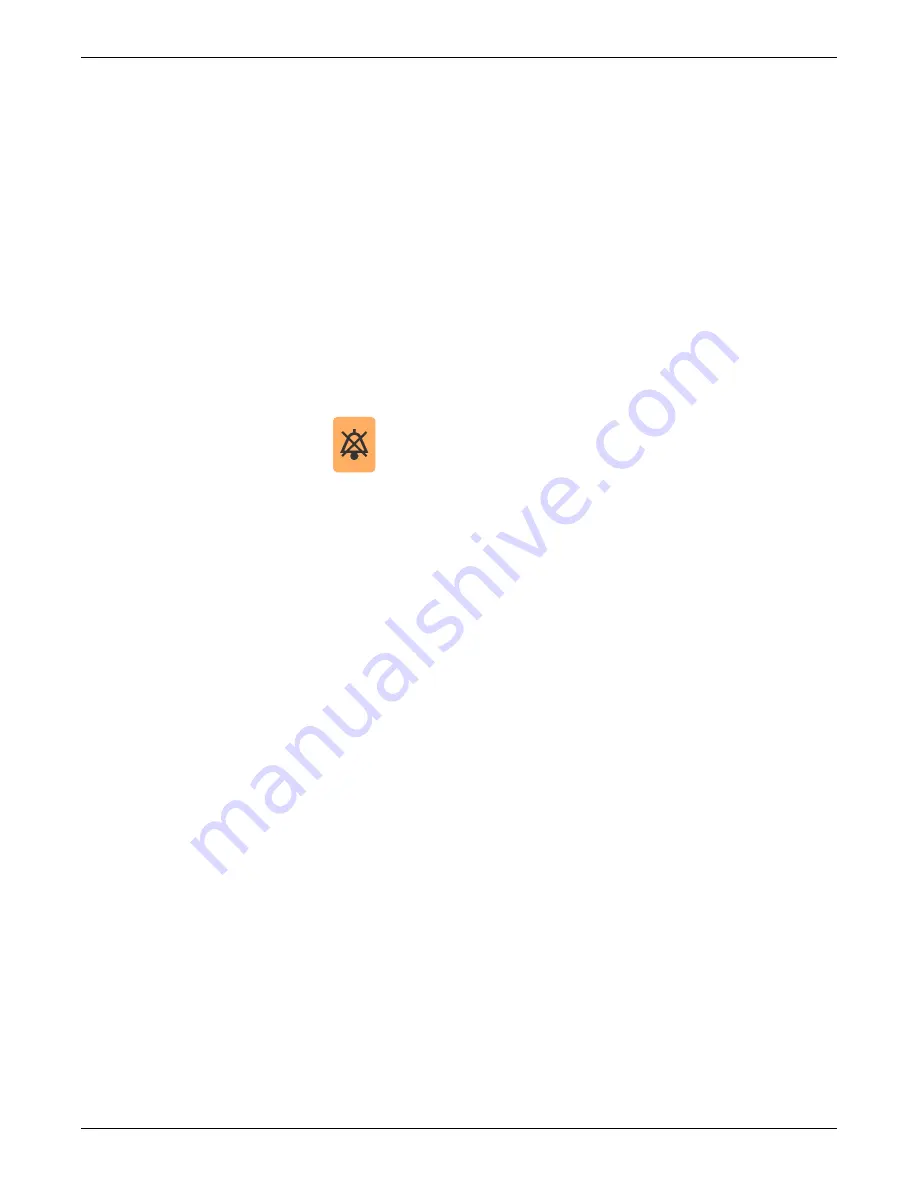
Equipment overview
2026419-033E
CIC Pro™
2-7
Keyboard
Use a standard keyboard to type text into a data entry field.
NOTE
When using the
MultiKM
software application, you may use one keyboard and
one mouse across multiple centralized CIC Pro centers.
Typing text into a data entry field
To type text into a data entry field, position the mouse pointer over the data entry
field. When the mouse pointer changes to an I-beam, click the left mouse button and
begin typing.
Silence Alarms keyboard key
NOTE
If the
MultiKM
license is activated, you must position the mouse cursor in the
patient window of the CIC Pro center where the alarm condition is occurring.
Then press the
Silence Alarms
keyboard key to silence all alarms on this CIC
Pro center for one minute.
Press the
Silence Alarms
key, to silence all alarms for one minute. Alarms that are in
queue to sound are also silenced. Any new patient alarm condition cancels the alarm
silence, breaking through to sound the new alarm.
Power indicator
The power indicator is located on the front left side of the CIC Pro center processor
box. The power indicator illuminates green when the power is turned on.
Optional components
Optional components include the following items:
Touchscreen displays on page 2-9
PRN 50-M digital writer on page 2-10
Un-interruptible power supply (UPS) on page 2-11
This icon label is affixed on the
Pause Break
key.
Содержание MP100 Series
Страница 12: ...x CIC Pro 2026419 033E...
Страница 13: ...2026419 033E CIC Pro 1 1 1 Introduction...
Страница 27: ...2026419 033E CIC Pro 2 1 2 Equipment overview...
Страница 53: ...2026419 033E CIC Pro 3 1 3 Licensing...
Страница 60: ...3 8 CIC Pro 2026419 033E Licensing...
Страница 61: ...2026419 033E CIC Pro 4 1 4 Service interfaces...
Страница 74: ...4 14 CIC Pro 2026419 033E Service interfaces...
Страница 75: ...2026419 033E CIC Pro 5 1 5 Installation...
Страница 94: ...5 20 CIC Pro 2026419 033E Installation...
Страница 95: ...2026419 033E CIC Pro 6 1 6 Configuration...
Страница 187: ...2026419 033E CIC Pro 7 1 7 Checkout procedures...
Страница 208: ...7 22 CIC Pro 2026419 033E Checkout procedures...
Страница 209: ...2026419 033E CIC Pro 8 1 8 Troubleshooting...
Страница 241: ...2026419 033E CIC Pro 9 1 9 Field replaceable units FRUs...
Страница 243: ...Field replaceable units FRUs 2026419 033E CIC Pro 9 3 Hard drive Flash drive...
Страница 244: ...9 4 CIC Pro 2026419 033E Field replaceable units FRUs Rack mount...
Страница 245: ...Field replaceable units FRUs 2026419 033E CIC Pro 9 5 Mounting options...
Страница 265: ...2026419 033E CIC Pro 10 1 10 Preventive maintenance...
Страница 279: ...2026419 033E CIC Pro 11 1 11 Reload software...
Страница 288: ...11 10 CIC Pro 2026419 033E Reload software...
Страница 289: ...2026419 033E CIC Pro 12 1 12 Upgrade software...
Страница 298: ...12 10 CIC Pro 2026419 033E Upgrade software...
Страница 299: ...2026419 033E CIC Pro A 1 A Electromagnetic compatibility...
Страница 305: ...2026419 033E CIC Pro B 1 B Backup and restore backed up data modules...
Страница 309: ...Device compatibility 2026419 033E CIC Pro C 1 C Device compatibility...
Страница 312: ...C 4 CIC Pro 2026419 033E Device compatibility...
Страница 313: ......
















































