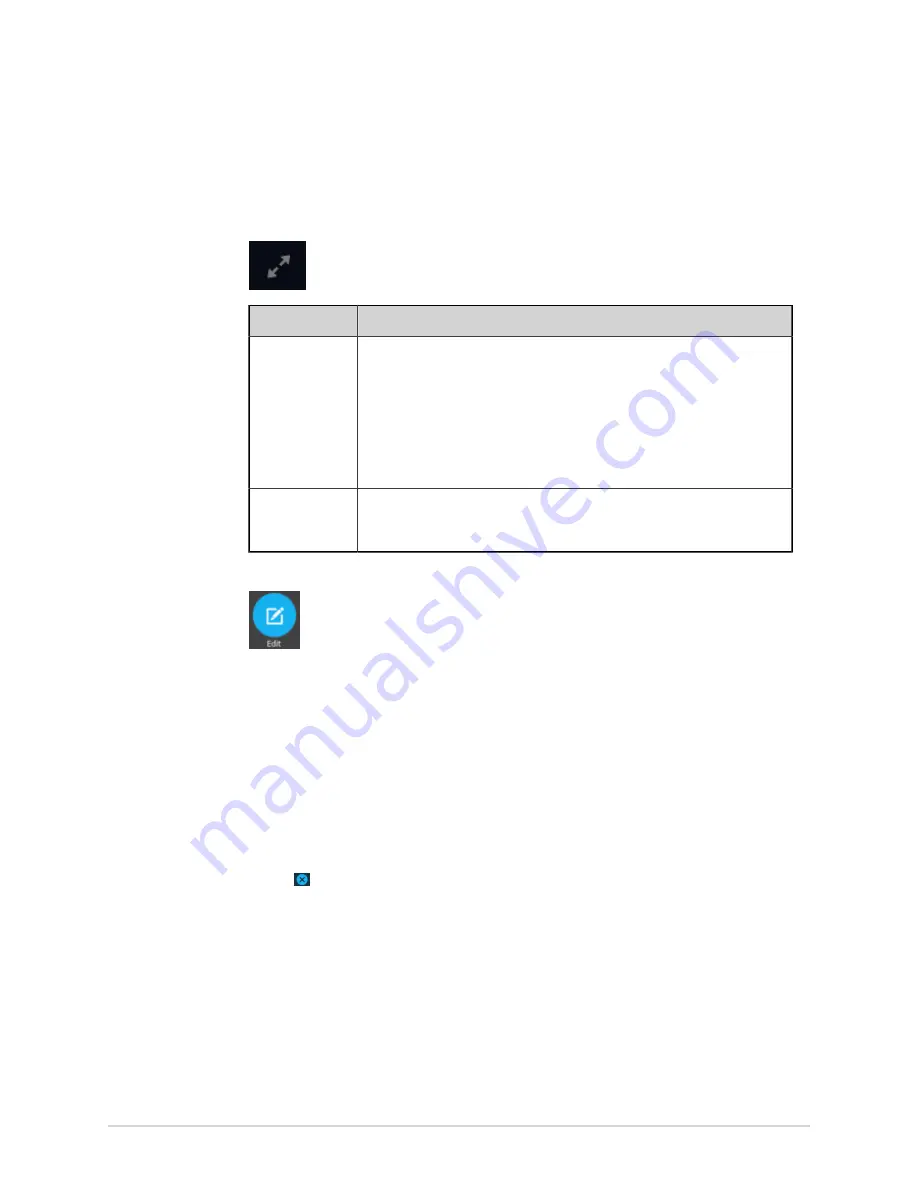
Work with the Files List
1.
From the Acquisition screen, select
Files
.
The
Files
collapsed list opens. You can also select the
Expand
icon to open the
Files
expanded list:
If
Then
You are in the
Files
collapsed
list
Select the patient report for which you want to print a copy.
The patient report opens in a new tab next to the
Live
tab.
• If the selected report is an ECG patient report, it opens in an
ECG
tab.
• If the selected report is a rhythm report, it opens in a
Rhythm
tab.
• If the selected report is a Full Disclosure report, it opens in a
FD Report
tab.
You are in the
Files
expanded
list
Select the check box next to the patient report you want to edit.
2.
Select the
Edit
icon to edit patient information for the stored patient report:
The
Patient Information
screen opens with a grey background indicating that
this is a stored patient report.
3.
Edit the patient information using a keyboard. See
Information Using the Keyboard on page 39
.
4.
Select
Save
to save your changes for this patient and collapse the screen.
If you select any other icons at the bottom of the tab prior to saving, the
Patient
Information
screen collapses and the edited patient information is saved.
The updated patient information displays on the patient report.
5.
Select to close the tab.
Delete Stored Patient Reports from the Files List
Make sure that you have the privilege to delete Rhythm, Full Disclosure, or ECG
patient reports from the
Files
list.
If you do not have the privilege to view patient reports, but you have the privilege to
delete patient reports, you can only view and delete patient reports you created in the
current session.
1.
From the Acquisition screen, select
Files
.
2088531-370-2
MAC VU360
™
Resting ECG Analysis System
95
Содержание MAC VU360
Страница 7: ...Glossary 167...






























