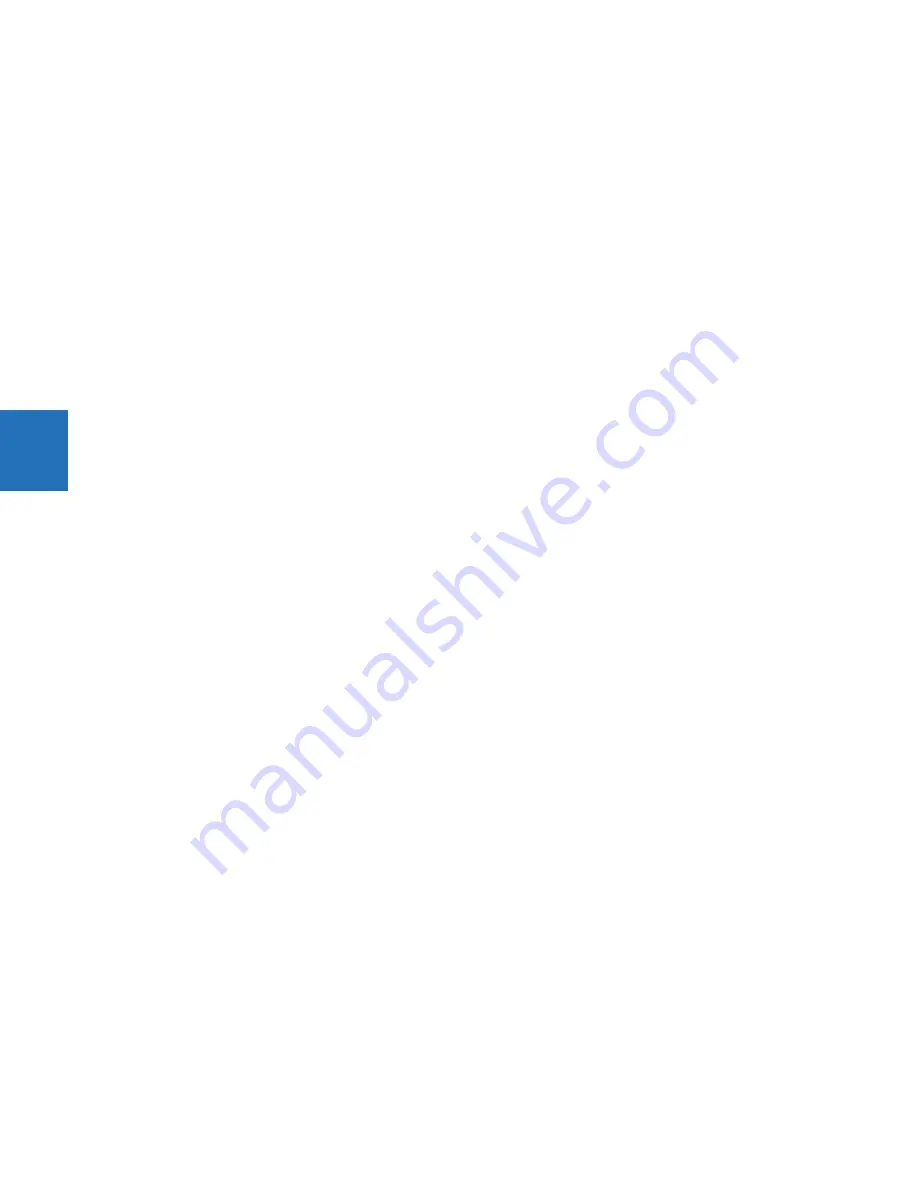
4-20
M60 MOTOR PROTECTION SYSTEM – INSTRUCTION MANUAL
FRONT PANEL INTERFACE
CHAPTER 4: INTERFACES
4
Configure the home page in the software under
Settings > Product Setup > Graphical Panel > Home Page
. The menu
does not display when there is no graphical front panel.
Rolling mode
After a user-defined period of inactivity, the graphical front display rolls among up to 10 user-selected pages. The roll-to-
pages are selected in the EnerVista software, with the defaults being the product information page. Each page displays for
less than five seconds. Also, the display backlight intensity is lowered after a configurable period to a user-defined level (0,
10, 20, or 30%); lower intensity extends the life of the display.
Configure rolling mode in the software under
Settings > Product Setup > Graphical Panel > Rolling Mode
.
Operation works as follows:
•
Press the
Home
pushbutton or the
ESCAPE
pushbutton twice to cancel rolling, restore full backlight intensity, and
display the product information page
•
Press the
ENTER
pushbutton to cancel rolling, restore full backlight intensity, and remain on the current page
Rolling is disabled by setting the delay to 0.
The following buttons display at the top of the window:
•
Save
— Updates the connected device if online or the open setting file if offline with any changes made in the edit
session
•
Restore
— Undoes any changes that have not been saved
•
Default
— Changes all rolling mode settings to their factory default values
•
Reset
— Displays factory default values. Previous settings are not lost unless you save the reset window.
Single-line diagrams
A single-line diagram, or mimic diagram, is a line drawing of elements in an electrical system. The graphical front panel
displays up to five single-line diagrams. Each can be configured to show the arrangement of a portion of the power
system, the status of circuit breakers and of ground and disconnect switches, user-programmable pushbuttons, and
metering and status values. Each also enables control of the displayed power system devices.
A single-line diagram is an empty page by default.
Configure the diagrams under
Settings > Product Setup > Graphical Panel > Single Line Diagram
.
Each single-line diagram page has a user-configurable name that appears in the header and in the footer Tab pushbutton
label. Factory default names are SLD 1, SLD 2, and so on. Pages that have no configured content have a blank Tab
pushbutton label, and the Tab pushbutton does nothing. The label for the current page has a blue background.
Содержание M60
Страница 9: ...TABLE OF CONTENTS M60 MOTOR PROTECTION SYSTEM INSTRUCTION MANUAL ix INDEX ...
Страница 10: ...x M60 MOTOR PROTECTION SYSTEM INSTRUCTION MANUAL TABLE OF CONTENTS ...
Страница 14: ...1 4 M60 MOTOR PROTECTION SYSTEM INSTRUCTION MANUAL FOR FURTHER ASSISTANCE CHAPTER 1 INTRODUCTION 1 ...
Страница 208: ...4 88 M60 MOTOR PROTECTION SYSTEM INSTRUCTION MANUAL FLEXLOGIC DESIGN USING ENGINEER CHAPTER 4 INTERFACES 4 ...
Страница 494: ...5 286 M60 MOTOR PROTECTION SYSTEM INSTRUCTION MANUAL CONTROL ELEMENTS CHAPTER 5 SETTINGS 5 Figure 5 158 Time out mode ...
Страница 552: ...5 344 M60 MOTOR PROTECTION SYSTEM INSTRUCTION MANUAL TESTING CHAPTER 5 SETTINGS 5 ...
Страница 596: ...7 14 M60 MOTOR PROTECTION SYSTEM INSTRUCTION MANUAL TARGETS MENU CHAPTER 7 COMMANDS AND TARGETS 7 ...
Страница 602: ...9 4 M60 MOTOR PROTECTION SYSTEM INSTRUCTION MANUAL SATURATION DETECTOR CHAPTER 9 THEORY OF OPERATION 9 ...
Страница 652: ...C 6 M60 MOTOR PROTECTION SYSTEM INSTRUCTION MANUAL COMMAND LINE INTERFACE APPENDIX C COMMAND LINE INTERFACE C ...
Страница 660: ...iv M60 MOTOR PROTECTION SYSTEM INSTRUCTION MANUAL ABBREVIATIONS ...






























