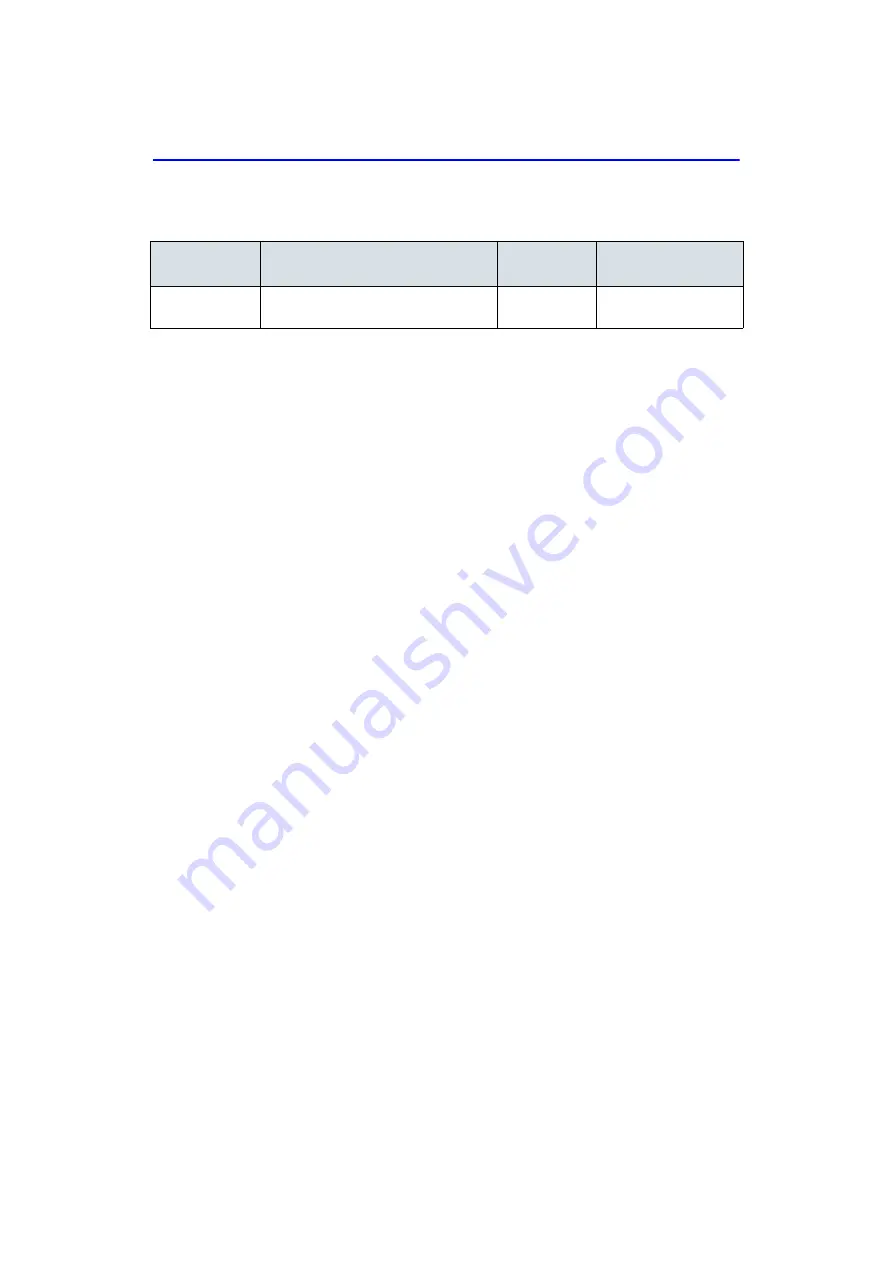
Performing an Exam
2-10
LOGIQ V2/LOGIQ V1
–
User Guide
Direction 5610736-100
Rev. 9
Easy 3D Mode (option)
Acquiring a 3D Scan
1. Optimize the B-Mode image. Ensure even gel coverage.
2. Press the user defined key for Easy 3D. Two screens
appear.
NOTE:
Set appropriate values for Acq Mode and Scan Plane
parameters before scanning, for example scan distance.
3. To start acquiring the image, press
L
(Left key).
4. To perform a parallel scan, scan evenly across anatomy
keeping probe perpendicular to anatomy being scanned. To
perform a sweep (fan) scan, plant the probe and then rock it
across the desired anatomy. Note the distance of the scan.
5. The 3D volume of interest (VOI) is dynamically assembled
on the right side of the screen.
NOTE:
If the image stops before you’re done scanning, start
acquiring the 3D volume of interest again.
6. To complete the 3D scan, press
R
(Right key).
Table 2-5: 3D Package Options
3D Type
Description
Sensor/No
Sensor
Available Tabs
Easy Mode
Designed for rendering B Mode images,
e.g., fetal face scans.
No sensor
3D Acquisition, Easy
Mode, Movie
Содержание LOGIQ V1
Страница 4: ...i 2 LOGIQ V2 LOGIQ V1 User Guide Direction 5610736 100 Rev 9 This page intentionally left blank ...
Страница 8: ...i 6 LOGIQ V2 LOGIQ V1 User Guide Direction 5610736 100 Rev 9 ...
Страница 92: ...Getting Started 1 80 LOGIQ V2 LOGIQ V1 User Guide Direction 5610736 100 Rev 9 ...
Страница 170: ...After the Exam is Over 3 8 LOGIQ V2 LOGIQ V1 User Guide Direction 5610736 100 Rev 9 Figure 3 10 Formats selection ...
Страница 242: ...After the Exam is Over 3 80 LOGIQ V2 LOGIQ V1 User Guide Direction 5610736 100 Rev 9 ...
Страница 288: ...Safety 4 46 LOGIQ V2 LOGIQ V1 User Guide Direction 5610736 100 Rev 9 ...
Страница 380: ...Index 4 LOGIQ V2 LOGIQ V1 User Guide Direction 5610736 100 Rev 9 ...
Страница 381: ......






























