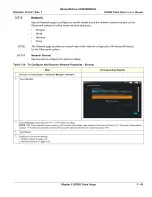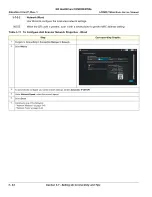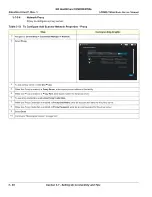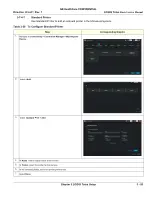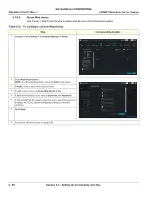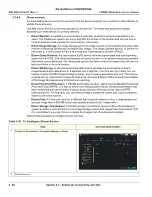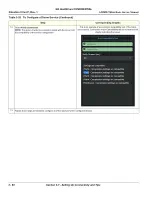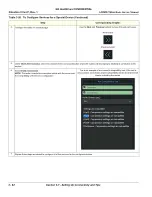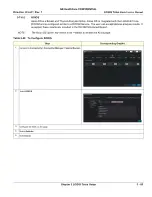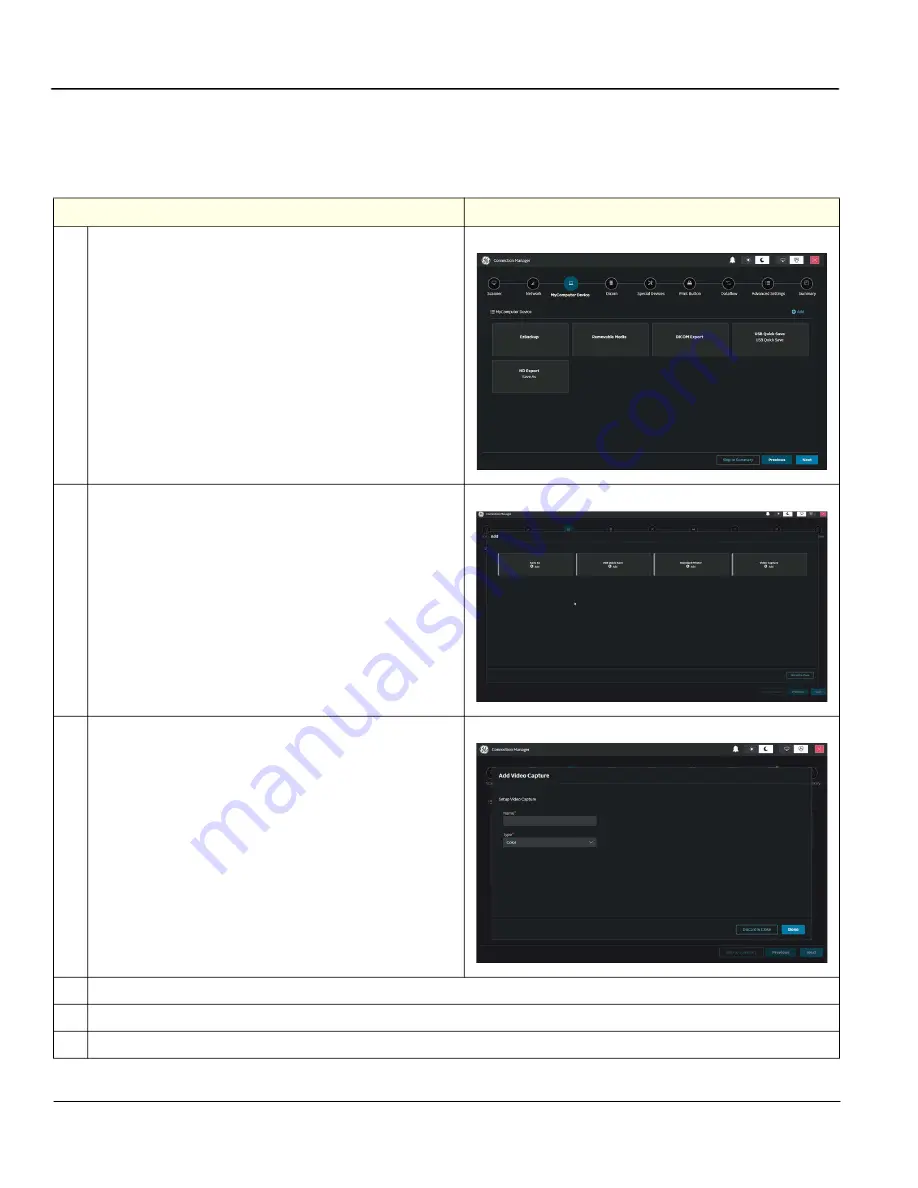
GE HealthCare CONFIDENTIAL
Direction
5936427
, Rev. 1
LOGIQ Totus
Basic Service Manual
3 - 54
Section 3-7 - Setting Up Connectivity and Tips
3-7-4-8
Video Capture
Use Video Capture Device for devices that are triggered by a contact closure, typically analog devices
(color printer, black/white printer and DVR Record/Pause, for example).
Table 3-21 To Configure Video Capture
Step
Corresponding Graphic
1. Navigate to
Connectivity > Connection Manager > MyComputer
Device
.
2. Select
+Add
.
3. Select
Video Capture > Add
.
4. In
Name
, enter a logical name of the service.
5. Under
Type
, select Color, BW or DVR Record/Pause.
6. Select
Done
.
Содержание LOGIQ Totus
Страница 2: ......
Страница 4: ...GE HealthCare CONFIDENTIAL Direction 5936427 Rev 1 LOGIQ Totus Basic Service Manual ii...
Страница 5: ...GE HealthCare CONFIDENTIAL Direction 5936427 Rev 1 LOGIQ Totus Basic Service Manual iii...
Страница 6: ...GE HealthCare CONFIDENTIAL Direction 5936427 Rev 1 LOGIQ Totus Basic Service Manual iv...
Страница 198: ...GE HealthCare CONFIDENTIAL Direction 5936427 Rev 1 LOGIQ Totus Basic Service Manual 4 32 Section 4 4 Site Log...
Страница 236: ...GE HealthCare CONFIDENTIAL Direction 5936427 Rev 1 LOGIQ Totus Basic Service Manual 5 38 Section 5 14 Product Manuals...
Страница 627: ...GE HealthCare CONFIDENTIAL Direction 5936427 Rev 1 LOGIQ Totus Basic Service Manual Chapter 10 Care Maintenance 10 25...
Страница 642: ...GE HealthCare CONFIDENTIAL Direction 5936427 Revision Rev 1 LOGIQ Totus Basic Service Manual Index 4...
Страница 643: ......