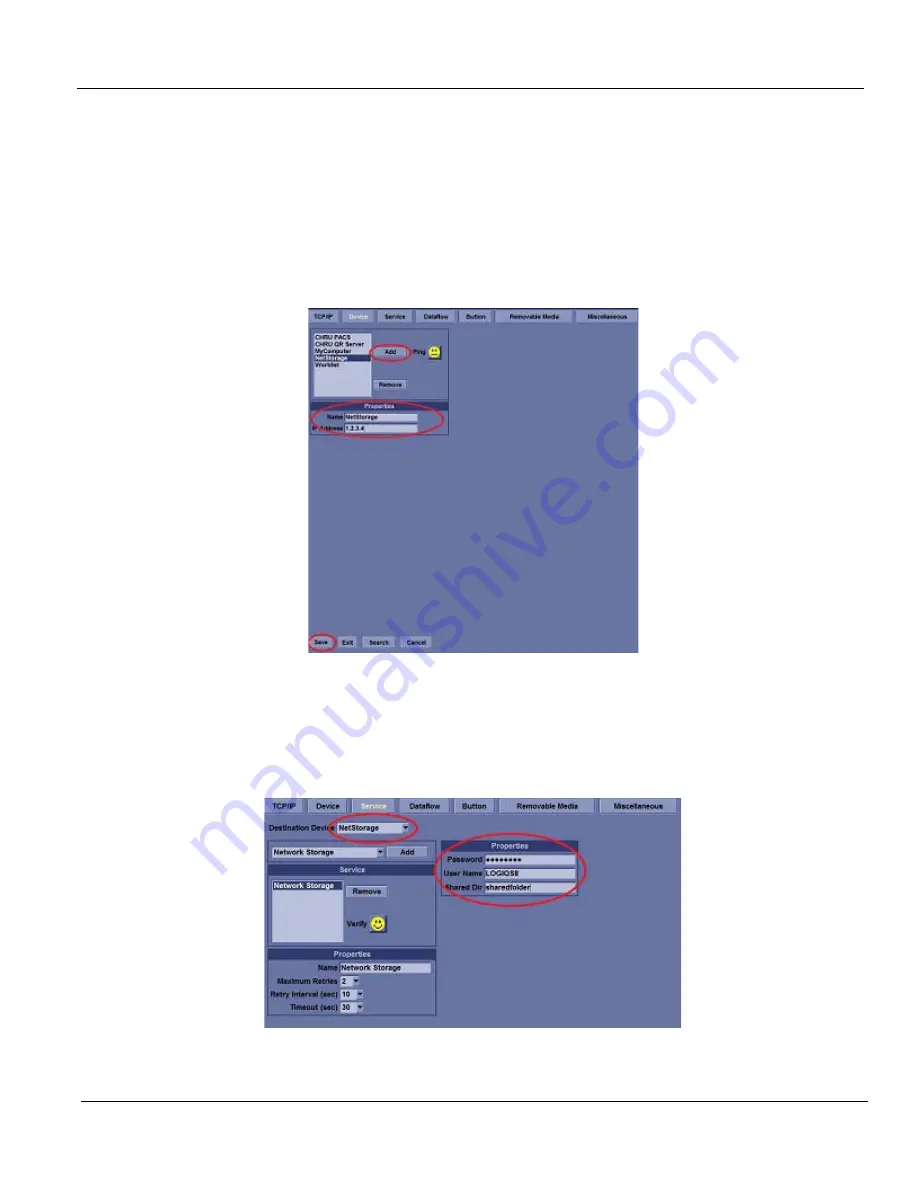
GE H
EALTHCARE
PROPRIETARY TO GE
D
IRECTION
5394227, 12
LOGIQ S8/LOGIQ E8 S
ERVICE
M
ANUAL
Section 3-12 - Configuring Connectivity
3 - 79
3-12-8 Instructions for setting up Network Storage on LOGIQ S8 R4
1.)
IT department will need to create a share folder on the destination PC and provide the name of the
Network Share Folder, Static IP Address, Password, User Name and Name of the Shared
Directory.
Enter a Name for the Network Share and the IP address provided by IT.
Select Utility >Connectivity on the touch screen then select the Device Tab.
On the Device Tab, click “Add” enter New Device Name and IP Address. Click
Save
. Select Ping
to verify the icon changes (smiley face appears).
2.)
Select the Service Tab. The Destination Device displayed should be the Device that was created
in the previous step, if not use the drop down arrow to select it.
Select Service Type to Add, click the drop down and select Network Storage, then click “Add.”
For Properties, enter the Password, User Name and Shared Directory provided by the IT
department for the Share that was created on the customer's computer, and then click
Save
.
Содержание LOGIQ S8
Страница 11: ...GE HEALTHCARE DIRECTION 5394227 12 LOGIQ S8 LOGIQ E8 SERVICE MANUAL ix ZH CN KO...
Страница 12: ...GE HEALTHCARE DIRECTION 5394227 12 LOGIQ S8 LOGIQ E8 SERVICE MANUAL x...
Страница 16: ...GE HEALTHCARE DIRECTION 5394227 12 LOGIQ S8 LOGIQ E8 SERVICE MANUAL xiv This page was intentionally left blank...
Страница 32: ...GE HEALTHCARE DIRECTION 5394227 12 LOGIQ S8 LOGIQ E8 SERVICE MANUAL 16...
Страница 176: ...GE HEALTHCARE PROPRIETARY TO GE DIRECTION 5394227 12 LOGIQ S8 LOGIQ E8 SERVICE MANUAL 3 98 Section 3 16 Paperwork...
Страница 416: ...GE HEALTHCARE DIRECTION 5394227 REVISION 12 LOGIQ S8 LOGIQ E8 SERVICE MANUAL Index 4...
Страница 417: ......






























