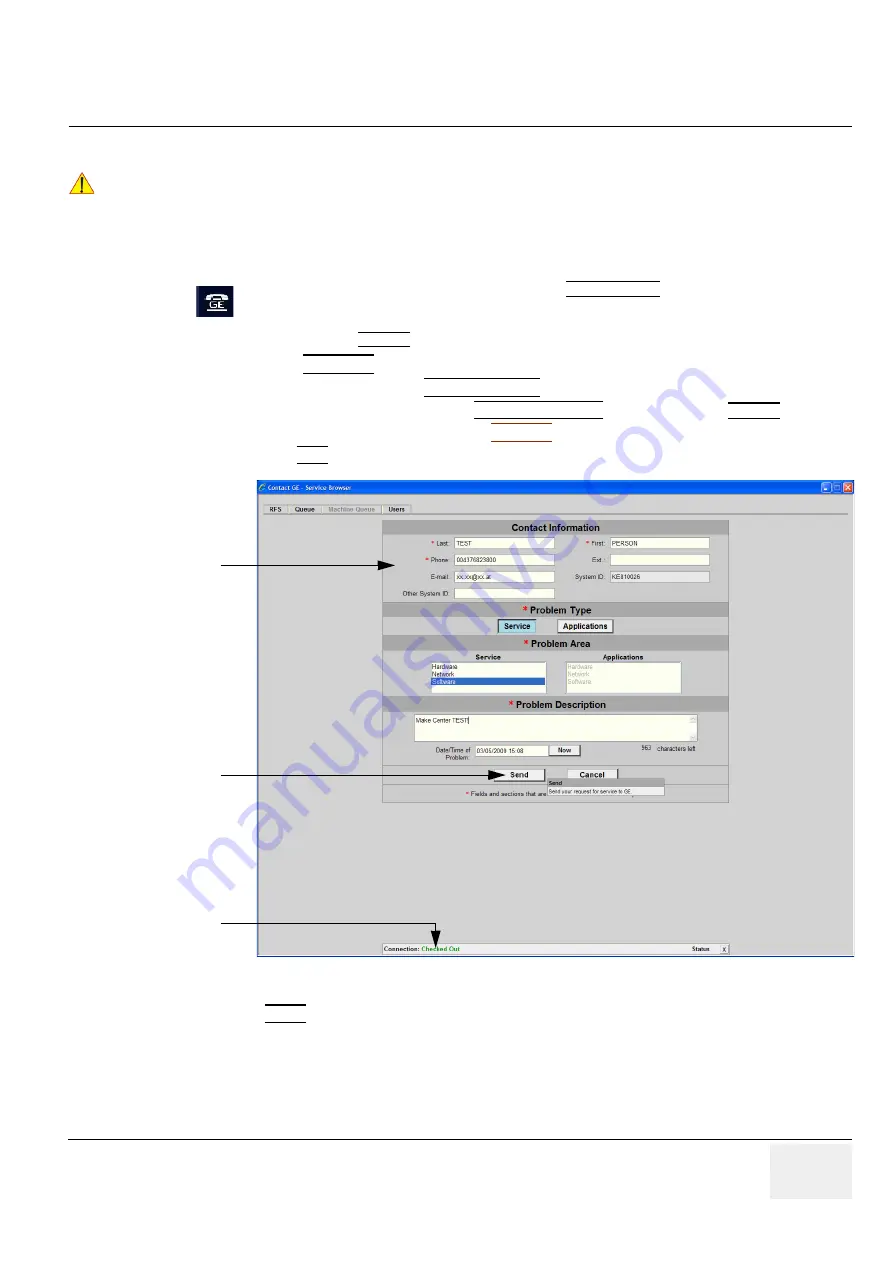
GE
DRAFT
LOGIQ P9/P7
D
IRECTION
5604324
, R
EVISION
11
DRAFT (J
ANUARY
24, 2019)
S
ERVICE
M
ANUAL
Chapter 7 - Diagnostics/Troubleshooting
7-3
7-2-2
Request for Service (RFS) (R1, R2, R2.5 only)
There are two possibilities to contact GE:
•
by means of the GE “Remote Status Icon” that is displayed on the bottom of the screen.
•
via the System Setup -
SERVICE
page
1) Press the
UTILITIES
key on the control panel.
2) In the “Utilities” menu select SYSTEM SETUP to invoke the setup desktop on the screen.
3) On the left side of the screen select ADMINISTRATION and then click the
SERVICE
tab.
4)
Enter the password SHE and click the ACCEPT button to display the Service Tools window.
5) Click the GFS button and fill out the displayed form. (Enter detailed Problem description.)
3) Click the SEND button to send the problem description to GE Service/Application representatives.
NOTICE
!! NOTICE:
Service Connectivity has to be checked out once before you can request for service.
i.e., Service platform has to be configured properly; see:
CSD: Configuration on page 7-18
.
Move the cursor to the GE icon and press the
left trackball key
(= left-click) to display the
“Request For Service” form (see:
below).
Figure 7-3 Contact GE - Request for Service
fill out the form
[Send] button
Connection must
be
Checked out
Содержание LOGIQ P9
Страница 2: ......
Страница 11: ...GE LOGIQ P9 P7 DIRECTION 5604324 REVISION 11 SERVICE MANUAL ix ZH CN KO ...
Страница 40: ...GE LOGIQ P9 P7 DIRECTION 5604324 REVISION 11 SERVICE MANUAL xxxviii Table of Contents ...
Страница 184: ...GEDRAFT LOGIQ P9 P7 DIRECTION 5604324 REVISION 11 DRAFT JANUARY 24 2019 SERVICE MANUAL Chapter 4 Functional Checks 4 44 ...
Страница 601: ...This page was intentionally left blank ...






























