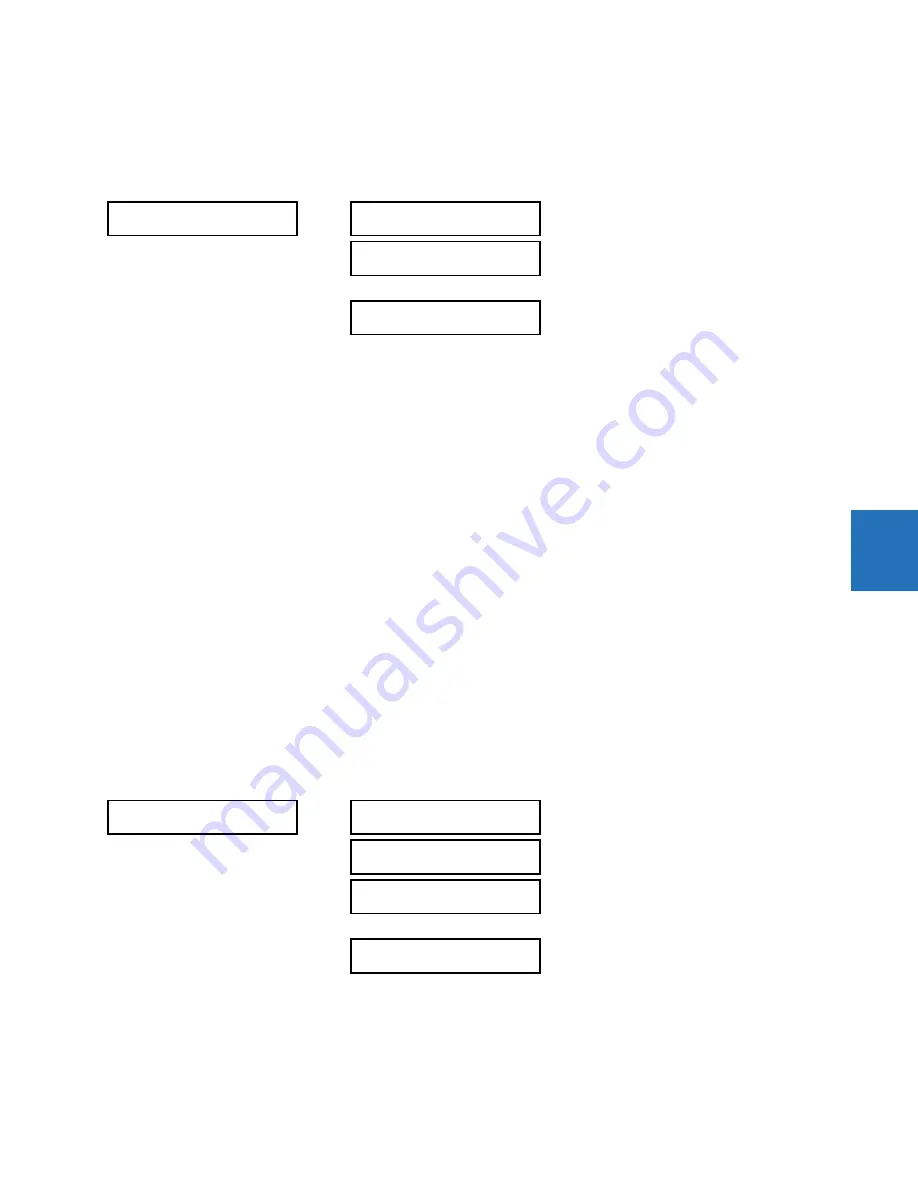
CHAPTER 5: SETTINGS
PRODUCT SETUP
L60 LINE PHASE COMPARISON SYSTEM – INSTRUCTION MANUAL
5-133
5
5.3.17 User-definable displays
5.3.17.1 Menu
SETTINGS
PRODUCT SETUP
USER-DEFINABLE DISPLAYS
This feature is supported with enhanced and standard front panels.
This menu provides a mechanism for manually creating up to 16 user-defined information displays in a convenient
viewing sequence in the
USER DISPLAY
menu (between the
TARGETS
and
ACTUAL VALUES
top-level menus). The sub-menus
facilitate text entry and Modbus register data pointer options for defining the user display content.
This feature is not supported with the optional graphical front panel.
Once programmed, the user-definable displays can be viewed in two ways.
•
Keypad
— Use the
MENU
key to select the
USER DISPLAY
menu item to access the first user-definable display (note that
only the programmed screens are displayed). The screens can be scrolled using the up and down arrow keys. The
display disappears after the default message time-out period specified by the
PRODUCT SETUP
DISPLAY PROPERTIES
DEFAULT MESSAGE TIMEOUT
setting.
•
User-programmable control input
— The user-definable displays also respond to the
INVOKE AND SCROLL
setting. Any
FlexLogic operand (in particular, the user-programmable pushbutton operands), can be used to navigate the
programmed displays.
On the rising edge of the configured operand (such as when the pushbutton is pressed), the displays are invoked by
showing the last user-definable display shown during the previous activity. From this moment onward, the operand
acts exactly as the down key and allows scrolling through the configured displays. The last display wraps up to the
first one. The
INVOKE AND SCROLL
input and the down arrow key operate concurrently.
When the default timer expires (set by the
DEFAULT MESSAGE TIMEOUT
setting), the relay starts to cycle through the user
displays. The next activity of the
INVOKE AND SCROLL
input stops the cycling at the currently displayed user display, not
at the first user-defined display. The
INVOKE AND SCROLL
pulses must last for at least 250 ms to take effect.
5.3.17.2 User display 1(16)
SETTINGS
PRODUCT SETUP
USER-DEFINABLE DISPLAYS
USER DISPLAY 1(16)
Any existing system display can be automatically copied into an available user display by selecting the existing display and
pressing the
ENTER
key. The display then prompts with ADD TO USER DISPLAY LIST? After selecting “Yes,” a message
indicates that the selected display has been added to the user display list. When this type of entry occurs, the sub-menus
are automatically configured with the proper content—this content can be edited subsequently.
USER-DEFINABLE
DISPLAYS
INVOKE AND SCROLL:
Off
Range: FlexLogic operand
USER DISPLAY 1
See below
USER DISPLAY 16
USER DISPLAY 1
DISP 1 TOP LINE:
Range: up to 20 alphanumeric characters
DISP 1 BOTTOM LINE:
Range: up to 20 alphanumeric characters
DISP 1 ITEM 1:
0
Range: 0 to 65535 in steps of 1
DISP 1 ITEM 5:
0
Range: 0 to 65535 in steps of 1
Содержание L60
Страница 10: ...x L60 LINE PHASE COMPARISON SYSTEM INSTRUCTION MANUAL TABLE OF CONTENTS ...
Страница 14: ...1 4 L60 LINE PHASE COMPARISON SYSTEM INSTRUCTION MANUAL FOR FURTHER ASSISTANCE CHAPTER 1 INTRODUCTION 1 ...
Страница 122: ...3 72 L60 LINE PHASE COMPARISON SYSTEM INSTRUCTION MANUAL CONNECT TO D400 GATEWAY CHAPTER 3 INSTALLATION 3 ...
Страница 590: ...5 382 L60 LINE PHASE COMPARISON SYSTEM INSTRUCTION MANUAL TESTING CHAPTER 5 SETTINGS 5 ...
Страница 632: ...7 12 L60 LINE PHASE COMPARISON SYSTEM INSTRUCTION MANUAL TARGETS MENU CHAPTER 7 COMMANDS AND TARGETS 7 ...
Страница 736: ...A 14 L60 LINE PHASE COMPARISON SYSTEM INSTRUCTION MANUAL FLEXANALOG ITEMS APPENDIX A FLEXANALOG OPERANDS A ...
Страница 744: ...C 6 L60 LINE PHASE COMPARISON SYSTEM INSTRUCTION MANUAL COMMAND LINE INTERFACE APPENDIX C COMMAND LINE INTERFACE C ...
Страница 752: ...iv L60 LINE PHASE COMPARISON SYSTEM INSTRUCTION MANUAL ABBREVIATIONS ...
















































