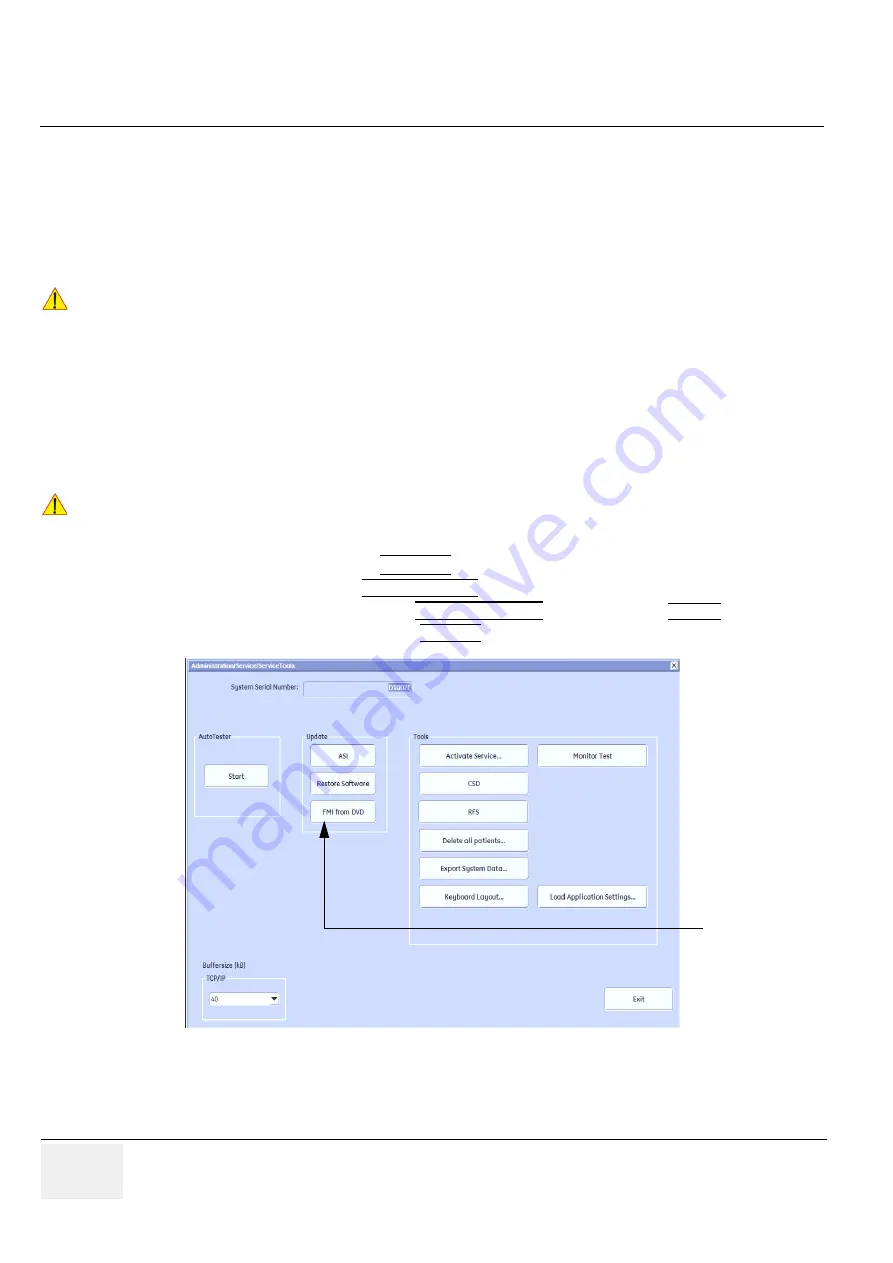
GE H
EALTHCARE
RAFT
V
OLUSON
E8 / V
OLUSON
E6
D
IRECTION
KTD102576, R
EVISION
7
DRAFT (A
UGUST
23, 2012)
S
ERVICE
M
ANUAL
8-6
Section 8-2 - System Software - Installation/Upgrade Procedure
8-2-5
System Software - Installation Procedure (FMI from DVD)
The system software installation procedure starts with saving and recording the settings present on the
system (silent “Rollback”). Then the new software is written to the hard disk using the System DVD.
Application Settings are automatically updated, to match with new Software version.
Existing User Programs, 3D/4D Programs and Auto Text remain unaffected! Afterwards the new
software is configured such that it is integrated again in its environment.
NOTE:
For more detailed information about “FMI from DVD” refer to
Section 5-15-3-2-1 on page 5-73
.
1.) Perform Preparations as described in
.
2.) If not already done, disconnect all external USB devices (
except
DVD/CD+R/RW drive).
3.) Insert the System DVD into the drive.
4.)
Restart
the system. (Turn system OFF and then back ON.)
5.) After system restart, press the
UTILITIES
key on the control panel.
6.) In the “Utilities” menu touch SYSTEM SETUP to invoke the setup desktop on the screen.
7.) On the left side of the screen select ADMINISTRATION and then click the
SERVICE
tab.
8.) Type in the password
SHE
and click ACCEPT.
CAUTION
!! CAUTION:
Disconnecting ALL external USB devices
(
except DVD/CD+R/RW drive) is NECESSARY.
Re-installation
of any previously attached printer has to be done after the upgrade procedure.
Note:
Installing the Bluetooth Printer and its connection set is not possible by the user.
NOTICE
!! NOTICE:
If the system boots into LINUX, the “Boot priority order” in BIOS is
incorrect
.
In this case, cancel the software installation procedure (select Exit/Reboot by means of the [Arrow] keys
(right, left, up, down) and the [Enter] key on the keyboard) and then contact your service representative.
Figure 8-3 Service Tools
[FMI from DVD]
button






























