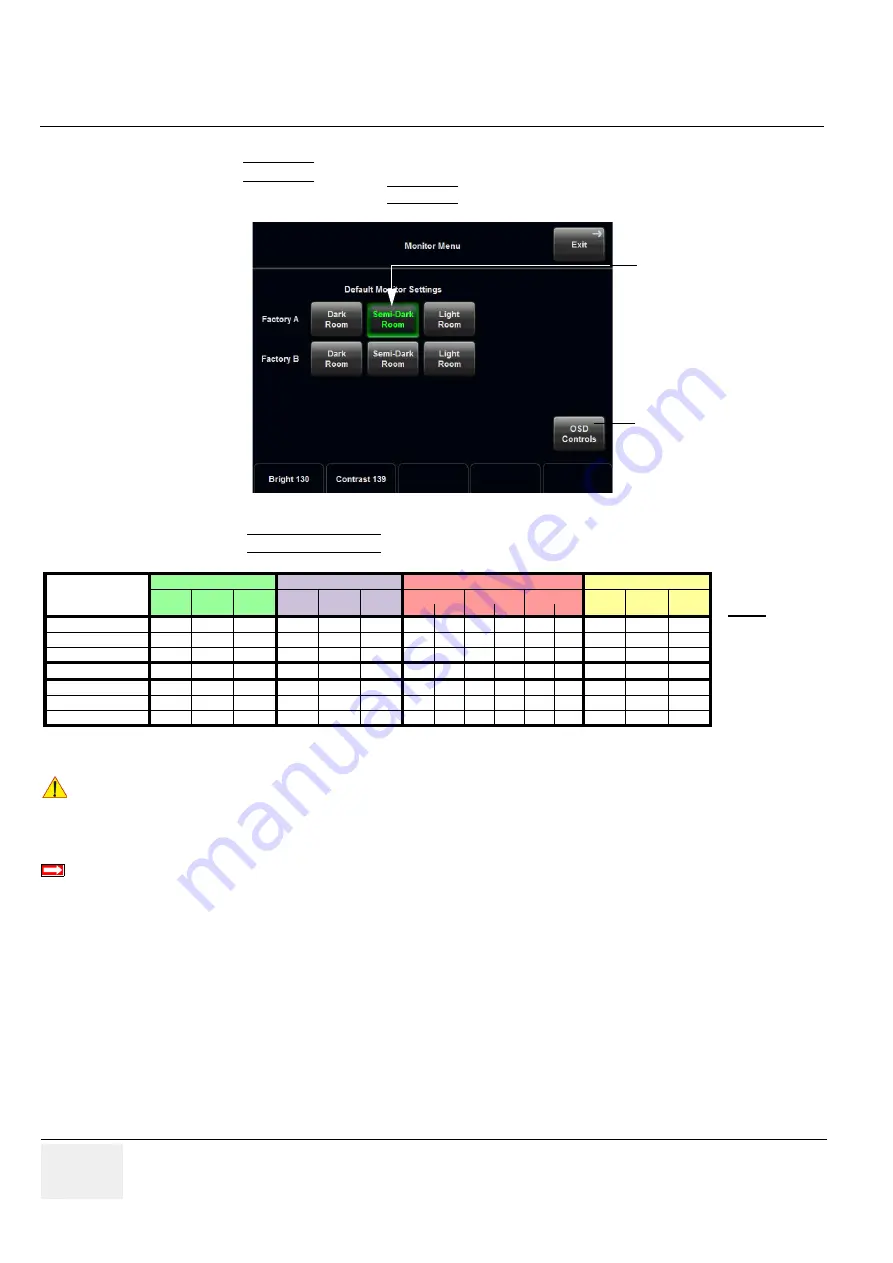
GE H
EALTHCARE
RAFT
V
OLUSON
E8 / V
OLUSON
E6
D
IRECTION
KTD102576, R
EVISION
7
DRAFT (A
UGUST
23, 2012)
S
ERVICE
M
ANUAL
6-2
Section 6-3 - LCD Monitor Adjustment
6-3-1
Load Default Monitor Settings
1.) Press the
UTILITIES
key on the control panel.
2.) In the “Utilities” menu touch the MONITOR button to display the “Monitor Menu” on the screen.
3.) Touch the SEMI-DARK ROOM button to load default monitor settings for your system.
6-3-2
How to readjust Monitor Settings
If you are not satisfied with the pre-adjusted factory settings, adjust those you prefer:
•
•
Backlight Brightness and Sharpness
•
NOTE:
All changed values will only be saved by selecting “OK” and “Exit” from the Monitor Menu.
If not, the adjusted values will be lost after loss of power.
Figure 6-1 Monitor Menu (e.g., BT12)
Figure 6-2 Default Monitor Settings
NOTICE
!! NOTICE:
It is
impossible to re-program
default monitor settings!
BT
Version:
Readjustment of any Monitor Settings is impossible at BT13 (EC200, 13.x.x) systems.
[Semi-Dark Room]
button
OSD Controls
Fact.A Fact.B Fact.A Fact.B Fact.A Fact.B
Brightness
122
126
130
124
128
132
126
129
128
132
128
134
126
128
132
Contrast
132
136
140
140
143
147
130
115
136
120
143
127
140
148
148
Backlight
Brightness
0
0
0
48
64
80
16
25
32
40
64
60
128
192
255
Sharpness
0
0
0
0
0
0
0
0
0
0
0
0
0
0
0
Red
174
174
174
155
155
155
165
167
165
167
165
167
167
167
167
Green
194
194
194
194
194
194
190
197
190
197
190
197
188
188
188
Blue
255
255
255
255
255
255
237
255
237
255
237
255
255
255
255
Light
MDM100
(BT12)
Dark Semi
Ͳ
D Light
MDM90
(BT09)
MDM100
(BT10)
MDM95
(BT09)
Light
Semi
Ͳ
D
Dark
Light
Semi
Ͳ
D
Dark
Dark
Semi
Ͳ
D
Note:
Monitor type
can be found
on back of the
monitor.






























