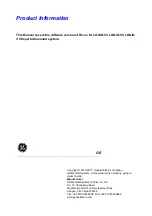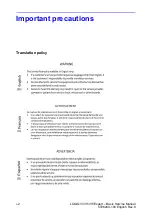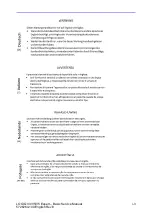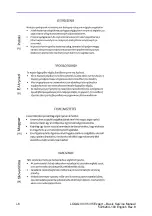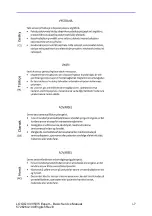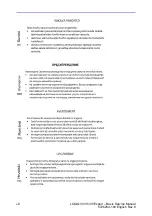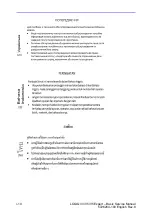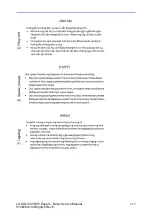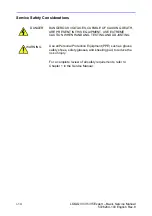Содержание H48612AA
Страница 5: ...LOGIQ V3 V5 V5 Expert Basic Service Manual i 3 5726264 100 English Rev 8 ...
Страница 6: ...i 4 LOGIQ V3 V5 V5 Expert Basic Service Manual 5726264 100 English Rev 8 ...
Страница 7: ...LOGIQ V3 V5 V5 Expert Basic Service Manual i 5 5726264 100 English Rev 8 ...
Страница 8: ...i 6 LOGIQ V3 V5 V5 Expert Basic Service Manual 5726264 100 English Rev 8 ...
Страница 9: ...LOGIQ V3 V5 V5 Expert Basic Service Manual i 7 5726264 100 English Rev 8 ...
Страница 10: ...i 8 LOGIQ V3 V5 V5 Expert Basic Service Manual 5726264 100 English Rev 8 ...
Страница 11: ...LOGIQ V3 V5 V5 Expert Basic Service Manual i 9 5726264 100 English Rev 8 ...
Страница 12: ...i 10 LOGIQ V3 V5 V5 Expert Basic Service Manual 5726264 100 English Rev 8 ...
Страница 13: ...LOGIQ V3 V5 V5 Expert Basic Service Manual i 11 5726264 100 English Rev 8 ...
Страница 18: ...i 16 LOGIQ V3 V5 V5 Expert Basic Service Manual 5726264 100 English Rev 8 ...
Страница 56: ...Introduction 1 32 LOGIQ V3 V5 V5 Expert Basic Service Manual 5726264 100 English Rev 8 ...
Страница 124: ...System Setup 3 48 LOGIQ V3 V5 V5 Expert Basic Service Manual 5726264 100 English Rev 8 ...
Страница 180: ...Components and Functions Theory 5 6 LOGIQ V3 V5 V5 Expert Basic Service Manual 5726264 100 English Rev 8 ...
Страница 222: ...Diagnostics Troubleshooting 7 34 LOGIQ V3 V5 V5 Expert Basic Service Manual 5726264 100 English Rev 8 ...
Страница 252: ...Replacement Procedures 8 30 LOGIQ V3 V5 V5 Expert Basic Service Manual 5726264 100 English Rev 8 ...
Страница 264: ...Renewal Parts 9 12 LOGIQ V3 V5 V5 Expert Basic Service Manual 5726264 100 English Rev 8 ...
Страница 300: ...Care and Maintenance 10 36 LOGIQ V3 V5 V5 Expert Basic Service Manual 5726264 100 English Rev 8 ...
Страница 304: ...Index 4 LOGIQ V3 V5 V5 Expert Basic Service Manual 5726264 100 English Rev 8 ...
Страница 305: ...GE ...