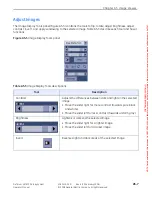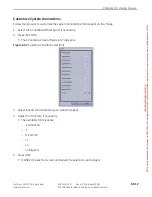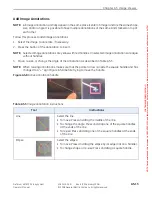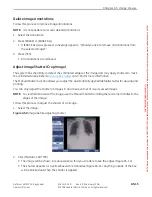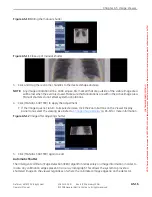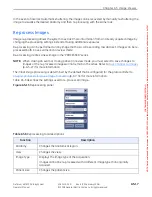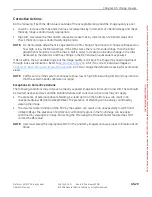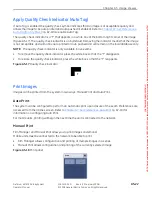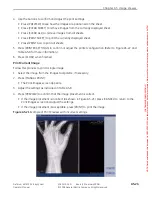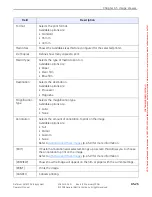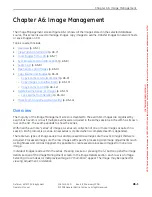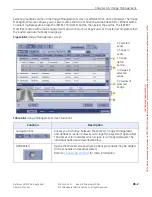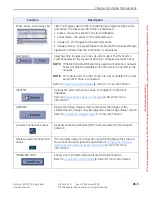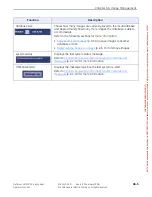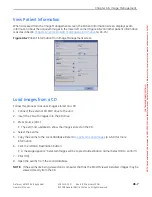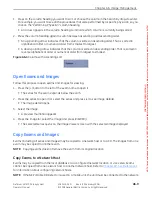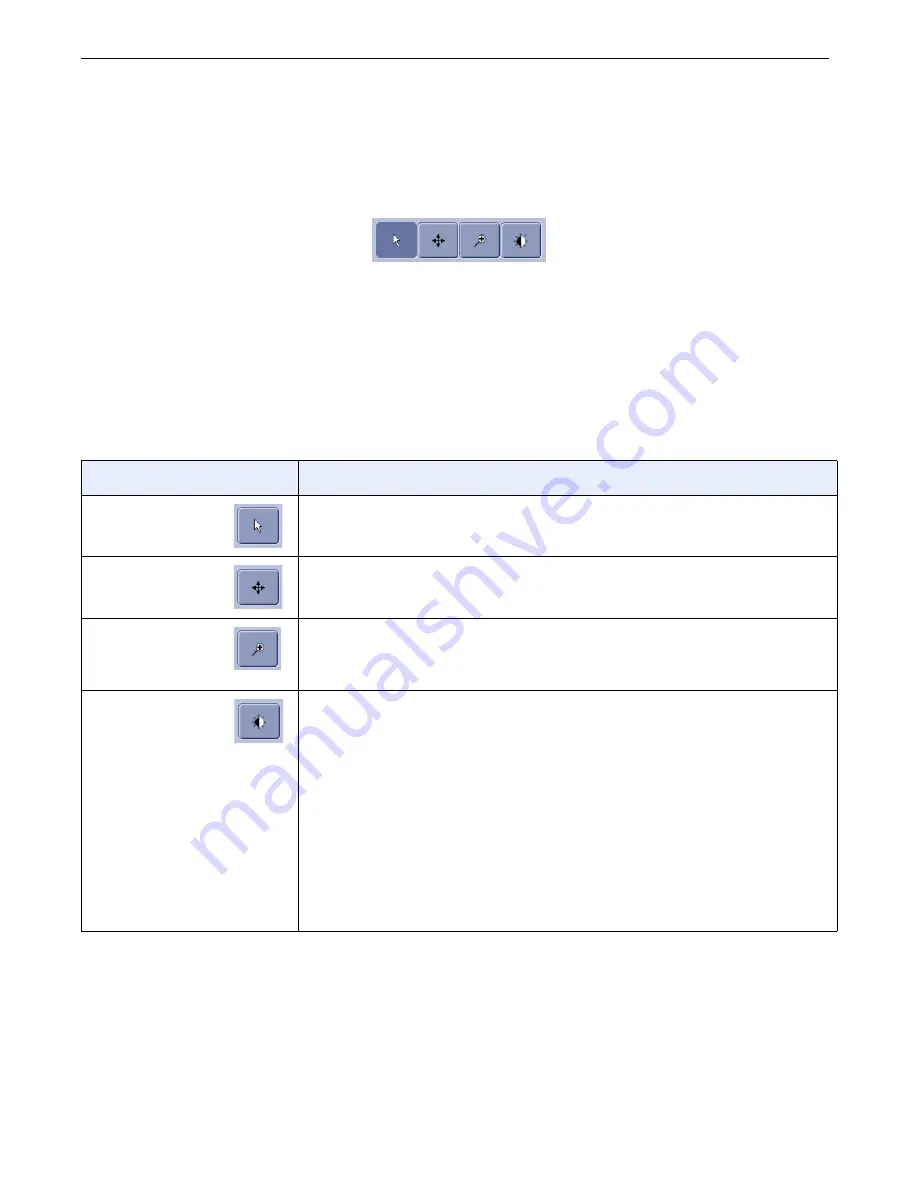
Chapter A5: Image Viewer
Definium AMX 700 X-Ray System
5161515-1EN
Rev. 6 (10 February 2008)
A5-21
Operator Manual
© 2008 General Electric Company. All rights reserved.
Change Pointer Controls
The pointer control buttons (Figure A5-16) change the action of the pointer when it is pressed and
dragged on an image.
Figure A5-16
Pointer control buttons
The pointer controls allow you to perform other functions that are not available in any other tool panel.
Follow this process to change the pointer controls. Table A5-7 describes the action of each control.
1. Select the image to act upon, if necessary.
2. Press the pointer control to use.
3. Press and drag the pointer on the selected image.
Table A5-7
Pointer Controls description
Tool
Description
Select Image
When viewing multiple images, selects the image to act upon. This is
the default pointer behavior.
Pan Image
Moves the image within the viewing area.
Image
Magnifying
Glass
Shows a small part of the image at 3 times magnification.
Change Image
Brightness /
Contrast
Changes the brightness and contrast by dragging the pointer instead
of using the Image Display Tools controls.
• Contrast: Press and drag the pointer vertically. Up is more contrast,
down is less contrast.
• Brightness: Press and drag the pointer horizontally. Right is brighter,
left is darker
Moving the pointer diagonally will change both brightness and contrast
in proportion to the angle of movement. That is, if you move the pointer
at a perfect 45° angle, brightness and contrast will change equally;
however, if you move the pointer at a 20° angle (more horizontally) the
brightness will change more than the contrast.
FOR
TRAINING
PURPOSES
ONLY!
NOTE:
Once
downloaded,
this
document
is
UNCONTROLLED,
and
therefore
may
not
be
the
latest
revision.
Always
confirm
revision
status
against
a
validated
source
(ie
CDL).