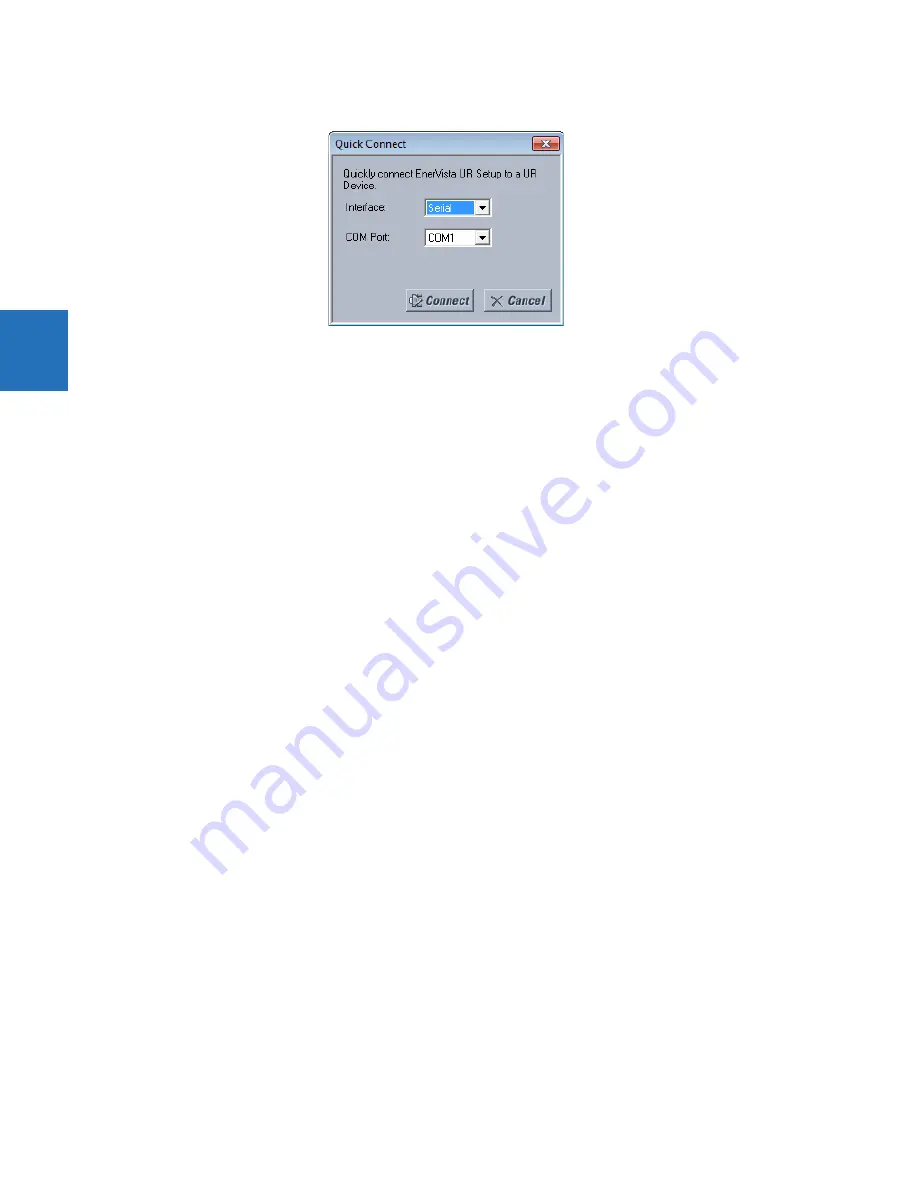
3-68
D30 LINE DISTANCE PROTECTION SYSTEM – INSTRUCTION MANUAL
CONNECT TO THE D30
CHAPTER 3: INSTALLATION
3
Figure 3-70: Quick Connect window to access a device
4.
Select the serial
Interface
and the communications port (
COM Port
) from the drop-down lists, then click
Connect
. The
COM Port is that of the computer.
5.
The EnerVista software creates a site named “Quick Connect” with a corresponding device also named “Quick
Connect” and displays them in the Online Window. Expand the sections to view data directly from the UR device. Use
the
Device Setup
button to change the site name.
Each time that the EnerVista UR Setup software is initialized, click the
Quick Connect
button to establish direct
communications to the D30. This ensures that configuration of the EnerVista UR Setup software matches the D30 model
number.
3.8.3 Use Quick Connect via front USB port
This feature applies to the graphical front panel.
To connect to the UR from a computer using a USB cable:
1.
Connect the cable to the computer and the front panel USB port (square connector).
2.
Start the EnerVista UR Setup software, or in EnerVista Launchpad select the UR device to start the software.
3.
Click the
Quick Connect
button to open the window.
4.
Select the USB
Interface
and the "GE Virtual Serial Port" driver from the drop-down list, then click
Connect
. If the GE
driver does not display, it means that the USB cable was connected on Windows 10 when upgrading the UR software.
You need to re-install the EnerVista software with the USB cable disconnected.
5.
The EnerVista software creates a site named “Quick Connect” with a corresponding device also named “Quick
Connect” and displays them in the Online Window. Expand the sections to view data directly from the UR device. Use
the
Device Setup
button to change the site name.
Each time that the EnerVista UR Setup software is initialized, click the
Quick Connect
button to establish direct
communications to the D30. This ensures that configuration of the EnerVista UR Setup software matches the D30 model
number.
3.8.4 Use Quick Connect via a rear Ethernet port
To connect to a UR using an Ethernet cable:
1.
In the EnerVista software, click the
Quick Connect
button. The window opens.
Содержание D30 series
Страница 10: ...x D30 LINE DISTANCE PROTECTION SYSTEM INSTRUCTION MANUAL TABLE OF CONTENTS ...
Страница 14: ...1 4 D30 LINE DISTANCE PROTECTION SYSTEM INSTRUCTION MANUAL FOR FURTHER ASSISTANCE CHAPTER 1 INTRODUCTION 1 ...
Страница 52: ...2 38 D30 LINE DISTANCE PROTECTION SYSTEM INSTRUCTION MANUAL SPECIFICATIONS CHAPTER 2 PRODUCT DESCRIPTION 2 ...
Страница 534: ...5 324 D30 LINE DISTANCE PROTECTION SYSTEM INSTRUCTION MANUAL TESTING CHAPTER 5 SETTINGS 5 ...
Страница 564: ...6 30 D30 LINE DISTANCE PROTECTION SYSTEM INSTRUCTION MANUAL PRODUCT INFORMATION CHAPTER 6 ACTUAL VALUES 6 ...
Страница 578: ...7 14 D30 LINE DISTANCE PROTECTION SYSTEM INSTRUCTION MANUAL TARGETS MENU CHAPTER 7 COMMANDS AND TARGETS 7 ...
Страница 614: ...9 26 D30 LINE DISTANCE PROTECTION SYSTEM INSTRUCTION MANUAL FAULT LOCATOR CHAPTER 9 THEORY OF OPERATION 9 ...
Страница 654: ...A 10 D30 LINE DISTANCE PROTECTION SYSTEM INSTRUCTION MANUAL FLEXANALOG ITEMS APPENDIX A FLEXANALOG OPERANDS A ...
Страница 662: ...C 6 D30 LINE DISTANCE PROTECTION SYSTEM INSTRUCTION MANUAL COMMAND LINE INTERFACE APPENDIX C COMMAND LINE INTERFACE C ...
Страница 670: ...iv D30 LINE DISTANCE PROTECTION SYSTEM INSTRUCTION MANUAL ABBREVIATIONS ...
Страница 686: ...xvi D30 LINE DISTANCE PROTECTION SYSTEM INSTRUCTION MANUAL INDEX ...






























