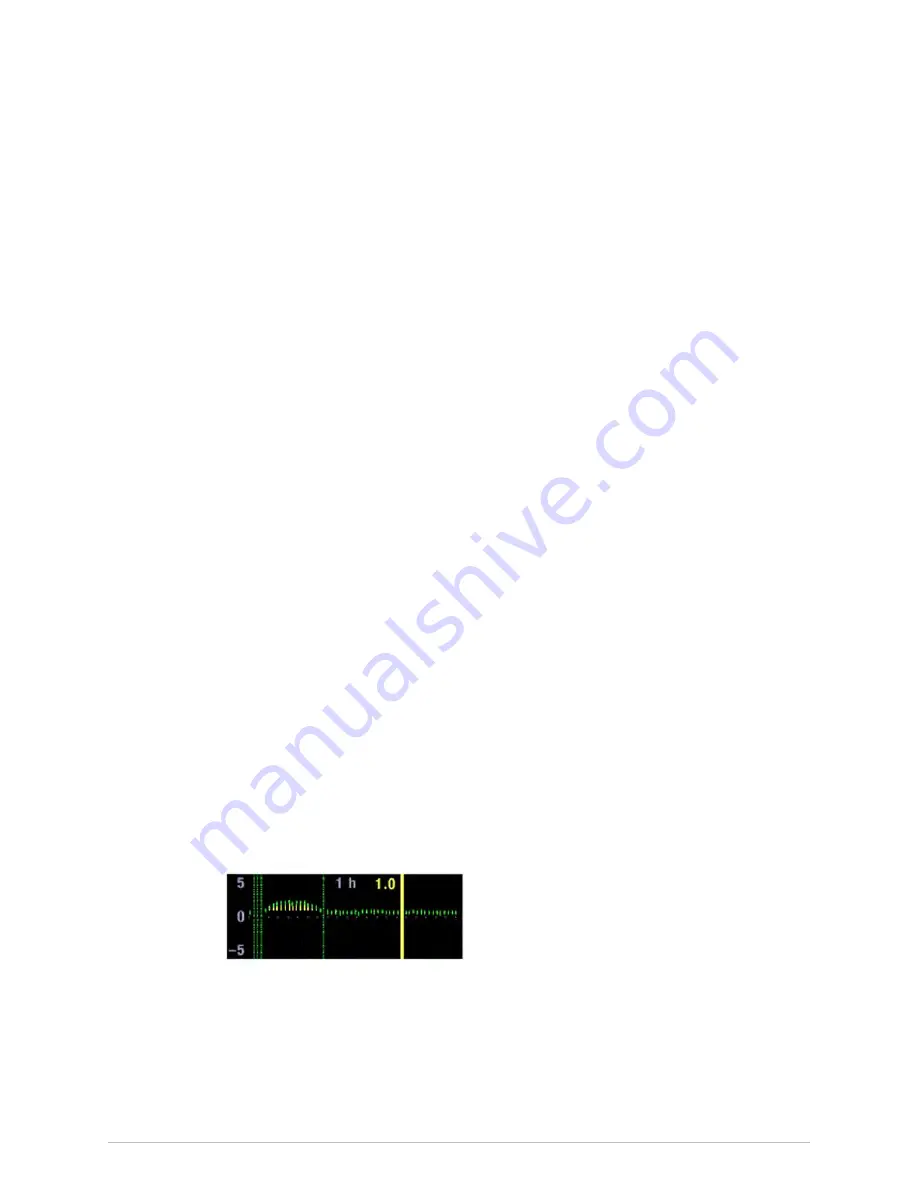
ECG
3.
Select a lead group from the
Leads
list. Choices are:
●
ST
: The leads displayed in the ST window.
●
Anterior
: The leads belonging to this lead group.
●
Inferior
: The leads belonging to this lead group.
●
Lateral
: The leads belonging to this lead group.
●
Display
: The leads associated with the waveforms selected for display.
Reviewing ST trends
This selection is not available with combination monitoring.
You can review ST trend values and compare ST trend related QRS complexes with
realtime QRS complexes by using the yellow-colored cursor. The current time of the
cursor is displayed above the cursor. Each yellow-colored trend value is displayed next
to the cursor and ST trend related QRS complexes are drawn in the QRS windows
with the color gray.
1.
Select the ST parameter window.
2.
Select
Trend View
.
3.
Select the right or left arrow above the QRS view to move the ST cursor.
Printing an ST trend report
This selection is not available with combination monitoring.
The length of the ST trend report is the same as the
Trend Scales
setting for ST trends.
1.
Select the ST parameter window.
2.
Select
Trend View
.
3.
Select
Print Page
.
4.
To stop printing, select
Cancel Printing
.
Ischemic burden
This feature is not available with combination monitoring.
Ischemic burden provides additional information about the degree of ST changes
during a certain time period. It is a visualization of ischemia. In ST Trend View, the area
between the ST trend and the ischemic burden limit is colored yellow:
Myocardial ischemia appears in the ECG as an ST segment deviation from the
isoelectric line (ISO point). The ST segment generally rises above the isoelectric line in
the presence of transmural ischemia and is below the isoelectric line in the presence of
subendocardial ischemia. The ST measurements are displayed as a numeric value: a
negative (-) number indicates ST depression; a positive number indicates ST elevation.
2062971-001
CARESCAPE Modular Monitors
187
Содержание CARESCAPE
Страница 38: ...38 CARESCAPE Modular Monitors 2062971 001 ...
Страница 114: ...Setting up the monitor before use 114 CARESCAPE Modular Monitors 2062971 001 ...
Страница 146: ...Alarms 146 CARESCAPE Modular Monitors 2062971 001 ...
Страница 218: ...Pulse oximetry 218 CARESCAPE Modular Monitors 2062971 001 ...
Страница 234: ...Non invasive blood pressure 234 CARESCAPE Modular Monitors 2062971 001 ...
Страница 260: ...Temperature 260 CARESCAPE Modular Monitors 2062971 001 ...
Страница 274: ...Cardiac output 274 CARESCAPE Modular Monitors 2062971 001 ...
Страница 280: ...Mixed venous oxygen saturation SvO 280 CARESCAPE Modular Monitors 2062971 001 ...
Страница 322: ...CO2 with CAPNOSTAT Mainstream CapnoFlex LF and Dual CO2 modules 322 CARESCAPE Modular Monitors 2062971 001 ...
Страница 338: ...Patient Spirometry 338 CARESCAPE Modular Monitors 2062971 001 ...
Страница 372: ...Neuromuscular transmission 372 CARESCAPE Modular Monitors 2062971 001 ...
Страница 404: ...Laboratory data 404 CARESCAPE Modular Monitors 2062971 001 ...
Страница 410: ...Calculations 410 CARESCAPE Modular Monitors 2062971 001 ...
Страница 416: ...Drug calculations 416 CARESCAPE Modular Monitors 2062971 001 ...
Страница 424: ...Trends 424 CARESCAPE Modular Monitors 2062971 001 ...
Страница 432: ...Snapshots and events 432 CARESCAPE Modular Monitors 2062971 001 ...
Страница 462: ...Cleaning and care 462 CARESCAPE Modular Monitors 2062971 001 ...
Страница 528: ...Abbreviations yr year yrs years 528 CARESCAPE Modular Monitors 2062971 001 ...
Страница 546: ...Skills checklist 546 CARESCAPE Modular Monitors 2062971 001 ...
Страница 547: ...content ...






























