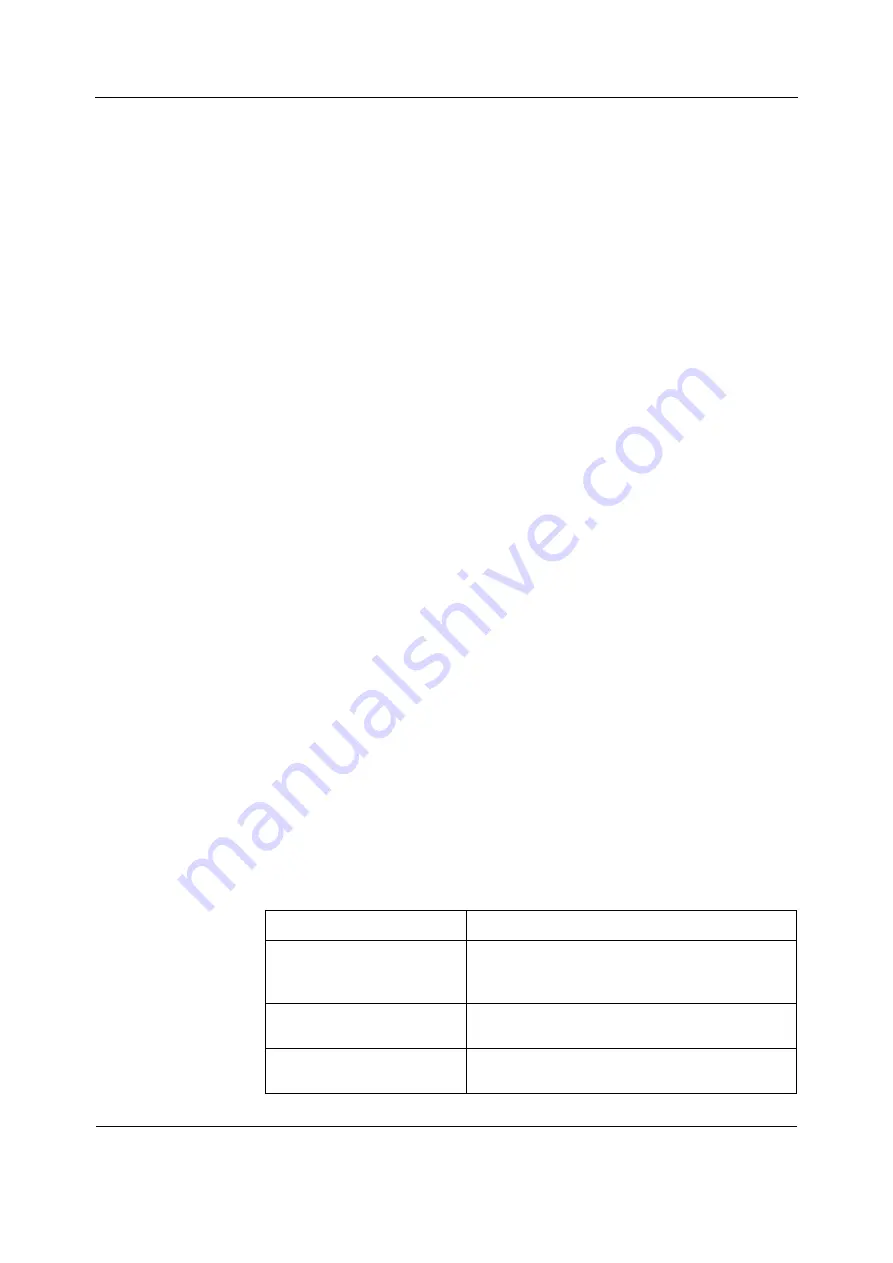
Configuration
77
2106778-001
7.8 Admit settings
7.8.1 Patient ID prefix
The patient monitor will automatically generate a temporary, unique patient ID when a patient
with unknown ID is admitted to the patient monitor. The patient monitor will use this temporary
patient ID for all 12SL reports that are sent to MUSE until the patient is discharged from the
patient monitor, or his/her patient ID is changed. The temporary patient ID is generated from
the temporary patient ID prefix, care unit name, bed name, and current time.
The temporary patient ID prefix is a hospital defined prefix that is used as the first two
characters in a temporary patient ID to ensure its uniqueness inside the hospital.
1.
Log in to Webmin.
2.
Select
Configuration
>
Admit Settings
.
3.
In the
Sub-Modules for Admit Settings
menu, select
Patient ID Prefix
.
4.
In the
Patient ID Prefix
window, enter a 2-character prefix.
NOTE: Valid values are uppercase letters and numbers.
5.
Select
Save
.
All changes take effect immediately.
7.8.2 Barcode settings
The barcode reader language configuration must match the host monitor keyboard locale
setting. As a default the barcode reader has been configured to US English at the factory.
Configure the correct language to the barcode reader itself first before you configure the
barcode settings to the monitor. Follow the instructions provided with the barcode reader.
Barcode settings must be configured if a barcode reader is used to input patient data to the
Admit/Discharge menu.
NOTE: Acquire detailed specification of the character-delimited or the length-delimited,
multi-field barcode that the hospital uses. This will configure the barcode parser correctly.
NOTE: Acquire sample barcodes, if possible, to verify the operation of the parser configuration.
NOTE: For details on barcode data requirements and restrictions, see section
.
1.
Select the parser type.
a.
Log in to Webmin.
b.
Select
Configuration
>
Admit Settings
.
c.
In the
Sub-Modules for Admit Settings
window, select
Barcode Settings
.
d.
Below
Barcode Setup
in the
Barcode Settings
window, select the applicable parser
type from the drop-down list:.
Parser type
Used with this type of barcode
No Parser
Simple barcode that contains one piece of
information, but no data control, so there is no
need for a parser.
Length Delimited Parser
Barcode that specifies the beginning position and
length of each field on the barcode.
Character Delimited Parser
Barcode that specifies a special character that
separates each field on the barcode.
Содержание CARESCAPE Monitor B850
Страница 12: ...CARESCAPE Monitor B850 4 2106778 001 For your notes ...
Страница 16: ...CARESCAPE Monitor B850 8 2106778 001 For your notes ...
Страница 56: ...CARESCAPE Monitor B850 48 2106778 001 For your notes ...
Страница 76: ...CARESCAPE Monitor B850 68 2106778 001 For your notes ...
Страница 112: ...CARESCAPE Monitor B850 104 2106778 001 For your notes ...
Страница 128: ...CARESCAPE Monitor B850 120 2106778 001 For your notes ...
Страница 156: ...CARESCAPE Monitor B850 148 2106778 001 ...
Страница 157: ...Troubleshooting 149 2106778 001 Problem No waveforms or parameters are displayed at the CARESCAPE Cental Station ...
Страница 160: ...CARESCAPE Monitor B850 152 2106778 001 For your notes ...
Страница 177: ...Service parts 169 2106778 001 13 3 Exploded view ...
Страница 178: ...CARESCAPE Monitor B850 170 2106778 001 For your notes ...
Страница 182: ...CARESCAPE Monitor B850 A 4 4 2106778 001 Notes Used service parts Signature Date ...
Страница 186: ...CARESCAPE Monitor B850 B 4 4 2106778 001 For your notes ...
Страница 190: ...CARESCAPE Monitor B850 C 4 4 2106778 001 For your notes ...
Страница 191: ......






























