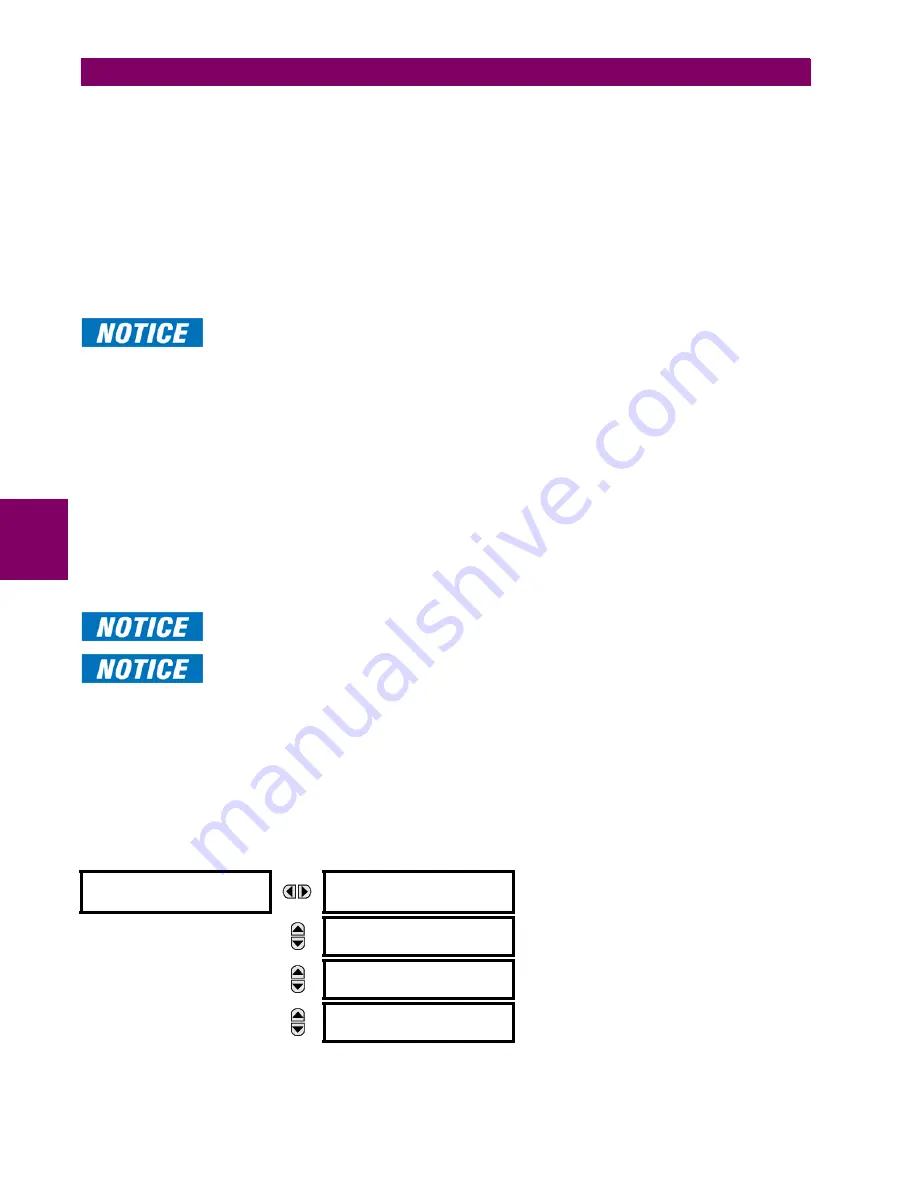
5-10
B90 Low Impedance Bus Differential System
GE Multilin
5.2 PRODUCT SETUP
5 SETTINGS
5
2.
Enable the Supervisor role if you have a need for it.
3.
Log out the Administrator account, then log in as Observer.
Next, local or remote authentication can be used. Use local authentication to log in using the five pre-configured roles
(Administrator, Supervisor, Engineer, Operator, Observer). When using a serial connection, only local authentication is sup-
ported. For remote authentication, the RADIUS server requires configuration, as outlined here. A window pops up when try-
ing to change a setting and allows you to choose the authentication mechanism.
To use local authentication:
1.
Log in as outlined (Administrator or Supervisor, then Observer).
2.
After making any required changes, log off using the
Commands > Relay Maintenance > Security
menu.
Users
logged in through the front panel log out by logging in as None.
Users logged in through the front panel are not timed out and cannot be forcefully logged out by a
supervisor. Roles logged in through the front panel that do no allow multiple instances (Administra-
tor, Supervisor, Engineer, Operator) must switch to None (equivalent to a logout) when they are done
in order to log out.
To use remote authentication:
1.
Log in as Administrator or Supervisor.
2.
Configure the following RADIUS server parameters: IP address, authentication port, shared secret, and vendor ID.
3.
Configure the RADIUS server. Do not use the five pre-defined roles as user names (Administrator, Supervisor, Engi-
neer, Operator, Observer) in the RADIUS server. If you do, the UR relay automatically provides the authentication from
local.
4.
Log in using the user name and password configured in the RADIUS server for remote authentication login.
5.
Log in as Administrator or Supervisor. The "Lock relay" setting needs to be disabled in the
Security > Supervisory
menu.
6.
After making any required changes, log out using the
Commands > Relay Maintenance > Security
menu.
For all user roles except Observer, only one instance can be logged in at one time, for both login by
front panel and software.
When changing settings offline, ensure that only settings permitted by the role that performs the set-
tings download are changed because only those changes are applied.
Targets refer to errors displayed on the front panel or the Targets panel in the EnerVista software. User accounts of Opera-
tor and above can reset the targets using the reset key on the front panel.
To reset targets:
1.
Log in as Operator or above and make the changes. To reset the security-related self-test or authentication lockout, log
in as Administrator or Supervisor and execute a clear security command under
Commands > Security > Clear Secu-
rity
.
b) MAIN MENU
PATH: SETTINGS
PRODUCT SETUP
SECURITY
SECURITY
LOGIN:
None
Range: Administrator, Engineer, Supervisor,
Operator, Factory (for factory use only), None
Default: None
MESSAGE
CHANGE LOCAL
PASSWORDS
MESSAGE
SESSION
SETTINGS
MESSAGE
RESTORE DEFAULTS
Содержание B90 UR Series
Страница 28: ...1 20 B90 Low Impedance Bus Differential System GE Multilin 1 5 USING THE RELAY 1 GETTING STARTED 1 ...
Страница 114: ...4 28 B90 Low Impedance Bus Differential System GE Multilin 4 3 FACEPLATE INTERFACE 4 HUMAN INTERFACES 4 ...
Страница 272: ...6 14 B90 Low Impedance Bus Differential System GE Multilin 6 5 PRODUCT INFORMATION 6 ACTUAL VALUES 6 ...
Страница 316: ...A 4 B90 Low Impedance Bus Differential System GE Multilin A 1 PARAMETER LISTS APPENDIX A A ...
Страница 406: ...B 90 B90 Low Impedance Bus Differential System GE Multilin B 4 MEMORY MAPPING APPENDIX B B ...
Страница 436: ...C 30 B90 Low Impedance Bus Differential System GE Multilin C 7 LOGICAL NODES APPENDIX C C ...
Страница 446: ...D 10 B90 Low Impedance Bus Differential System GE Multilin D 1 IEC 60870 5 104 APPENDIX D D ...
















































