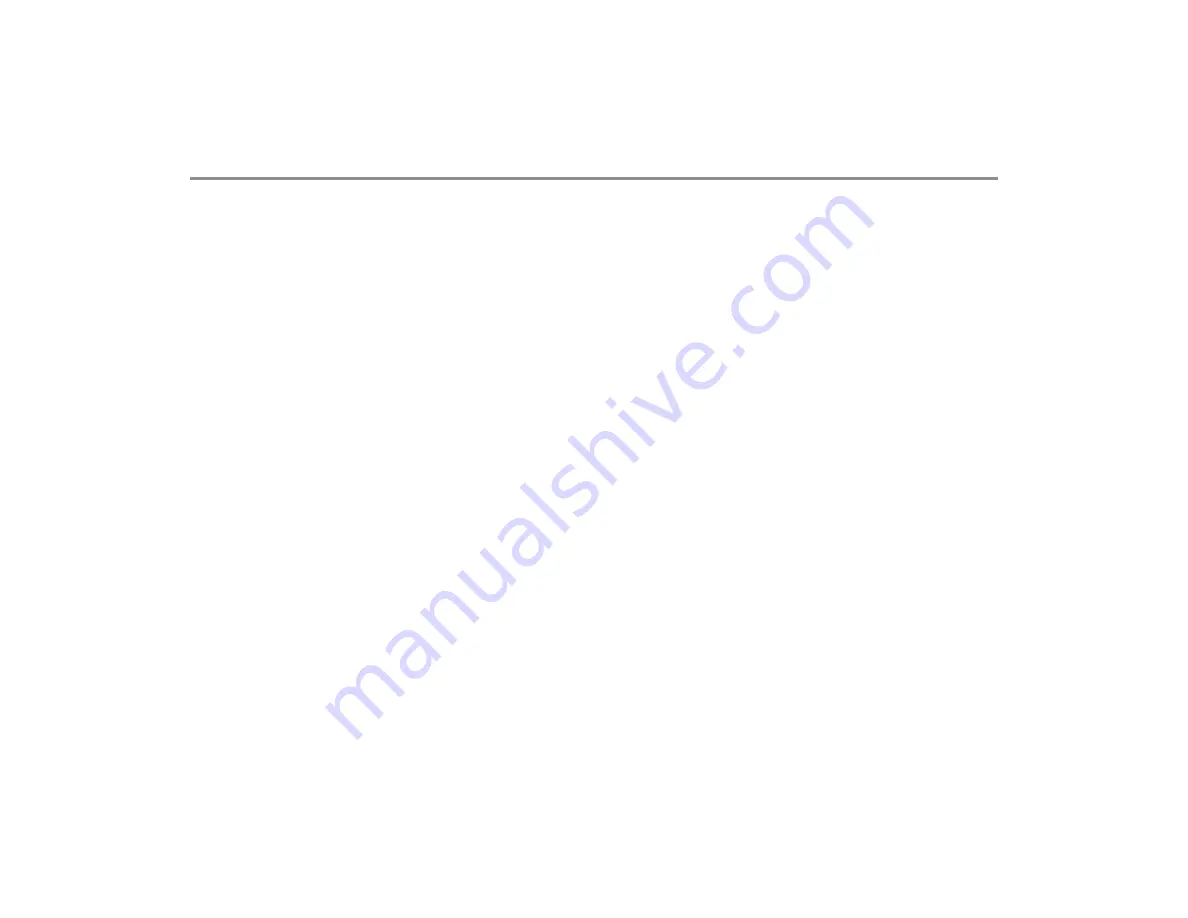
32
Using modes
The monitor has seven user modes. These user modes are
predefined combinations of settings. These user modes determine
what is displayed on the screen, in trends and alarm settings.
User modes can also be customized and saved. The monitor starts in
start-up mode, which is one of the user modes chosen during
configuration. The default modes are
STEP-DOWN, ED, PACU, CCU,
OR, PEDIATRIC, NEONATAL
For more information about the default
user modes, see the "Default Configuration Worksheet" delivered
with the monitor.
Changing the startup mode
1. Select
Monitor Setup
-
Install/Service
(password).
2. Select
Save Modes
(password).
3. Select
Startup Mode
-
1
,
2
, 3, 4, 5, 6
or
7
.
Changing the user modes
NOTE: If you want to make changes in user modes, we recommend
you contact the person responsible for the configuration. When new
settings are saved, they should be marked in the "Default
Configuration Worksheet", See below for instructions on how to
change the modes permanently.
1. Select the user mode you wish to change through
Admit/
Discharge
-
Select Mode
.
NOTE: You need select patient type to
NEO
through
Admit/
Discharge
first, if you want to select
NEONATAL
mode.
2. Make necessary changes (sweep speeds, parameter colors,
report contents, screen setup, trends etc.). To change a
parameter setup, press a parameter key and go to the setup
menu. For instructions, see relevant parameter sections. To
change alarm limits and volume, press the
Alarms Setup
key.
For instructions, see "
3. Confirm changes through
Monitor Setup
-
Install/Service
(password) -
Save Modes
(password) -
Save
. You can save the
changes also in other modes. If you do not save the changes in
the modes, they are temporary and valid only until you
discharge a patienor change the mode or until more than 15
minutes has elapsed from the turn-off of the monitor.
Renaming a mode
1. Select
Monitor Setup
-
Install/Service
(password).
2. Select
Save Modes
(password).
3. Select the mode, select
Name
and give a new name.
Loading modes
1. Select
Monitor Setup
-
Install/Service
(password).
2. Select
Save Modes
(password).
3. Select
Load Modes
and load to/from S/5 network.
NOTE: To active this option, monitors should be connected to
network. Make sure the patient is discharge before you do above
steps.
Содержание B20
Страница 2: ......
Страница 18: ...14 E Entropy module 1 Module keys 2 Entropy connector 1 2 ...
Страница 76: ...72 For your notes ...
Страница 78: ...74 For your notes ...
Страница 86: ...82 For your notes ...
Страница 104: ...100 ...
Страница 124: ...120 For your notes ...
Страница 159: ......






























