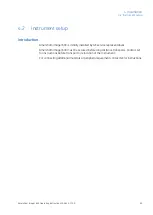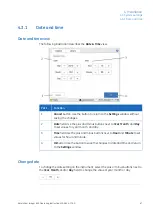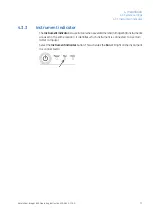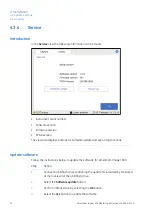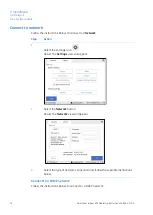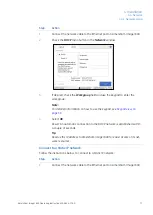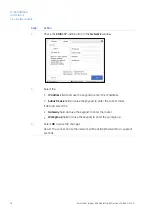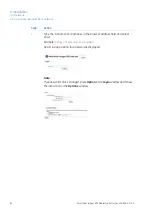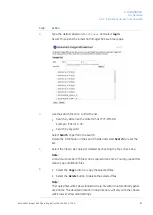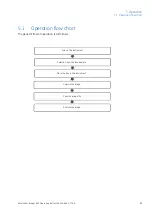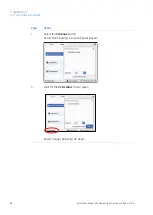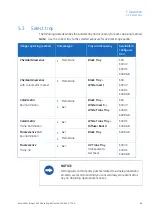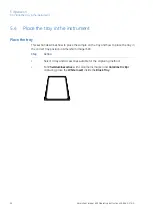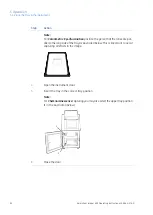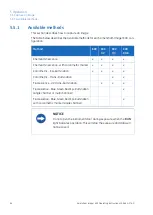4.4.2
Network access from instrument
To be able to store and access files on a network location, Amersham Imager 600 must
have access permission to the specific computer or server where the files are to be
stored.
The exact procedure for setting permissions for network file sharing depends on the
computer's Operative System (OS) and your organization's network security settings.
Contact your GE representative for optional OS instructions or refer to your local
IT support or your own computer's help files.
Note:
OS Windows
®
7 instructions
Action
Step
On the computer: Open Control panel:System and Security:System and
write down the name of the computer (the network identification name).
1
Create a new folder and name the folder:
2
Example: "
AmershamImager600
".
Right-click on the folder and select Properties:Share with.
3
Select which user or group you wish to grant permission (for example users)
and check the check box Full control.
Note:
Limited permissions, such as Read, will not allow the instrument to export or
analyze saved files on the computer.
4
Select Share.
5
Note the full computer name and go to the instrument.
6
On the instrument: Select the settings icon.
7
Select the Save locations button.
8
Select the Add new button.
9
Browse to the location, or type the name of the computer in the field Loca-
tion.
10
Example: "
//HXX-DTKJ8Q9.clients.region.division.compa-
ny.com/AmershamImager600
"
Amersham Imager 600 Operating Instructions 29-0645-17 AD
79
4 Installation
4.4 Network
4.4.2 Network access from instrument