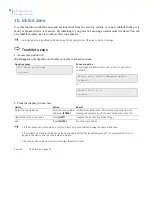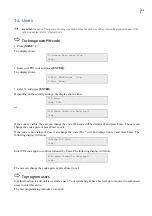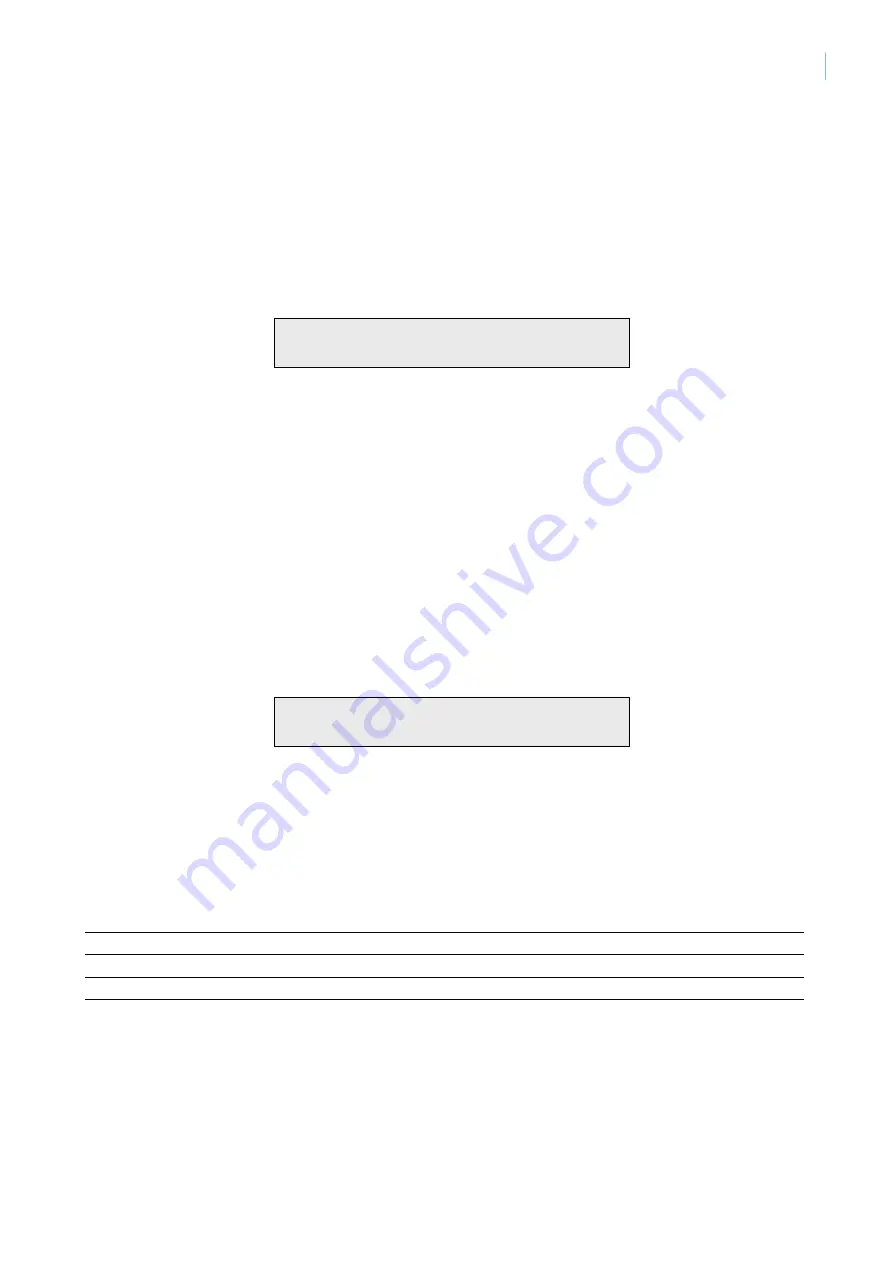
31
5. History
Use this function to list past events of the system history, including alarms, access to the menu, etc. You can
determine events such as the time that an alarm occurred, the time it was reset and who reset it, the time the
system was disarmed in the morning, etc.
•
Alarm Events
: All events related to the alarm system.
•
Log Only Events
: Events not reported to the central station but are instead sent to a local printer or
computer, for example, Access Granted/Denied at doors etc.
Example of one event:
13:49 26/11 Menu Entered at Keypad 1>
1-Scan, 0-Exit
The top line of the display shows:
•
The time of the event in hours and minutes - HH:MM.
•
The date of the event as day and month - DD/MM.
•
The type of event eg. Menu Entered.
•
The location of the event, for example, RAS 1 = Remote Arming Station 1.
•
The user number and name (off display).
The events are displayed in reverse chronological order;
i.e
. the last event is the first shown.
To list the system history
1. Access menu option 5.
The display shows:
Logs 1-Alarm 2-Door 3. Installer
Option:
2. Select which event list you want to look at by:
•
pressing
1
and
[ENTER]
to list alarm events, or
•
pressing
2
and
[ENTER]
to list door events, or
•
pressing
3
and
[ENTER]
to list installer events.
3. From the Event display you can now:
Option Action
Result
Scroll forward
Press
[MENU*]
Scrolls forward through the event list one by one.
Scroll backward
Press
[ENTER]
Scrolls backward through the alarm history one by one.
Exit history
Press
0
Exit event history and return to the menu.
Scan the display to view all details
Press
1
Scans the display to view all details for an event (for
example, user name number and name).
To search and play via quick history
When the quick history is accessed and the DVMRe HLI and Search And Play feature is enabled, the display
will show: