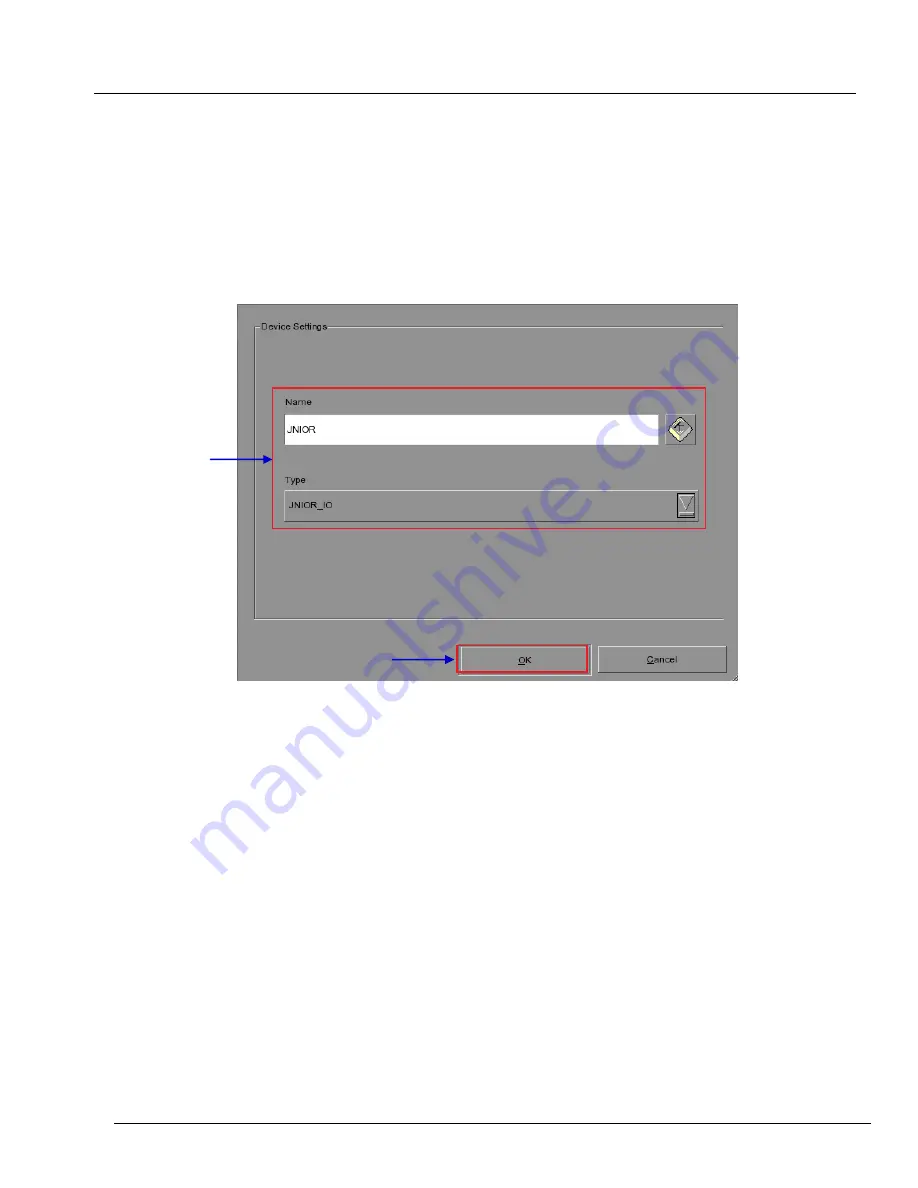
- 49 -
November 12, 2016
Installation Manual for SX-4000 Standalone
Integrated Media Block™
with Enterprise Storage/Enterprise Storage Plus
12. AUTOMATION SETUP
12.4. Automation setup for JNIOR devices
The SX-4000 supports the JNIOR Model 310 automation device. Follow the steps below to
configure a JNIOR device in the server automation interface.
1. Click
[Add]
under
[Devices]
and enter the name of the device. In this case, it is
[JNIOR].
Set the device type to
[JNIOR_IO].
2. Click
[OK]
and set up the device parameters for the JNIOR device.
Figure 45 JNIOR automation device setup.
3. Enter the IP address of the JNIOR device (see Figure 46).
4. The settings for
[Port], [Login]
and
[Password]
are set to the default values for JNIOR
devices if left empty.
2
1





























