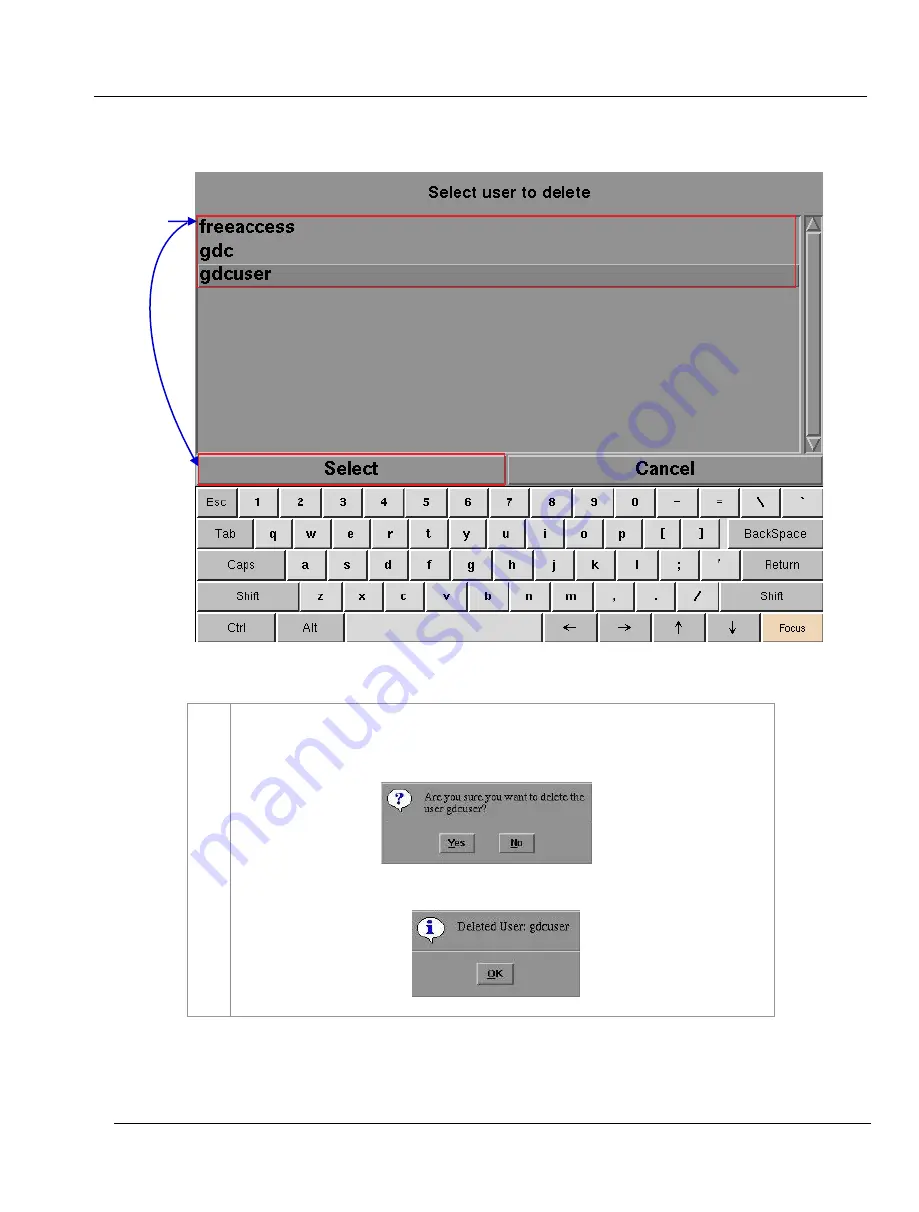
- 148 -
01 Aug 2018
5. ADMIN PANEL
User Manual for LPU-1000 LED Player Unit
2
Select the username you want to delete and press
Select
. A small window pops up to confirm if
you want to continue to delete the user.
Select
Yes
to confirm. A small window appears confirming the user has been deleted.
Press
OK
to exit and return to
User Manager.
2
Figure 137: Selecting the username to be deleted
Содержание LPU-1000
Страница 59: ...2 SMS User Manual for LPU 1000 LED Player Unit 01 Aug 2018 59 Figure 40 Cue Editor 3 4 2 6 5 7 4 8 4...
Страница 81: ...3 CONTROL PANEL User Manual for LPU 1000 LED Player Unit 01 Aug 2018 81 Figure 57 SMS interface...
Страница 161: ...7 APPENDIX 161 USER MANUAL FOR LPU 1000 LED PLAYER UNIT 5 Mar 2018 Figure 148 MDA Configuration Manager...






























