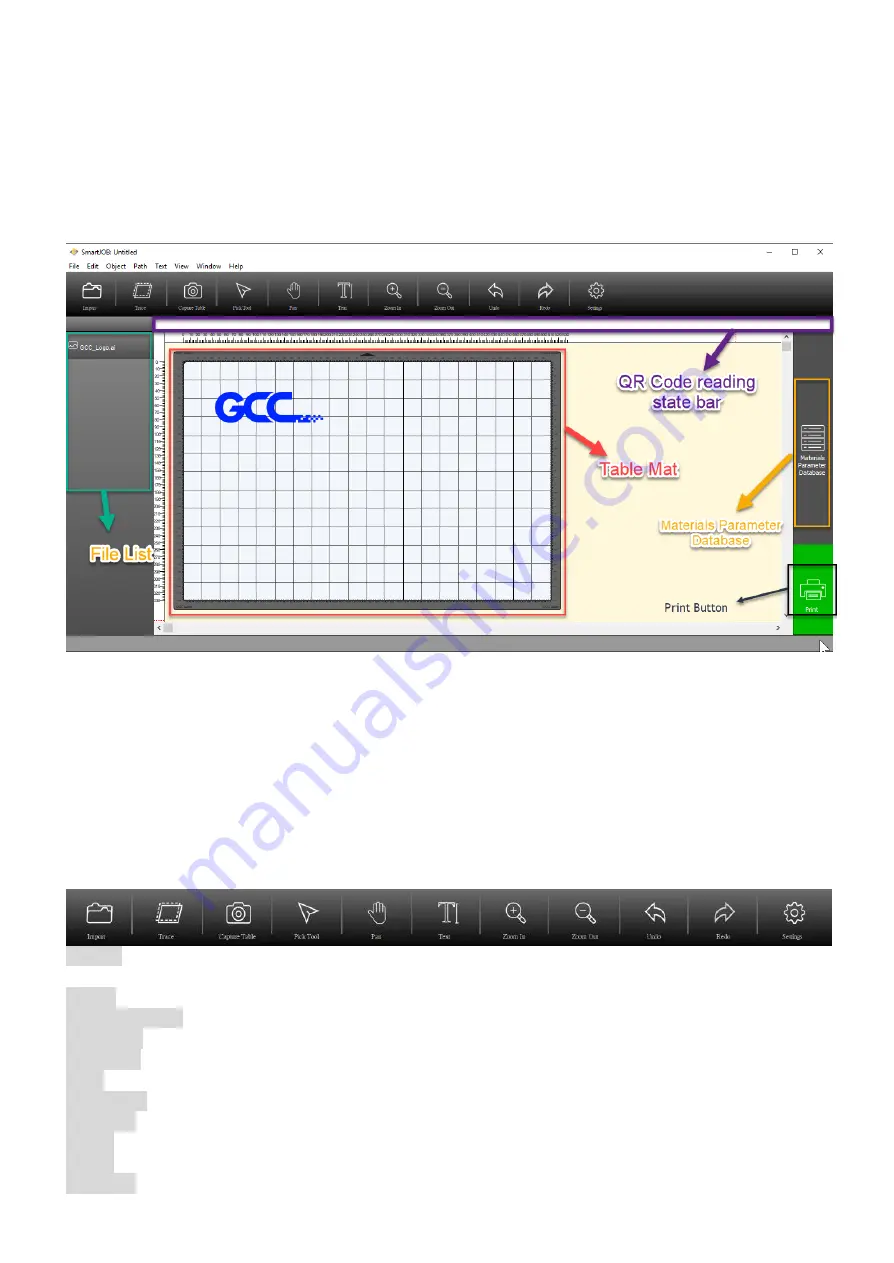
48
7.2 SmartJOB Software Operation
7.2.1 User interface introduction
Table Mat: Display the real-time table and object view
QR Code reading state bar: Show the barcode reading state.
File List: Show the file history (Max. 4pcs)
Materials Parameter Datebase: Allow users to choose the processing parameter according to
different materials.
Print Button: Send the file to the machine
7.2.2 Functional Introduction
Import: Allow user to open/import files (available for JPG, BMP, PNG, EPS, PDF, SVG, AI
formats)
Trace: Allow user to trace image and do contour.
Capture Table: Take a table photo (including the object) and read the barcode one the material
Pick Tool: To select, position or transform objects.
Pan Tool: Drag hidden areas of a drawing into view without changing the zoom level.
Text: Allow to add/edit texts to your job.
Zoom out: Decrease the magnification level to view a large portion of the document.
Zoom in: Increase the magnification level to view more detail.
Undo: Cancel the previous action.
Redo: Reapply the last undone action.
Settings: Allow to set Metric/Imperial & connection setting up.
Содержание LaserPro E200 Series
Страница 13: ...12 Chapter 2 Unpacking Unloading Unpacking...
Страница 19: ...18 3 3 Right Profile View 3 4 Left Profile View...
Страница 20: ...19 3 5 Rear View...
Страница 21: ...20 3 6 Water Chiller Front View...
Страница 22: ...21 3 7 Water Chiller Right View 3 8 Water Chiller Left View 3 9 Water Chiller Rear View...
Страница 23: ...22 Chapter 4 Machine Setup Water Chiller Setup E200 Desktop Laser Engraver Setup...
Страница 31: ...30 2 Click Next 3 Clip Launch SmartJOB and clip Finish...
Страница 36: ...35 5 Choose the WiFi connection 6 WiFi Setting is complete...
Страница 70: ...69 7 4 E200 Touch Panel Operation 7 4 1 Navigation Chart of E200 Touch Panel...
Страница 81: ...80 Chapter 8 Optional Items Fume Extraction System Air Compressor Rotary Attachment...
Страница 99: ...Chapter 10 Appendix GCC LaserPro E200 Specification Sheet...
































