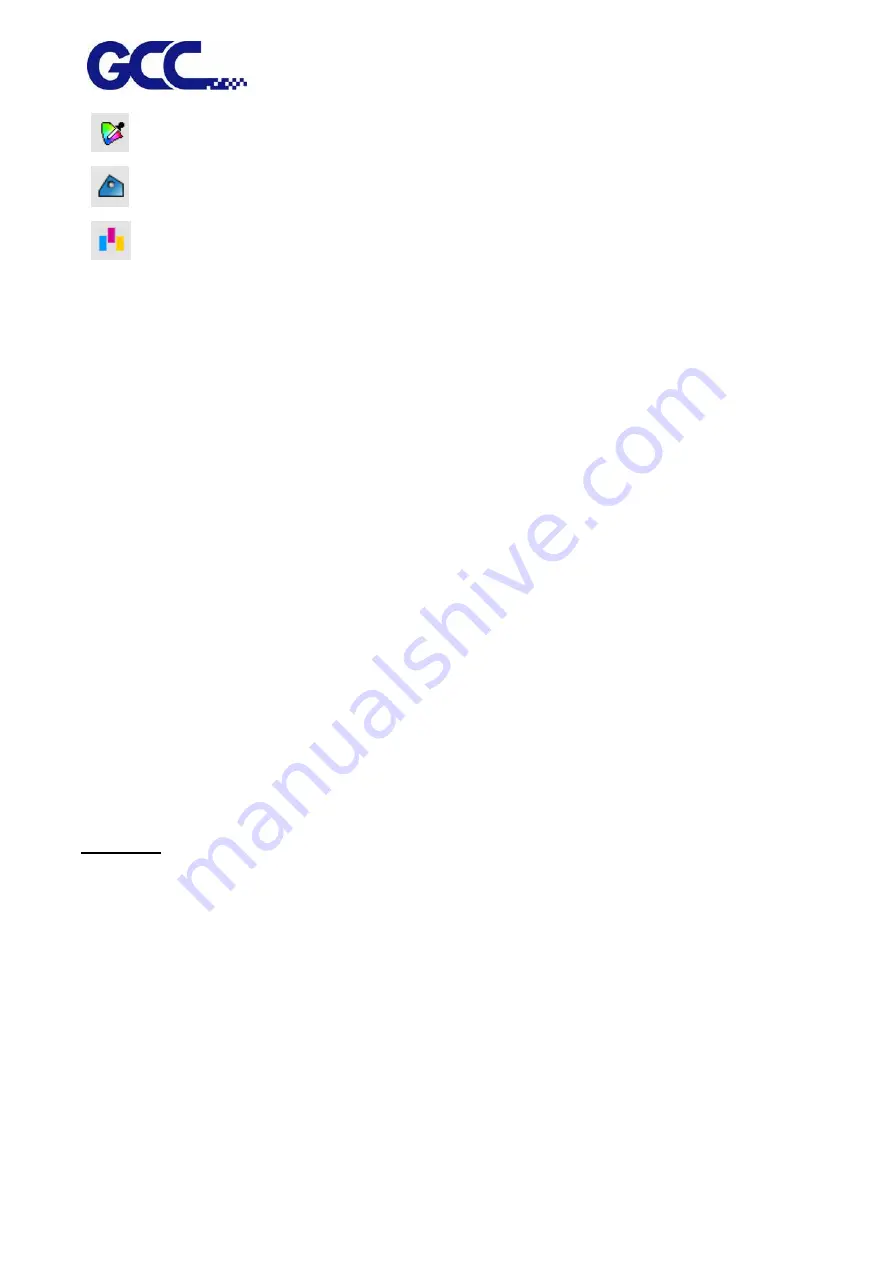
JF-2418UV User Manual
64
Save the default Object color control tab value.
Save the default Finisher tab value.
Save the default Step and repeat tab value.
7. Completion.
Selecting Setups
To select job, please click in the job list to select it.
Use standard Windows operation, combine CTRL and SHIFT key to select multiple jobs :
˙
Hold the CTRL key to select multiple independent jobs.
˙
Hold the SHIFT key to select the first job and the last job to select a range of jobs.
To select all jobs, please click the select all in the Edit menu.
Deleting Setups
To delete jobs, please execute the following steps :
˙
Select the Delete or Backspace key in the keyboard.
˙
Select the job, and select the delete from the Edit menu.
˙
Select the job, and click the delete button in the toolbar.
˙
Right click on the job, and select the delete from the pop up menu.
5.2.4
Editor
Layout Tab
The Layout tab controls how the job is positioned on the output media, what size it is and the layout
of the output.
Содержание JF-2418UV
Страница 1: ...JF 2418UV User Manual http www GCCworld com V 1 2022 Mar GCC GCC Club...
Страница 3: ...JF 2418UV User Manual 2 Release Note Version Change V 1 2021 Nov Add JF 2418UV User Manual...
Страница 24: ...JF 2418UV User Manual 23 Control panel flow...
Страница 25: ...JF 2418UV User Manual 24 Operating work flow...
Страница 27: ...JF 2418UV User Manual 26 Operating work flow...
Страница 28: ...JF 2418UV User Manual 27 Control panel flow O N FRONT REAR O N O N OFF OFF...
Страница 38: ...JF 2418UV User Manual 37 MANUAL CLEANING WHITE CIRCULATION Circulation of white ink print head ON...
Страница 42: ...JF 2418UV User Manual 41 B Set the PH Gap Auto Adjustment to be OFF on the control panel...
Страница 57: ...JF 2418UV User Manual 56 Step 4 The settings is completed and open FlexiPRINT GCC Edition...
Страница 87: ...JF 2418UV User Manual 86 7 Select GCC JF 2418UV from the Printer drop down menu and click Setup...
Страница 88: ...JF 2418UV User Manual 87 8 Select Advanced...
Страница 96: ...JF 2418UV User Manual 95 Step13 Click Finish Step14 Auto Serialization is completed 10 Click Preferences...
Страница 102: ...JF 2418UV User Manual 101 Create a New color Set the name to be Spot_White and the mode to be Spot...
Страница 103: ...JF 2418UV User Manual 102 3 Fill Objects with Spot White Swatch and overprint 4 Select Rip and print...
Страница 129: ...JF 2418UV User Manual 128 Step 8 File Export Step 9 Save the file as eps format Step 10 The process is completed...
Страница 169: ...JF 2418UV User Manual 168 Step 2 Enter the password caldera Step 3 Click Next...
Страница 170: ...JF 2418UV User Manual 169...
Страница 175: ...JF 2418UV User Manual 174 Step 8 Click Add job Step 9 Click Send job and the process is complete...






























