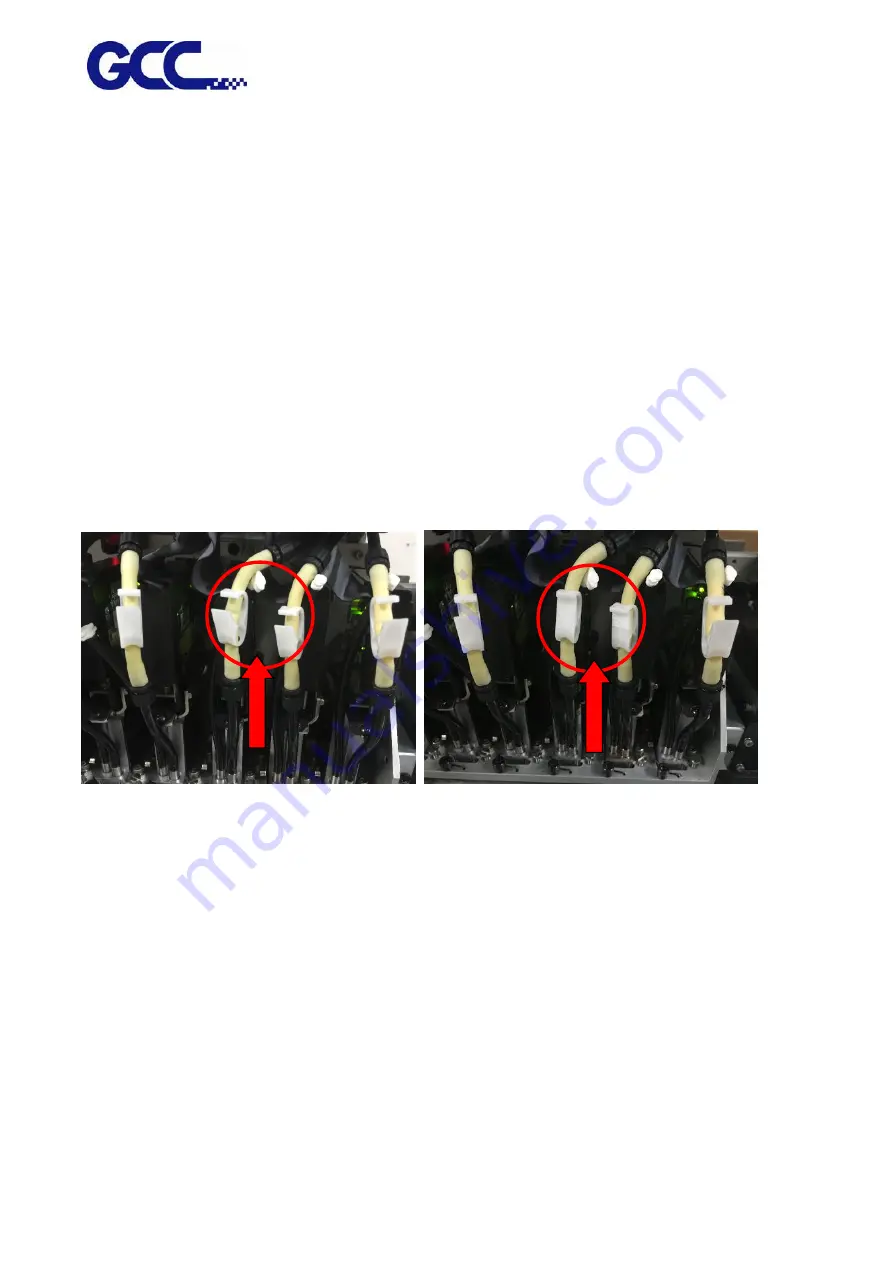
JF-2418UV User Manual
144
NOTE:
Waste ink bottle contains hazardous substances. Please DO NOT dispose the waste ink bottle with
general garbage or discard it into sewage treatment system.
Please follow the local regulations to dispose the waste ink to prevent contaminating the
environment.
6.2.4 Cleaning
Warning: Do not use gasoline, alcohol, or solvent … etc. flammable materials, as they are abrasive
and hazardous, and could damage the equipment.
Note: Please make sure power and ink valve are turned off and JF-2418UV is done the printing job
before cleaning process starts.
Press the clip of ink valve to switch the ink valve off.
Ink valve is opened
Ink valve is closed
Note: When the machine is in printing, the moving parts might cause injury or high temperature
components might cause burns.
While in cleaning up process, please clean up ink residue or printing media on the platform
and other area to avoid deposition. Use cloth moistened with diluted mild cleaning solution or
water to wipe it out.
Note: it is advised to clean the capping area with cleaning cloths every
week
Содержание JF-2418UV
Страница 1: ...JF 2418UV User Manual http www GCCworld com V 1 2022 Mar GCC GCC Club...
Страница 3: ...JF 2418UV User Manual 2 Release Note Version Change V 1 2021 Nov Add JF 2418UV User Manual...
Страница 24: ...JF 2418UV User Manual 23 Control panel flow...
Страница 25: ...JF 2418UV User Manual 24 Operating work flow...
Страница 27: ...JF 2418UV User Manual 26 Operating work flow...
Страница 28: ...JF 2418UV User Manual 27 Control panel flow O N FRONT REAR O N O N OFF OFF...
Страница 38: ...JF 2418UV User Manual 37 MANUAL CLEANING WHITE CIRCULATION Circulation of white ink print head ON...
Страница 42: ...JF 2418UV User Manual 41 B Set the PH Gap Auto Adjustment to be OFF on the control panel...
Страница 57: ...JF 2418UV User Manual 56 Step 4 The settings is completed and open FlexiPRINT GCC Edition...
Страница 87: ...JF 2418UV User Manual 86 7 Select GCC JF 2418UV from the Printer drop down menu and click Setup...
Страница 88: ...JF 2418UV User Manual 87 8 Select Advanced...
Страница 96: ...JF 2418UV User Manual 95 Step13 Click Finish Step14 Auto Serialization is completed 10 Click Preferences...
Страница 102: ...JF 2418UV User Manual 101 Create a New color Set the name to be Spot_White and the mode to be Spot...
Страница 103: ...JF 2418UV User Manual 102 3 Fill Objects with Spot White Swatch and overprint 4 Select Rip and print...
Страница 129: ...JF 2418UV User Manual 128 Step 8 File Export Step 9 Save the file as eps format Step 10 The process is completed...
Страница 169: ...JF 2418UV User Manual 168 Step 2 Enter the password caldera Step 3 Click Next...
Страница 170: ...JF 2418UV User Manual 169...
Страница 175: ...JF 2418UV User Manual 174 Step 8 Click Add job Step 9 Click Send job and the process is complete...






























