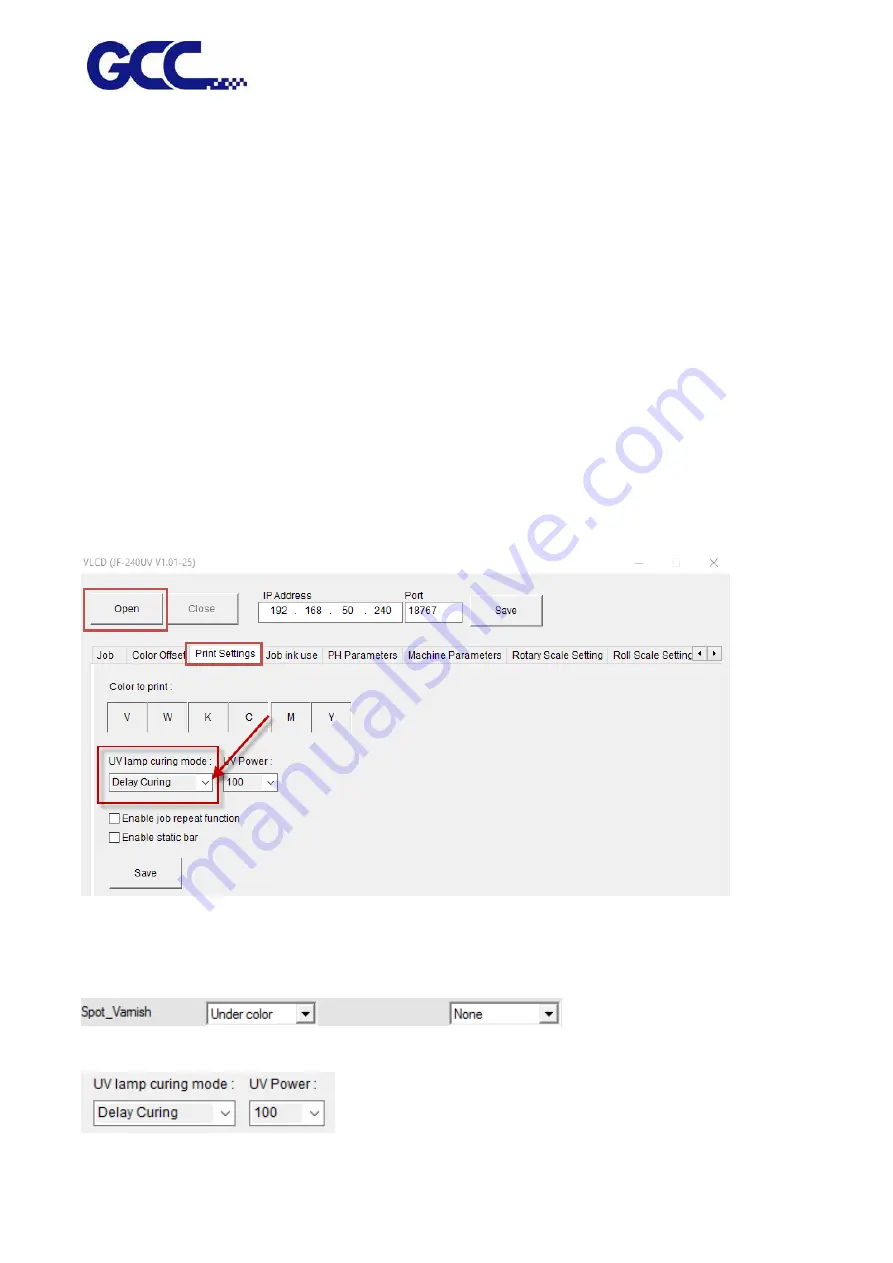
JF-2418UV User Manual
124
5.3.8
How to set UV Lamp Curing mode for bright color printing
Apply “Delay Curing” in UV lamp Curing mode can enhance color brightness, and therefore create
vivid color gamut and glossy effect to the printed images.
There are five options under UV lamp curing mode, including Normal Curing (Default), Delay Curing,
Delay Curing 2, Delay Curing 3 and Delay Curing 4. The larger the number, the brighter the color can
be created under Delay curing mode, i.e. Delay Curing 4 creates greater color brightness than Delay
Curing 3; Delay Curing 2 creates greater color brightness than Delay Curing, and so on.
Note
:
Applying the Delay Curing option will reduce the print sharpness and ink adhesion, please use
Delay Curing function according to the printing effect that wants to achieve.
How to set UV Lamp Curing mode?
If your JF-2418UV is not equipped with Varnish ink, please apply the following steps.
Step 1 Launch FlexiPRINT GCC Edition and open VLCD
Step 2 Select Open → Print Settings → UV lamp Curing mode, select “Delay Curing” and click Save.
If your JF-2418UV is equipped with Varnish ink, please apply the following steps.
Step 1 Spot_Varnish→Under color
、
None
Step 2 UV lamp Curing mode → Delay Curing → Save
Содержание JF-2418UV
Страница 1: ...JF 2418UV User Manual http www GCCworld com V 1 2022 Mar GCC GCC Club...
Страница 3: ...JF 2418UV User Manual 2 Release Note Version Change V 1 2021 Nov Add JF 2418UV User Manual...
Страница 24: ...JF 2418UV User Manual 23 Control panel flow...
Страница 25: ...JF 2418UV User Manual 24 Operating work flow...
Страница 27: ...JF 2418UV User Manual 26 Operating work flow...
Страница 28: ...JF 2418UV User Manual 27 Control panel flow O N FRONT REAR O N O N OFF OFF...
Страница 38: ...JF 2418UV User Manual 37 MANUAL CLEANING WHITE CIRCULATION Circulation of white ink print head ON...
Страница 42: ...JF 2418UV User Manual 41 B Set the PH Gap Auto Adjustment to be OFF on the control panel...
Страница 57: ...JF 2418UV User Manual 56 Step 4 The settings is completed and open FlexiPRINT GCC Edition...
Страница 87: ...JF 2418UV User Manual 86 7 Select GCC JF 2418UV from the Printer drop down menu and click Setup...
Страница 88: ...JF 2418UV User Manual 87 8 Select Advanced...
Страница 96: ...JF 2418UV User Manual 95 Step13 Click Finish Step14 Auto Serialization is completed 10 Click Preferences...
Страница 102: ...JF 2418UV User Manual 101 Create a New color Set the name to be Spot_White and the mode to be Spot...
Страница 103: ...JF 2418UV User Manual 102 3 Fill Objects with Spot White Swatch and overprint 4 Select Rip and print...
Страница 129: ...JF 2418UV User Manual 128 Step 8 File Export Step 9 Save the file as eps format Step 10 The process is completed...
Страница 169: ...JF 2418UV User Manual 168 Step 2 Enter the password caldera Step 3 Click Next...
Страница 170: ...JF 2418UV User Manual 169...
Страница 175: ...JF 2418UV User Manual 174 Step 8 Click Add job Step 9 Click Send job and the process is complete...






























