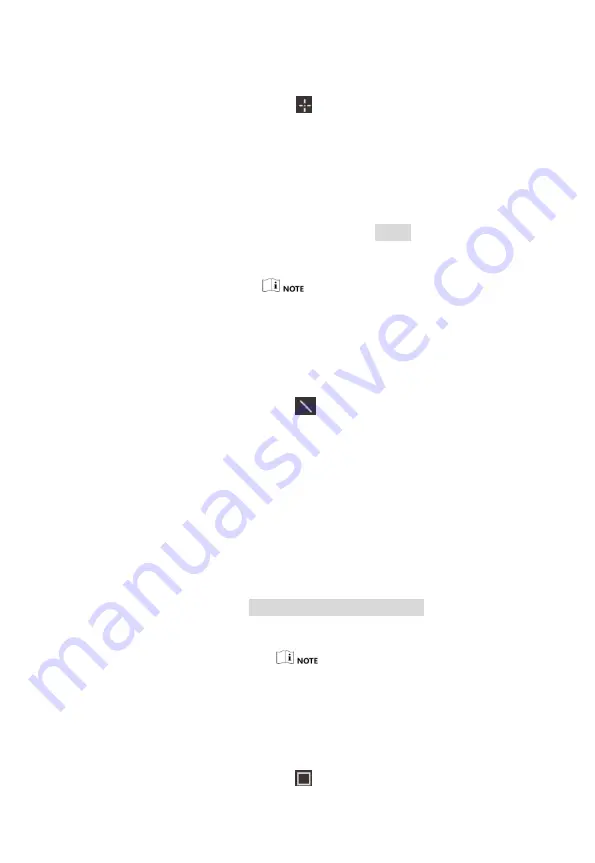
Steps:
1.
Choose
on the interface.
2.
Press OK.
3.
Move the point with the navigation buttons or tap
on the touch-screen to select a point.
4.
Press OK to confirm. The temperature of custom
point (e.g. P1) displays P1: XX.
5.
Repeat step 1 to 3 to set other custom points.
At most ten custom points supported.
4.3.2
Set Line Rule
Steps:
1.
Choose
on the interface.
2.
Press OK to generate a default line.
3.
Press the
△
,
▽
,
▷
, and
◁
to move the line
up/down/left/right.
4.
Drag points of the line on the touch-screen to
extend or shorten the line.
5.
Press OK. The Max. Temperature, Low Temperature,
and Average Temperature of line (e.g. L1) displays
L1 Max: XX Min: XX Avg: XX. The real-time
temperature trend chart will display.
Only one line supported.
4.3.3
Set Frame Rule
Steps:
1.
Choose
on the interface.




























