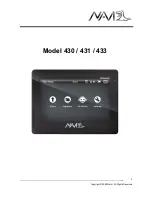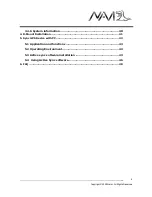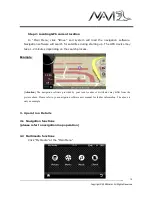__
Copyright © 2008 Gator. All Rights Reserved.
3
Dear User,
Thank you for purchasing Gator
iDriveZ navigator!
Please read this user manual carefully for proper and safe operation of the device.
Please use only the original accessories provided by manufacturer in order to
avoid unanticipated damage.
Failure to comply with procedures mentioned in this manual or use of accessories
or other peripheral devices which are not intended for use with this device will
cause the immediate void of product warranty.
Please follow local road and traffic conditions to promote safe driving.
For your safety, do not operate the navigator device while driving.
Its mandatory for most countries to use hands free or Bluetooth function during
driving, please respect local laws.
All images, illustrations and examples are only for reference, certain specifications
may differ from actual product.
All product specification may subject to change without further notice.
All Gator products come with
ONE YEAR
Limited Warranty coverage. Please refer
to Warranty Card for details.
For further enquiries, please contact your nearest dealer or local distributor, you
may also contact us directly at the following contacts.
Head Office
TDJ Australia Pty. Ltd.
Tel
: 61–3-85878898 (Customer Service and Product Repair)
:
Website
:
www.tdj.com.au