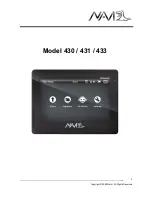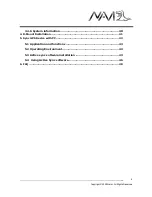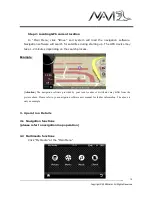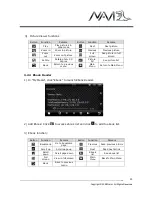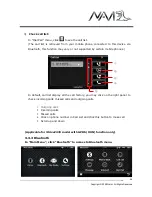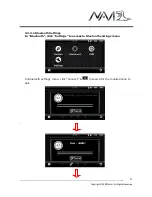__
Copyright © 2008 Gator. All Rights Reserved.
12
2.3 Using AC car charger
1)
For first time use, user should charge the battery at least 8 hours.
2)
Plug in the Mini-USB port to GPS device and power adapter to power source.
When the battery is charging, the indication light will show red, when the battery
is fully charged, light will turn green when fully charged. Please do not remove
the adapter during charging.
* If charging from completely flat battery, please wait for 1 minute before starting
up the system.
[Attention] To ensure the lithium-polymer battery working under best condition,
please take note of the followings:
Do not attempt to charge battery in high temperature environment, (eg. at
balcony or under the sun).
The lithium polymer battery does not need to be discharged, it can be charged
at anytime.
If the device is not in use for prolong period of time, please ensure the battery is
charged at least every 2 weeks to avoid the excessive battery discharge which
may affect its performance.
2.4 In car installation
1)
Using bracket & wind screen mount :
Clip the bracket to the GPS device and
attach it to the wind screen mount. Fix the suction on windscreen and ensure it
is tightly held onto windscreen (as illustrated).