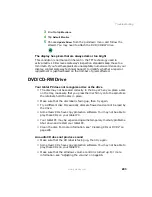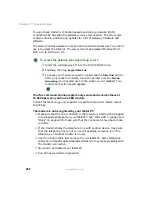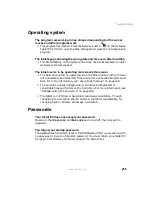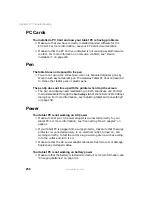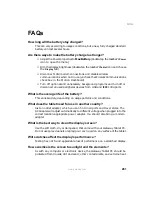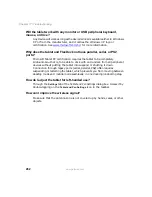257
Troubleshooting
www.gateway.com
■
Make sure that the battery is fully recharged. For more information, see
“Recharging the battery” on page 130.
Your tablet PC lost data during battery swap
■
Battery swap took too long.
■
Before swapping batteries, save all active files.
■
Make sure the replacement battery is charged.
■
Put the tablet into Standby.
■
Take no more than a minute swapping batteries—the quicker the
better
The battery seems to run down very quickly
■
Peripheral devices and programs that make heavy use of the hard drive
drain the battery more quickly. Use AC power whenever possible, and
readjust the
Power Properties
to
Max Battery
when AC power is unavailable.
■
The battery is weakening or defective. All batteries run down in time, but
if a new battery appears to be defective, contact Gateway about replacing it.
The tablet will not turn on
■
The Power switch has not been fully engaged. Slide and hold the Power
switch for at least a half-second, but no more than three seconds.
■
The battery is fully discharged but AC power is not connected. Connect
the AC adapter to power the tablet and charge the battery.
The tablet turns on and the hard drive status indicator flashes, but
nothing appears on the display
■
Display brightness is set too low. Shut down and restart the tablet. If the
problem continues, connect an external VGA monitor and adjust the
brightness in Tablet and Pen Settings. For more information, see “Adjusting
brightness” on page 150.
The tablet will not enter Hibernate mode
■
Hibernate mode is not activated. For more information, see “Activating and
using Hibernate mode” on page 140.
The tablet will not come out of Standby or Hibernate mode when
running on battery power.
■
The battery fully discharged and AC power is not connected. Connect the
AC power adapter to power the tablet and charge the battery.
Содержание Tablet PC
Страница 1: ...Gateway Tablet PC Customizing Troubleshooting usersguide...
Страница 2: ......
Страница 10: ...viii...
Страница 26: ...16 Chapter 1 Checking Out Your Gateway M1300 Tablet PC www gateway com...
Страница 52: ...42 Chapter 2 Getting Started www gateway com...
Страница 86: ...76 Chapter 4 Windows Basics www gateway com...
Страница 136: ...126 Chapter 7 Sending and Receiving Faxes www gateway com...
Страница 152: ...142 Chapter 8 Managing Power www gateway com...
Страница 158: ...148 Chapter 9 Travel Tips www gateway com...
Страница 174: ...164 Chapter 10 Customizing Your Tablet PC www gateway com...
Страница 196: ...186 Chapter 12 Moving from Your Old Computer www gateway com...
Страница 216: ...206 Chapter 13 Maintaining Your Tablet PC www gateway com...
Страница 246: ...236 Chapter 16 Using the Tablet PC FlexDock www gateway com...
Страница 288: ...278 Appendix A Safety Regulatory and Legal Information www gateway com...
Страница 303: ......
Страница 304: ...MAN US TABLET PC USR GDE R2 5 03...