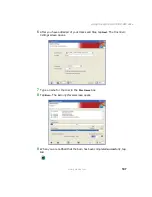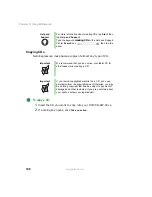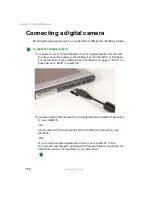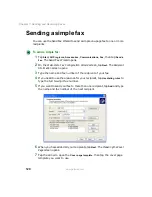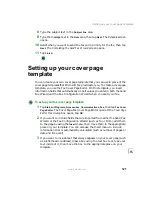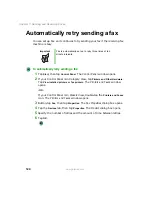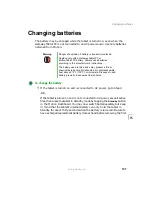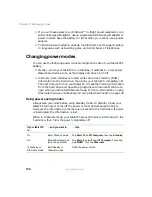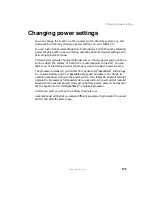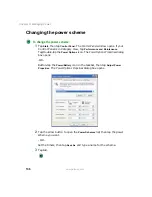121
Setting up your cover page template
www.gateway.com
8
Type the subject text in the
Subject line
area.
9
Type the message text in the
Note
area, then tap
Next
. The Schedule screen
opens.
10
Select when you want to send the fax and a priority for the fax, then tap
Next
. The Completing the Send Fax Wizard screen opens.
11
Tap
Finish
.
Setting up your cover page
template
You can create your own cover page template that you can use in place of the
cover page templates that Microsoft Fax provides for you. To create a cover page
template, you use the Fax Cover Page Editor. On this template, you insert
information fields that automatically import values you enter in both the Send
Fax Wizard and the Fax Configuration Wizard when you send your fax.
To set up your fax cover page template:
1
Tap
Start
,
All Programs
,
Accessories
,
Communications
,
Fax
, then tap
Fax Cover
Page Editor
. The Cover Page-Fax Cover Page Editor opens. If the Cover Page
Editor Tips dialog box opens, tap
OK
.
2
If you want to include fields that are imported from either the Send Fax
Wizard or the Fax Configuration Wizard (such as To or From), add them
to the page by using the
Insert
menu, then move them to the appropriate
place on your template. You can also use the Insert menu to include
information that is automatically calculated (such as number of pages or
date and time sent).
3
If you want to include text that always appears on your cover page (such
as a letterhead or address), draw a box using the text box tool, type your
text inside of it, then move the box to the appropriate place on your
template.
Содержание Tablet PC
Страница 1: ...Gateway Tablet PC Customizing Troubleshooting usersguide...
Страница 2: ......
Страница 10: ...viii...
Страница 26: ...16 Chapter 1 Checking Out Your Gateway M1300 Tablet PC www gateway com...
Страница 52: ...42 Chapter 2 Getting Started www gateway com...
Страница 86: ...76 Chapter 4 Windows Basics www gateway com...
Страница 136: ...126 Chapter 7 Sending and Receiving Faxes www gateway com...
Страница 152: ...142 Chapter 8 Managing Power www gateway com...
Страница 158: ...148 Chapter 9 Travel Tips www gateway com...
Страница 174: ...164 Chapter 10 Customizing Your Tablet PC www gateway com...
Страница 196: ...186 Chapter 12 Moving from Your Old Computer www gateway com...
Страница 216: ...206 Chapter 13 Maintaining Your Tablet PC www gateway com...
Страница 246: ...236 Chapter 16 Using the Tablet PC FlexDock www gateway com...
Страница 288: ...278 Appendix A Safety Regulatory and Legal Information www gateway com...
Страница 303: ......
Страница 304: ...MAN US TABLET PC USR GDE R2 5 03...