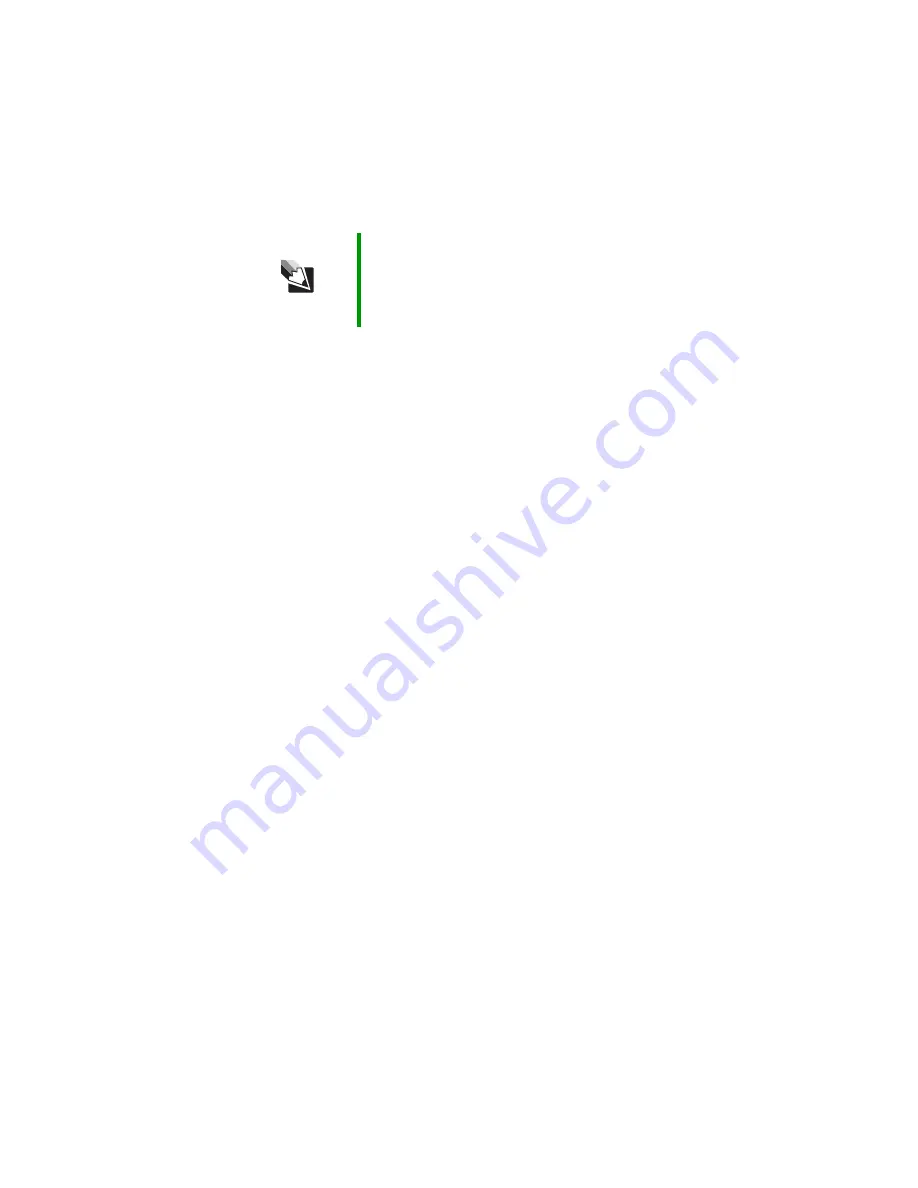
120
www.gateway.com
Chapter 10: Troubleshooting
■
Change the display settings.
■
Move your convertible notebook away from sources of electrical
interference, such as televisions, unshielded speakers, microwaves,
fluorescent lights, and metal beams or shelves.
The display has pixels that are always dark or too bright
This condition is normal and inherent in the TFT technology used in
active-matrix LCD screens. Gateway’s inspection standards keep these to
a minimum. If you feel these pixels are unacceptably numerous or dense
on your display, contact Gateway Customer Care to identify whether a
repair or replacement is justified based on the number of pixels affected.
The display is blank
■
Adjust the brightness using the system keys. For more information,
see
“System key combinations” on page 34.
■
Make sure the convertible notebook is not in standby or hibernate
mode. For more information, see
■
The convertible notebook may be sending its display to an external
monitor. Press
F
N
+
F4
several time to toggle through the attached
display, an external monitor, or both.
DVD drives
Your convertible notebook does not recognize a disc
■
The disc may not be seated correctly in the tray. When you place a
disc on the tray, make sure that you press the disc firmly onto the
spindle so the retainers hold the disc in place.
■
The DVD drive may not be inserted completely into the modular
bay. Press the module into the bay, then try to access the disc again.
■
Make sure that the disc label is facing up, then try again.
Tips & Tricks
For instructions on changing the display settings, see
“Adjusting the screen and desktop settings” in
Using Your
Computer which has been included on your hard drive. To
access this guide, tap or click Start, All Programs, then
tap or click Gateway Documentation.
Содержание T2330 - C-141x Convertable Tablet PC
Страница 1: ......
Страница 2: ......
Страница 56: ...50 www gateway com Chapter 3 Getting Started...
Страница 57: ...Chapter 4 51 Using Windows XP Tablet PC 2005 Using Tablet PC extensions Adjusting tablet and pen settings...
Страница 78: ...72 www gateway com Chapter 5 Using Drives and Ports...
Страница 88: ...82 www gateway com Chapter 6 Managing Power...
Страница 89: ...Chapter 7 83 Upgrading Your Convertible Notebook Adding and replacing memory Replacing the hard drive...
Страница 97: ...91 www gateway com Replacing the hard drive kit 13 Remove the hard drive screw Screw...
Страница 100: ...94 www gateway com Chapter 7 Upgrading Your Convertible Notebook...
Страница 101: ...Chapter 8 95 Using the Optional Port Replicator Identifying features Connecting and disconnecting the port replicator...
Страница 120: ...114 www gateway com Chapter 9 Maintaining Your Convertible Notebook...
Страница 171: ......
Страница 172: ...MAN VIPER USR GDE R1 9 05...
















































