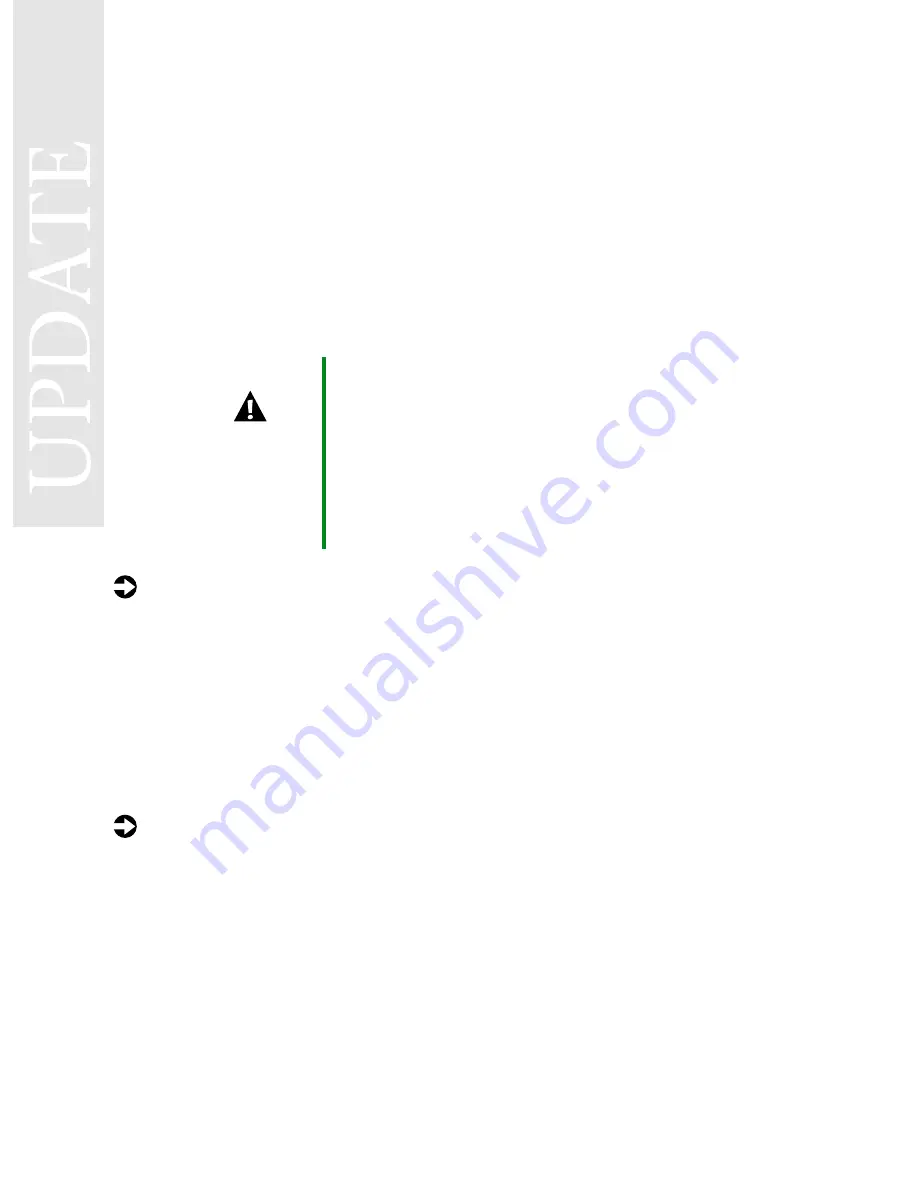
Setting the docked Solo Pro 9300
display resolution in Windows 95
If your Solo Pro 9300 uses the Windows 95 operating system, it will set the
display resolution to 640 × 480 the
first time
it docks with the docking
station. If you “cold dock” the notebook (dock it while it is turned off), you
must restart the system to restore the resolution. If you “hot dock” or “warm
dock” the notebook (dock it while it is turned on or in Suspend mode), you
must change the display properties to restore the resolution.
To restore the display resolution after
cold
docking:
After you dock your notebook and turn it on, it will automatically detect
the new hardware and install the appropriate drivers.
1
After the New Hardware Found window closes and you are returned to
the Windows 95 desktop, click
Start
,
Shut Down
,
Restart the Computer
, then
click
Yes
.
Your notebook restarts. When Windows 95 finishes loading, the original
display resolution is restored.
To restore the display resolution setting after
hot
or
warm
docking:
1
Change the Display Properties’ Desktop Area to
1024 × 768
and change
the
Color Palette
to
24-bit
for 15-inch panels or
16-bit
for 14-inch panels.
Caution
If you cold dock your notebook the first time you dock it,
follow the procedure below to restore the display
resolution. Do not restore the resolution by changing
Display Properties settings. If you attempt to restore the
resolution after a cold dock by changing Display
Properties, the system will freeze while restarting. You can
continue to restart the notebook by pressing the power
button for five seconds, pressing it again, then selecting
Normal mode before Windows 95 loads.
MAN DCK US MD3 WIN95 HANG R0 10/99
*8505408*
*8505408*
*8505408*
8505408
05408.fm Page 1 Thursday, October 7, 1999 10:47 AM

