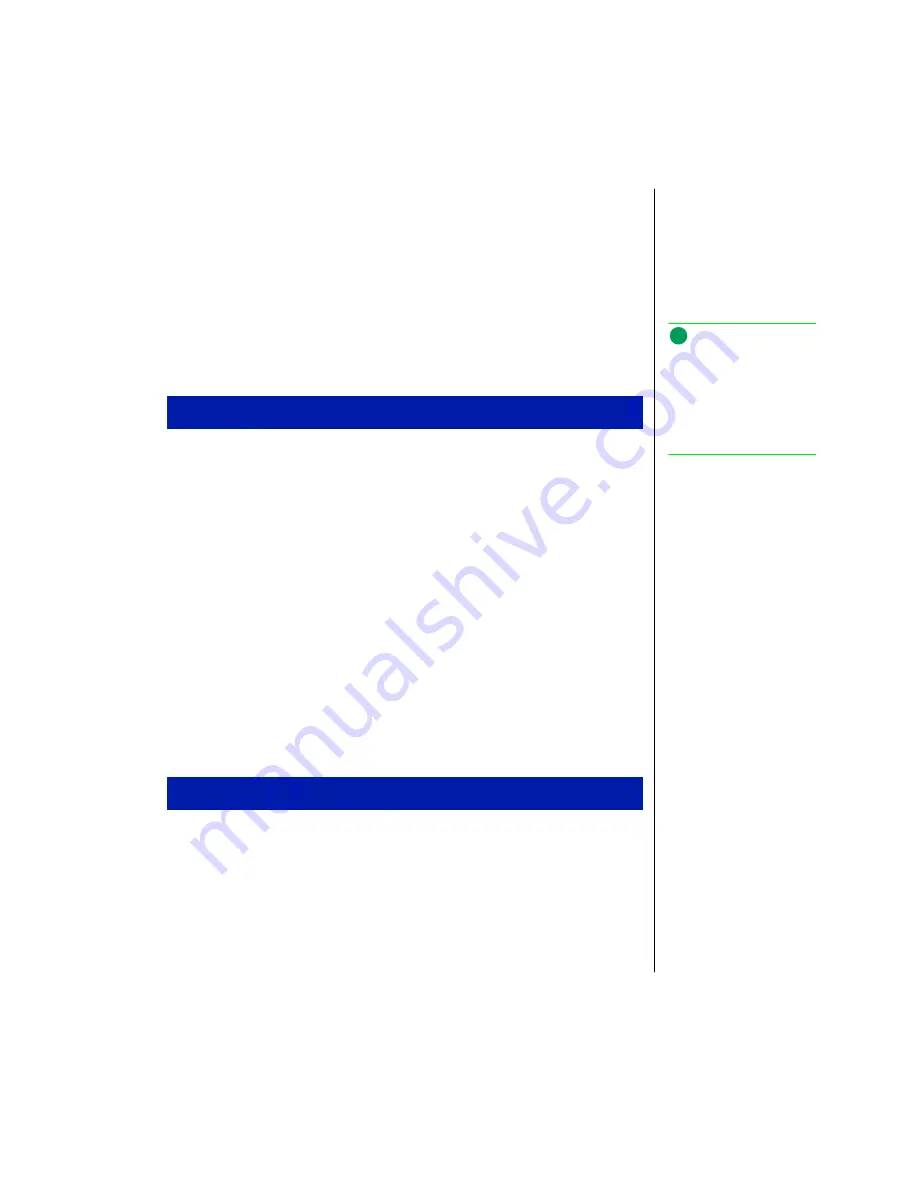
Chapter 3: Reinstalling Windows NT System Software 27
During the Windows NT install process, you will have the option to use the File
Allocation Table (FAT) file system or Windows NT File System (NTFS). Refer to
the section “Choosing a File System for the Windows NT partition” in the
Windows NT manual for information about each file system.
Installing Windows NT
If your operating system has been damaged, you may need to reinstall
Windows NT. Use the following installation instructions to do this.
1.
Install the CD-ROM module in the notebook.
2.
Start the computer.
3.
Press <F2> at the prompt. The BIOS Setup Utility opens.
4.
Highlight the
Boot
menu by pressing the right arrow key.
5.
Press the down arrow key to highlight
CD-ROM Drive
selection. Press
<Shift+> to move
CD-ROM Drive
to the top of the list. Moving the CD-ROM
drive to the top of the list will cause the system to boot to the CD-ROM drive.
6.
Press the arrow key to highlight the
Advanced
menu.
7.
Highlight
Plug & Play O/S
, then press <Enter> and arrow up to highlight
No
.
Press <Enter>.
8.
Press <F10>, select
Yes
to save the new configuration, then press <Enter> to
exit.
1.
Install the Windows NT Workstation CD in the CD-ROM module. The
system begins the
Windows NT Workstation Setup
menu.
2.
Refer to the Installation section in the “Start Here Microsoft Windows NT
Workstation” manual to continue the install process. The manual steps you
through important information to consider throughout the Windows NT
installation process.
Setting system to boot to CD-ROM disc
Installing Windows NT
Note:
If the Fixed disk boot sector:
option in the
Security
menu
is set to Write protect, the boot
sector of the hard disk drive is
write-protected, and you
cannot format the hard drive.






























