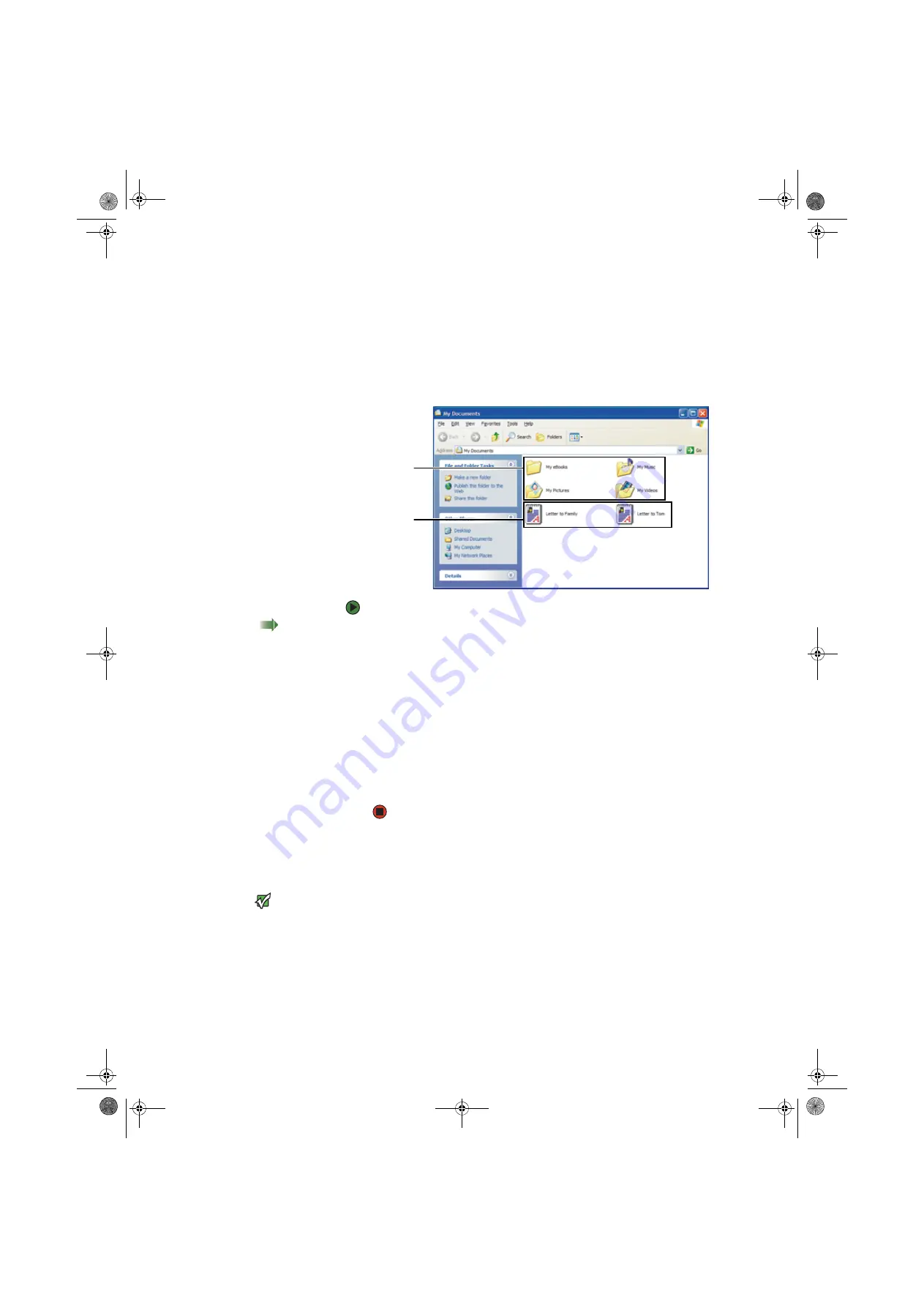
CHAPTER 3: Using Windows XP
www.gateway.com
20
Creating folders
Folders
are much like the folders in a file cabinet. They can contain files and other
folders.
Files
are much like paper documents—letters, spreadsheets, and pictures—that
you keep on your computer. In fact, all information on a computer is stored in
files.
To create a folder:
Shortcut
Click File
Ö
New
Ö
Folder
Ö
type name
1
Click
Start
, then click
My Computer
on the Start menu.
2
Double-click the drive where you want to put the new folder. Typically,
Local Disk (C:) is your hard drive and 3½ Floppy (A:) is your diskette drive.
If you do not see the contents of the drive, click
Show the contents of
this drive
.
3
If you want to create a new folder inside an existing folder, double-click
the existing folder. If you do not see the contents of the drive or folder,
click
Show the contents of this drive
or
Show the contents of this
folder
.
4
Click
File
,
New
, then click
Folder
. The new folder is created.
5
Type a name for the folder, then press
E
NTER
. The new folder name appears
by the folder icon.
For information about renaming folders, see
.
Copying and moving files and folders
Important
The clipboard stores whatever you cut or
copy until you cut or copy again. Then the
clipboard contains the new information
only. Therefore, you can paste copies of a
file or folder into more than one place,
but as soon as you copy or cut a different
file or folder, the original file or folder is
deleted from the clipboard.
The skills you need to copy and move files are called
copying
,
cutting
, and
pasting
.
When you
copy and paste
a file or folder, you place a
copy
of the file or folder
on the Windows
clipboard
, which temporarily stores it. Then, when you decide
what folder you want the copy to go in (the
destination
folder), you
paste
it there.
When you
cut and paste
a file or folder, you remove the file or folder from its
original location and place the file or folder on the Windows clipboard. When
you decide where you want the file or folder to go, you paste it there.
Folders
Files
8511456.book Page 20 Monday, April 17, 2006 9:59 AM
Содержание Profile 6
Страница 1: ...USER GUIDE Gateway Profile 6 Version12 Front fm Page a Monday April 17 2006 10 17 AM...
Страница 2: ...Version12 Front fm Page b Monday April 17 2006 10 17 AM...
Страница 8: ...Contents www gateway com vi 8511456 book Page vi Monday April 17 2006 9 59 AM...
Страница 58: ...CHAPTER 6 Using Your Computer Hardware www gateway com 50 8511456 book Page 50 Monday April 17 2006 9 59 AM...
Страница 84: ...CHAPTER 7 Using Your Computer Software www gateway com 76 8511456 book Page 76 Monday April 17 2006 9 59 AM...
Страница 98: ...CHAPTER 8 Customizing Your Computer www gateway com 90 8511456 book Page 90 Monday April 17 2006 9 59 AM...
Страница 112: ...CHAPTER 9 Networking Your Computer www gateway com 104 8511456 book Page 104 Monday April 17 2006 9 59 AM...
Страница 162: ...CHAPTER 13 Troubleshooting www gateway com 154 8511456 book Page 154 Monday April 17 2006 9 59 AM...
Страница 175: ...Version12 Back fm Page 5 Monday April 17 2006 10 21 AM...
Страница 176: ...MAN PFL6 USR GDE R1 4 06 Version12 Back fm Page 6 Monday April 17 2006 10 21 AM...
















































