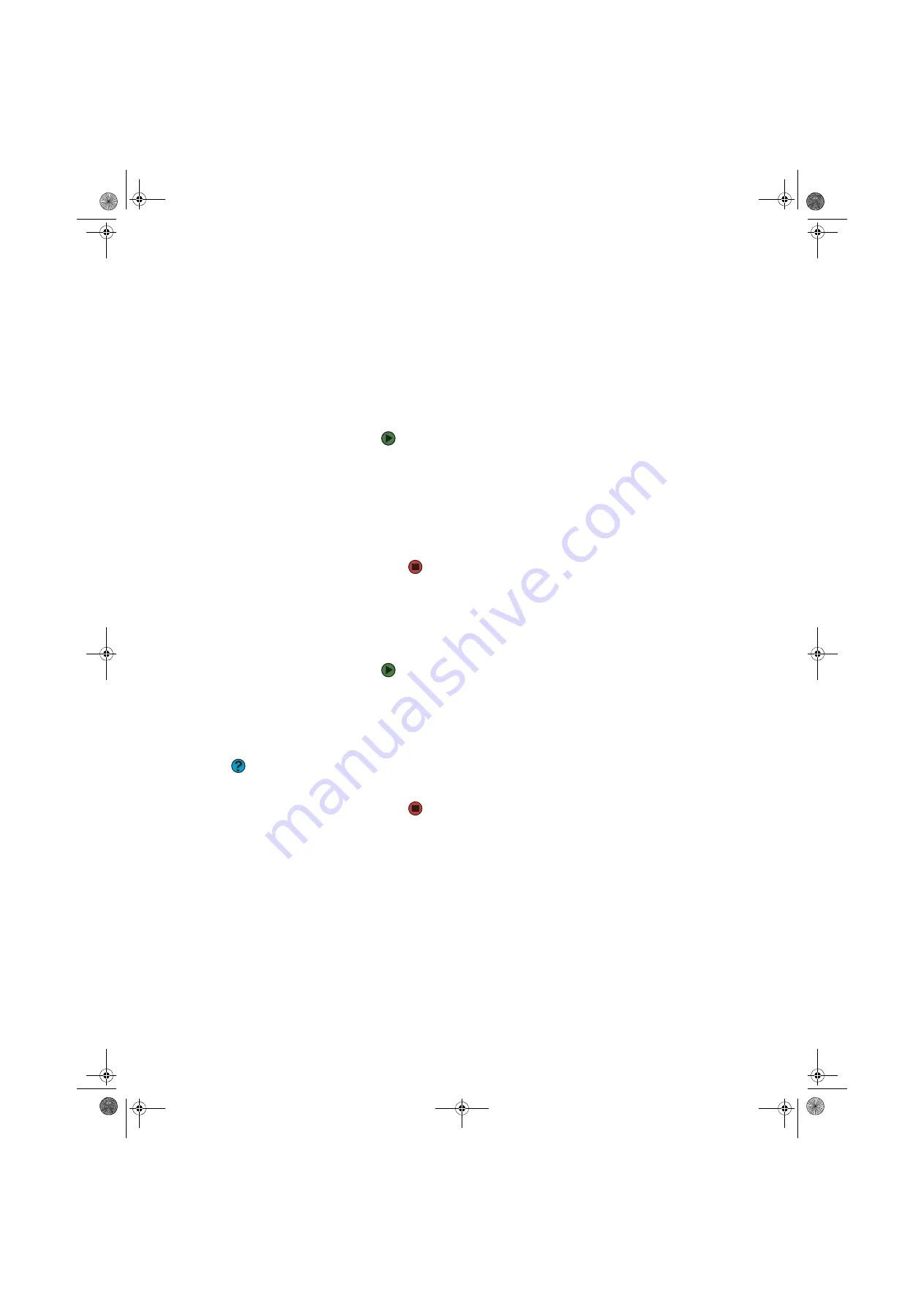
CHAPTER 13: Troubleshooting
www.gateway.com
150
The printer is on but will not print
■
Check the cable between the printer and your computer. Make sure that
it is connected to the correct port.
■
Make sure that the printer is online. Many printers have an online/offline
button that you may need to press so the printer can start printing. Press
the button to put the printer online.
■
Check the cable for bent or broken pins.
■
If the printer you want to print to is not the default printer, make sure that
you have selected it in the printer setup.
To set a default printer:
1
Click
Start
, then click
Control Panel
. The
Control Panel
window
opens. If your Control Panel is in Category View, click
Printers and
Other Hardware
.
2
Click/Double-click the
Printers and Faxes
icon. The
Printers and
Faxes
window opens.
3
Right-click the name of the printer you want to be the default
printer, then click
Set as Default Printer
.
■
Reinstall the printer driver. See the guide that came with your printer for
instructions on installing the printer driver.
You see a “Printer queue is full” error message
■
Make sure that the printer is not set to work offline.
To make sure that the printer is not set to work offline:
1
Click
Start
, then click
Control Panel
. The
Control Panel
window
opens. If your Control Panel is in Category View, click
Printers and
Other Hardware
.
2
Click/Double-click the
Printers and Faxes
icon. The
Printers and
Faxes
window opens.
Help & Support
For more information about printer
troubleshooting, click
Start
, then click
Help and Support
. Type the phrase
printer
troubleshooter
in the
Search
box, then click the arrow.
3
Right-click the name of the printer you want to use. If the menu
shows a check mark next to
Use Printer Offline
, click
Use Printer
Offline
to clear the check mark.
■
Wait until files have been printed before sending additional files to the
printer.
■
If you print large files or many files at one time, you may want to add
additional memory to the printer. See the printer documentation for
instructions for adding additional memory.
You see a “Printer is out of paper” error message
After adding paper, make sure that the printer is online. Most printers have an
online/offline button that you need to press after adding paper.
8511456.book Page 150 Monday, April 17, 2006 9:59 AM
Содержание Profile 6
Страница 1: ...USER GUIDE Gateway Profile 6 Version12 Front fm Page a Monday April 17 2006 10 17 AM...
Страница 2: ...Version12 Front fm Page b Monday April 17 2006 10 17 AM...
Страница 8: ...Contents www gateway com vi 8511456 book Page vi Monday April 17 2006 9 59 AM...
Страница 58: ...CHAPTER 6 Using Your Computer Hardware www gateway com 50 8511456 book Page 50 Monday April 17 2006 9 59 AM...
Страница 84: ...CHAPTER 7 Using Your Computer Software www gateway com 76 8511456 book Page 76 Monday April 17 2006 9 59 AM...
Страница 98: ...CHAPTER 8 Customizing Your Computer www gateway com 90 8511456 book Page 90 Monday April 17 2006 9 59 AM...
Страница 112: ...CHAPTER 9 Networking Your Computer www gateway com 104 8511456 book Page 104 Monday April 17 2006 9 59 AM...
Страница 162: ...CHAPTER 13 Troubleshooting www gateway com 154 8511456 book Page 154 Monday April 17 2006 9 59 AM...
Страница 175: ...Version12 Back fm Page 5 Monday April 17 2006 10 21 AM...
Страница 176: ...MAN PFL6 USR GDE R1 4 06 Version12 Back fm Page 6 Monday April 17 2006 10 21 AM...






























