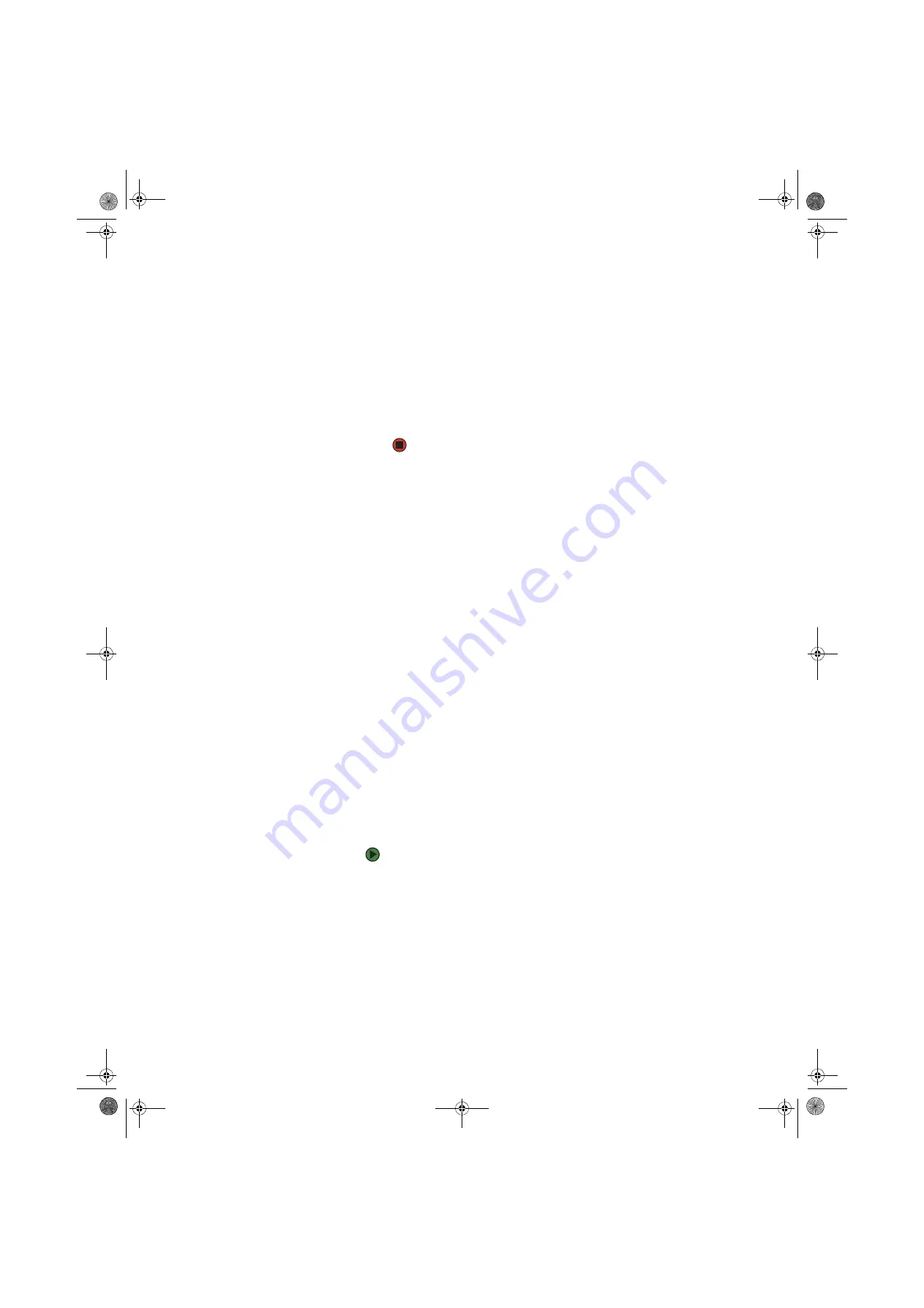
Creating an Ethernet network
www.gateway.com
95
5
Type a unique computer name in the
Computer name
box. This name
identifies the computer to other users on the network. Use a computer
name of up to 15 characters with no blank spaces. Each computer name
must be unique on your network. All-numeric computer names are not
allowed. Names must contain some letters.
6
Type a name for your workgroup in the
Workgroup
box. Use a workgroup
name of up to 15 characters with no blank spaces. The workgroup name
must be the same for all computers in your network workgroup, and the
name must be different than any computer name on your network.
7
Click
OK
to close the
Computer Name Changes
dialog box.
Configuring the TCP/IP protocol
A networking protocol is a language computers use to talk to each other. One
of several available protocols must be set up on each computer you plan to use
on your network. We recommend you use the Transmission Control
Protocol/Internet Protocol (TCP/IP), which is widely accepted and compatible
for local area networks (LANs), as well as for Internet communications.
When networking is set up in Windows XP, TCP/IP is automatically installed as
the default protocol.
Terms you should know
DHCP
—Dynamic Host Configuration Protocol (DHCP) lets a router temporarily
assign an IP address to a computer on the network.
IP Address
—Internet Protocol (IP) address is a number that uniquely identifies
a computer on the network.
Subnet Mask
—Subnet mask is a number that identifies what subnetwork the
computer is located on. This number will be the same on all computers on a
home network.
Using a DHCP server
In order to use the TCP/IP protocol on each computer with a router or access
point router, you must set the protocol to “Obtain an IP address from a DHCP
server.”
To use a DHCP server
1
Click
Start
, then click
Control Panel
. The
Control Panel
window opens. If
your Control Panel is in Category View, click
Network and Internet
Connections
. The
Network and Internet Connections
window opens.
2
Click/Double-click
Network Connections
. The
Network Connections
window opens.
8511456.book Page 95 Monday, April 17, 2006 9:59 AM
Содержание Profile 6
Страница 1: ...USER GUIDE Gateway Profile 6 Version12 Front fm Page a Monday April 17 2006 10 17 AM...
Страница 2: ...Version12 Front fm Page b Monday April 17 2006 10 17 AM...
Страница 8: ...Contents www gateway com vi 8511456 book Page vi Monday April 17 2006 9 59 AM...
Страница 58: ...CHAPTER 6 Using Your Computer Hardware www gateway com 50 8511456 book Page 50 Monday April 17 2006 9 59 AM...
Страница 84: ...CHAPTER 7 Using Your Computer Software www gateway com 76 8511456 book Page 76 Monday April 17 2006 9 59 AM...
Страница 98: ...CHAPTER 8 Customizing Your Computer www gateway com 90 8511456 book Page 90 Monday April 17 2006 9 59 AM...
Страница 112: ...CHAPTER 9 Networking Your Computer www gateway com 104 8511456 book Page 104 Monday April 17 2006 9 59 AM...
Страница 162: ...CHAPTER 13 Troubleshooting www gateway com 154 8511456 book Page 154 Monday April 17 2006 9 59 AM...
Страница 175: ...Version12 Back fm Page 5 Monday April 17 2006 10 21 AM...
Страница 176: ...MAN PFL6 USR GDE R1 4 06 Version12 Back fm Page 6 Monday April 17 2006 10 21 AM...






























