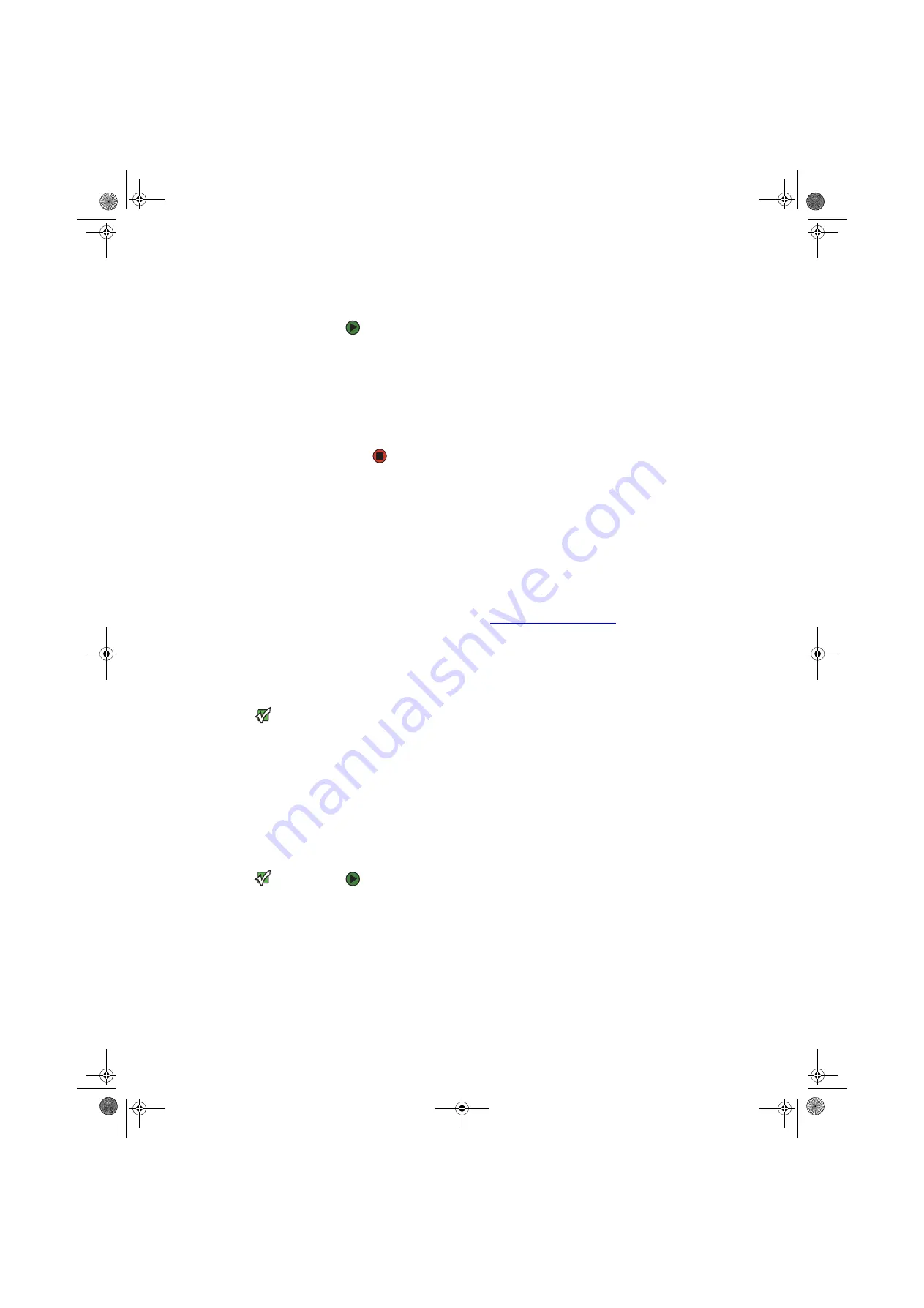
CHAPTER 9: Networking Your Computer
www.gateway.com
94
Determining if an Ethernet card is already installed on your computer
To determine if an Ethernet card is already installed on your computer:
1
Click
Start
, then click
Control Panel
. The
Control Panel
window opens. If
your Control Panel is in Category View, click
Performance and
Maintenance
.
2
Click/Double-click
System
, click the
Hardware
tab, then click
Device
Manager
. The
Device Manager
window opens.
3
Click the plus (+) in front of
Netwcmork adapters
. The Ethernet device
installed in your computer is listed. If one is not listed, you must install one.
Creating an Ethernet network
Installing Ethernet cards and drivers
After you have determined the type of Ethernet you are using for your network,
you need to install Ethernet cards and drivers on the computers that do not have
Ethernet already installed. To order wired or wireless Ethernet PCI or PC cards,
visit the Accessories Store at
accessories.gateway.com
.
Use the documentation that comes with your Ethernet cards for instructions on
installing the card and any required drivers.
Making sure your broadband connection works
Important
If you do not have a broadband
connection already installed, make the
necessary arrangements with your ISP. Be
sure to find out how soon after the
installation the line will be activated.
Broadband Internet settings will differ
from ISP to ISP. Before you begin setting
up your network, you should contact
your ISP for any specific instructions they
have for setting up a network.
Before you change anything about your home setup, make sure that your
broadband connection is working correctly. To test the connection, log onto the
Internet using your current setup. If the connection is not working, contact your
Internet service provider.
Naming the computers and the workgroup
Important
You must give each computer on the
network a unique Computer Name and
the same Workgroup Name.
To identify this computer on the network:
1
Click
Start
, then click
Control Panel
. The
Control Panel
window opens. If
your Control Panel is in Category View, click
Performance and
Maintenance
. The
Performance and Maintenance
window opens.
2
Click/Double-click
System
. The
System Properties
dialog box opens.
3
Click
Computer Name
.
4
Click
Change
. The
Computer Name Changes
dialog box opens.
8511456.book Page 94 Monday, April 17, 2006 9:59 AM
Содержание Profile 6
Страница 1: ...USER GUIDE Gateway Profile 6 Version12 Front fm Page a Monday April 17 2006 10 17 AM...
Страница 2: ...Version12 Front fm Page b Monday April 17 2006 10 17 AM...
Страница 8: ...Contents www gateway com vi 8511456 book Page vi Monday April 17 2006 9 59 AM...
Страница 58: ...CHAPTER 6 Using Your Computer Hardware www gateway com 50 8511456 book Page 50 Monday April 17 2006 9 59 AM...
Страница 84: ...CHAPTER 7 Using Your Computer Software www gateway com 76 8511456 book Page 76 Monday April 17 2006 9 59 AM...
Страница 98: ...CHAPTER 8 Customizing Your Computer www gateway com 90 8511456 book Page 90 Monday April 17 2006 9 59 AM...
Страница 112: ...CHAPTER 9 Networking Your Computer www gateway com 104 8511456 book Page 104 Monday April 17 2006 9 59 AM...
Страница 162: ...CHAPTER 13 Troubleshooting www gateway com 154 8511456 book Page 154 Monday April 17 2006 9 59 AM...
Страница 175: ...Version12 Back fm Page 5 Monday April 17 2006 10 21 AM...
Страница 176: ...MAN PFL6 USR GDE R1 4 06 Version12 Back fm Page 6 Monday April 17 2006 10 21 AM...






























