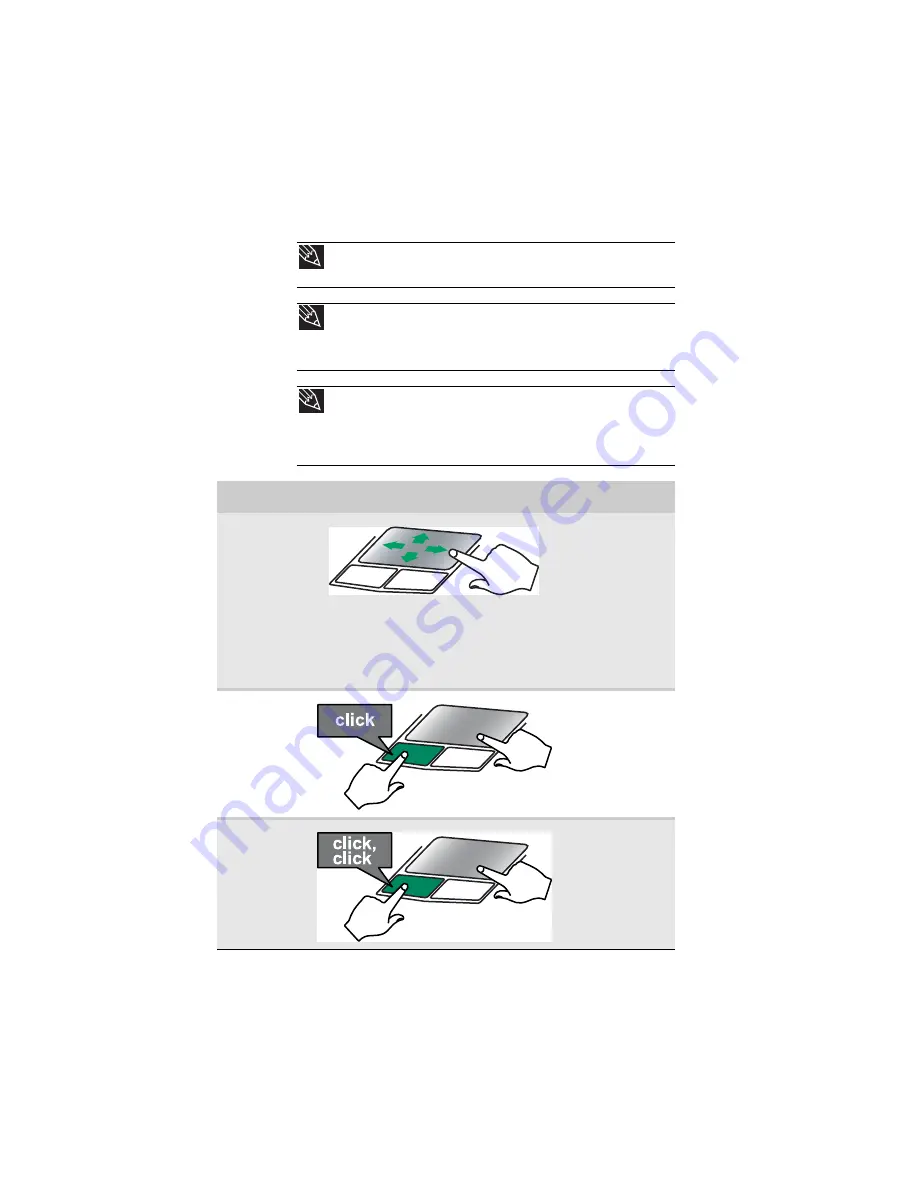
CHAPTER 3: Setting Up and Getting Started
36
You can use the EZ-Pad
left
and
right buttons
below the
touchpad to select objects.
Tip
You can attach a mouse to the notebook using a USB port. You do not need
to shut down the notebook to connect a USB mouse.
Tip
For instructions on how to adjust the double-click speed, pointer speed,
right-hand or left-hand configuration, and other touchpad settings, see
“Changing the mouse, touchpad, or pointing device settings” in your online
User
Guide
.
Tip
You may have received your notebook with the EZ Pad touchpad set to
only accept clicking by using the touchpad buttons. You can change this feature
to allow tapping on the touchpad to simulate clicking the left button. For more
information, see “Changing the mouse, touchpad, or pointing device settings” in
your online
User Guide
.
To...
Do this...
Move the
pointer on the
screen.
Move your finger
around on the
touchpad. If you
run out of space
and need to move
the pointer
farther, lift your
finger, move it to
the middle of the
touchpad, then
continue moving
your finger.
Select an
object on the
screen.
Position the
pointer over the
object. Quickly
press and release
the left button
once. This action
is called
clicking
.
Start a
program or
open a file or
folder.
Position the
pointer over the
object. Press the
left button twice
in rapid
succession. This
action is called
double-clicking
.
Содержание P-6831
Страница 1: ......
Страница 2: ......
Страница 8: ...Contents vi...
Страница 12: ...CHAPTER 1 About This Reference 4...
Страница 13: ...CHAPTER2 5 Checking Out Your Notebook Front Left Right Back Bottom Keyboard area LCD panel...
Страница 49: ...www gateway com 41 2 Click Start camera The Camera Assistant opens...
Страница 108: ...CHAPTER 7 Maintaining Your Notebook 100...
Страница 119: ...CHAPTER9 111 Troubleshooting Safety guidelines First steps Troubleshooting Telephone support...
Страница 146: ...CHAPTER 9 Troubleshooting 138...
Страница 167: ......
Страница 168: ...MAN GODZILLA FX HW REF R1 5 08...






























