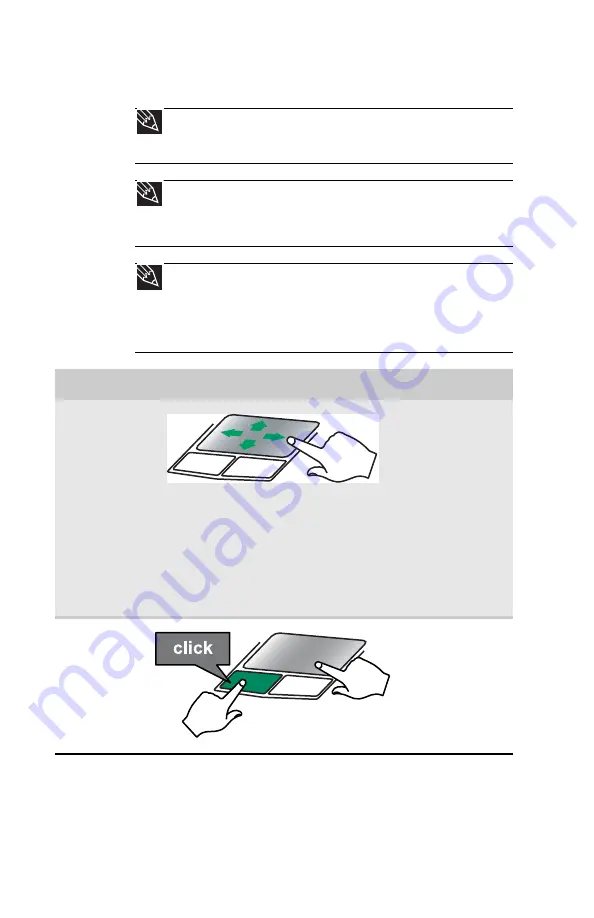
CHAPTER 3: Setting Up and Getting Started
32
You can use the EZ-Pad
left
and
right buttons
below
the touchpad to select objects.
Tip
You can attach a mouse to the notebook using a USB port.
You do not need to shut down the notebook to connect a USB
mouse.
Tip
For instructions on how to adjust the double-click speed,
pointer speed, right-hand or left-hand configuration, and other
touchpad settings, see “Changing the mouse, touchpad, or pointing
device settings” in your online
User Guide
.
Tip
You may have received your notebook with the EZ Pad
touchpad set to only accept clicking by using the touchpad buttons.
You can change this feature to allow tapping on the touchpad to
simulate clicking the left button. For more information, see
“Changing the mouse, touchpad, or pointing device settings” in
your online
User Guide
.
To...
Do this...
Move the
pointer on
the screen.
Move your
finger around
on the
touchpad. If
you run out of
space and need
to move the
pointer farther,
lift your finger,
move it to the
middle of the
touchpad, then
continue
moving your
finger.
Select an
object on
the screen.
Position the
pointer over
the object.
Quickly press
and release the
left button
once. This
action is called
clicking
.
Содержание NV7802u - NV - Core 2 Duo 2.2 GHz
Страница 1: ...NOTEBOOK REFERENCEGUIDE...
Страница 2: ......
Страница 10: ...CHAPTER 1 About This Reference 4...
Страница 11: ...CHAPTER2 5 Checking Out Your Notebook Front Left Right Back Bottom Keyboard area LCD panel...
Страница 20: ...CHAPTER 2 Checking Out Your Notebook 14...
Страница 70: ...CHAPTER 5 Managing Power 66...
Страница 91: ...CHAPTER8 87 Troubleshooting Safety guidelines First steps Troubleshooting Telephone support...
Страница 120: ...CHAPTER 8 Troubleshooting 116...
Страница 132: ...APPENDIX A Legal Information 128...
Страница 142: ...138 Index...
Страница 143: ......
Страница 144: ...MU WBF00 001 MAN SJV70 REF GDE R0...






























